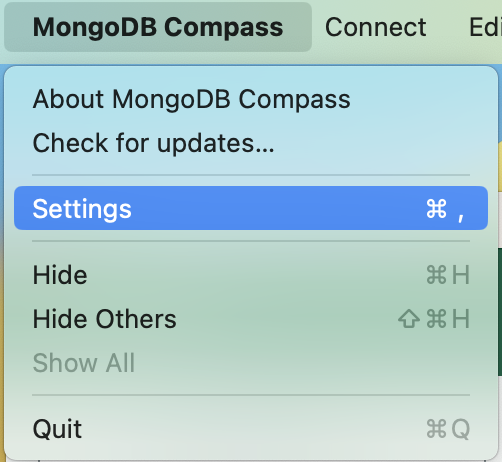Set Read-Only Mode设置只读模式 | General通用 | Remove all write and delete capabilities on Compass.删除Compass上的所有写入和删除功能。
To learn more, see Restrict Write Operations to MongoDB.要了解更多信息,请参阅将写入操作限制到MongoDB。 |
Enable MongoDB Shell启用MongoDB外壳 | General通用 | Enable or disable the embedded MongoDB Shell on Compass.启用或禁用Compass上的嵌入式MongoDB Shell。
If you select Set Read-Only Mode, Compass automatically disables the Enable MongoDB Shell setting.如果选择“设置只读模式”,Compass会自动禁用“启用MongoDB Shell”设置。
To learn more, see Disable the Embedded MongoDB Shell.要了解更多信息,请参阅禁用嵌入式MongoDB Shell。 |
Protect Connection String Secrets保护连接字符串机密 | General通用 | Hide credentials in your connection string. Passwords in connection strings are displayed as *****隐藏连接字符串中的凭据。连接字符串中的密码显示为*****。
To learn more, see Hide Credentials in Your Connection String.要了解更多信息,请参阅在连接字符串中隐藏凭据。 |
Show Kerberos Password Field显示Kerberos密码字段 | General通用 | Show or hide the Kerberos password field on the Compass connection form.显示或隐藏Compass连接表单上的Kerberos密码字段。
To learn more, see Display the Kerberos Password Field.要了解更多信息,请参阅显示Kerberos密码字段。 |
Upper Limit for maxTimeMS for Compass Database OperationsCompass数据库操作的maxTimeMS上限 | General通用 | Specify an upper time limit for all Compass database operations.指定所有Compass数据库操作的时间上限。 |
Enable DevTools启用DevTools | General通用 | Enable Chrome DevTools.启用Chrome开发工具。
To learn more, see Toggle Chrome DevTools.要了解更多信息,请参阅切换Chrome开发工具。 |
Install Compass as URL Protocol Handler将Compass安装为URL协议处理程序 | General通用 | Register Compass as a handler for mongodb:// and mongodb+srv:// URLs.将Compass注册为mongodb://和mongodb+srv:// URL的处理程序。
If Install Compass as URL Protocol Handler is enabled, you can open Compass by navigating to a mongodb:// or mongodb+srv:// URL in your browser.如果启用了“将Compass安装为URL协议处理程序”,则可以通过导航到浏览器中的mongodb://或mongodb+srv://URL来打开Compass。
By default, Install Compass as URL Protocol Handler is enabled. You cannot toggle this option on Linux. 默认情况下,“将Compass安装为URL协议处理程序”处于启用状态。您不能在Linux上切换此选项。You can toggle this setting only on Windows or macOS.您只能在Windows或macOS上切换此设置。 |
Sync with OS与操作系统同步 | Theme主题 | Automatically switch between light and dark themes based on your OS settings.根据操作系统设置自动在浅色和深色主题之间切换。 |
Light Mode浅色模式 | Theme主题 | Use a light theme.使用灯光主题。 |
Dark Mode深色模式 | Theme主题 | Use a dark theme.使用深色主题。 |
Enable Automatic Updates启用自动更新 | Privacy隐私 | Allow Compass to periodically check for new updates.允许Compass定期检查新的更新。 |
Enable Geographic Visualizations启用地理可视化 | Privacy隐私 | Allow Compass to make requests to third-party mapping services.允许Compass向第三方映射服务发出请求。 |
Enable Usage Statistics启用使用情况统计信息 | Privacy隐私 | Allow Compass to send anonymous usage statistics.允许Compass发送匿名使用统计信息。 |
Give Product Feedback提供产品反馈 | Privacy隐私 | Allow our Product team to occasionally reach out for feedback about Compass.允许产品团队偶尔联系有关Compass的反馈。 |