Choosing a Style选择风格
Styles in SketchUp are a great way to help you convey information about your model without saying a word. A Style is a collection of specific settings for edges, faces, and backgrounds. SketchUp中的样式是一种很好的方式,可以帮助您在不说一句话的情况下传达有关模型的信息。样式是边、面和背景的特定设置的集合。A Style with pencil-drawn edges and a fuzzy color scheme can suggest your model is still a work-in-progress, while a more formal model will use colors and settings that can help make your model more photo-realistic.带有铅笔画边和模糊配色方案的样式可以表明你的模型仍在制作中,而更正式的模型将使用颜色和设置,这有助于使你的模型更逼真。
Using the Styles Panel使用样式面板
The Styles panel contains a great selection of predefined styles you can use in your model. To choose a Style:“样式”面板包含大量可以在模型中使用的预定义样式。要选择样式,请执行以下操作:
If you are on Windows, the Styles panel is in the Default Tray. On MacOS, you can open the Styles dialog from the Window menu.如果您使用的是Windows,则“样式”面板位于默认托盘中。在MacOS上,您可以从“窗口”菜单打开“样式”对话框。

Click the Select tab.单击“选择”选项卡。Use the drop-down list to select from one of the available Style types.使用下拉列表从可用的样式类型中选择一种。Each Style type can have multiple options. Those options will appear listed in the Styles panel. To see the name of the Style, hover over the thumbnail representing each option.每种样式类型都可以有多个选项。这些选项将显示在“样式”面板中。要查看样式的名称,请将鼠标悬停在代表每个选项的缩略图上。Click the Style option you want to apply to your model.单击要应用于模型的“样式”选项。

Predefined Styles预定义样式
SketchUp offers the following predefined Style categories:SketchUp提供以下预定义的样式类别:
Ambient Occlusion – These Styles use SketchUp’s graphics engine to add visual emphasis to how edges and faces interact, increasing perceived depth.环境光遮挡-这些样式使用SketchUp的图形引擎为边缘和面之间的交互方式添加视觉强调,从而增加感知深度。
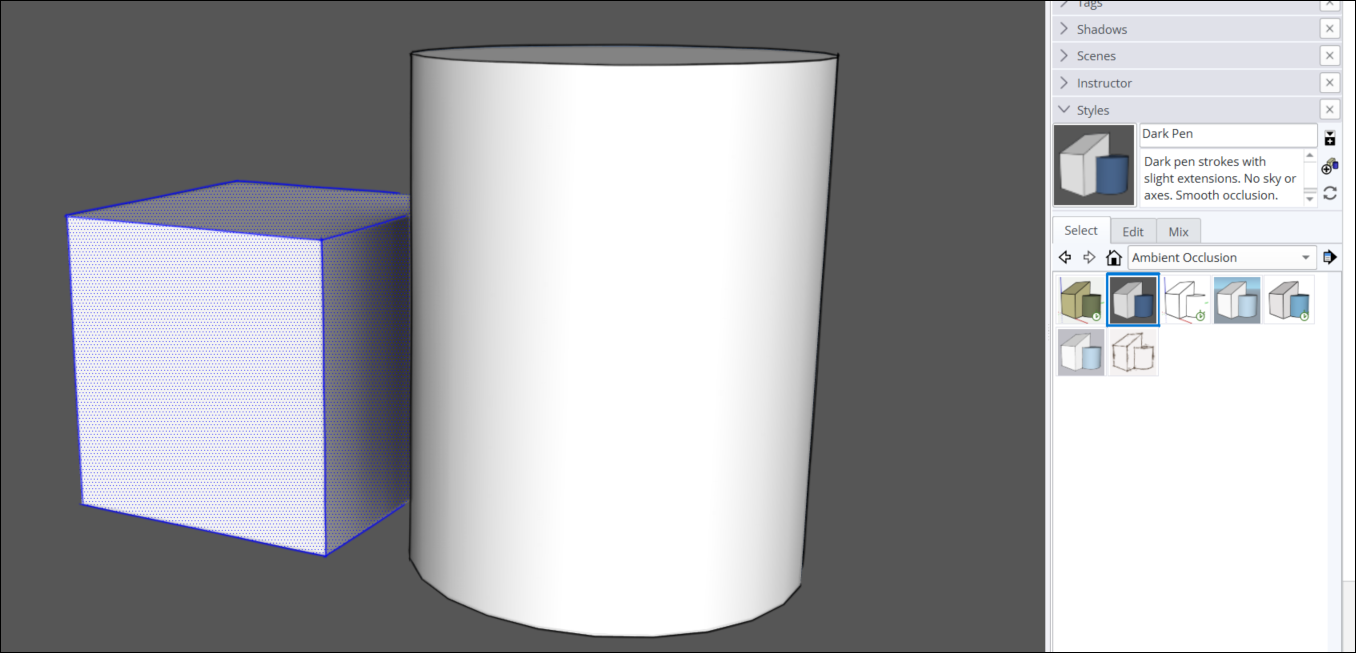
Assorted Styles – A variety of styles using unique face, edge, background, and watermark settings. and textures.各种风格-使用独特的面部、边缘、背景和水印设置的各种风格。以及纹理。
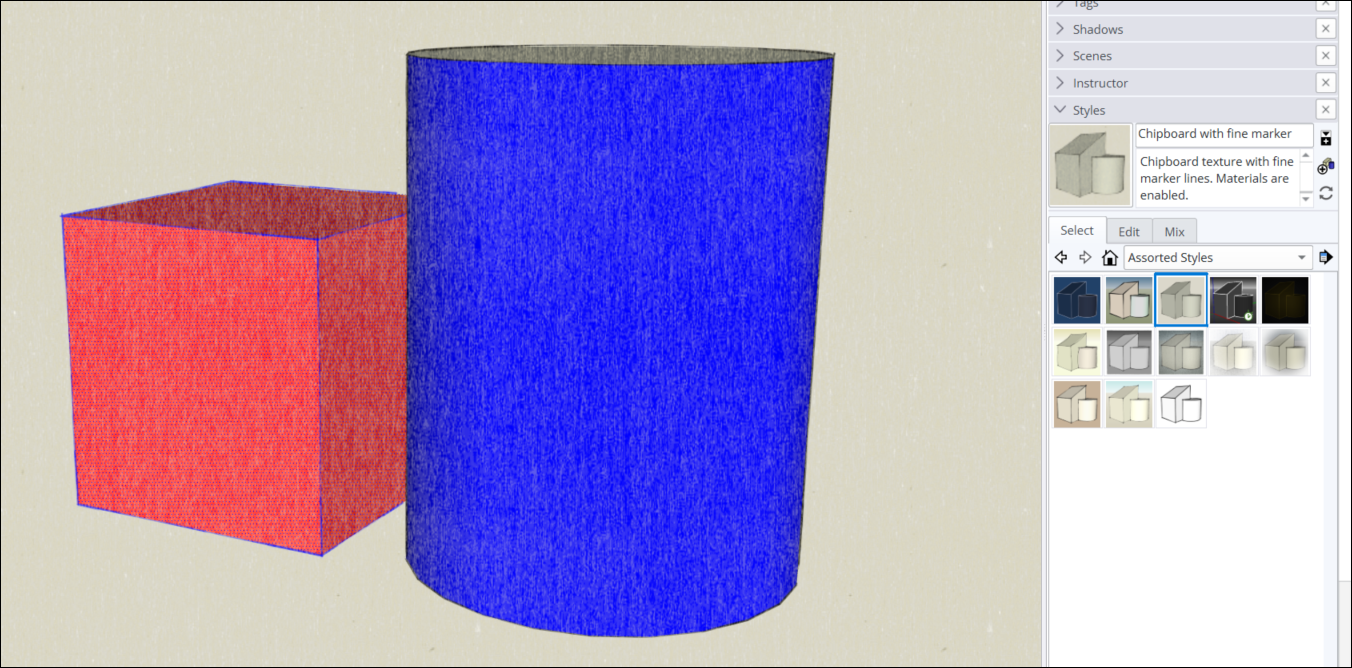
Color Sets – Styles that use a specific color combination to create a theme.颜色集-使用特定颜色组合创建主题的样式。
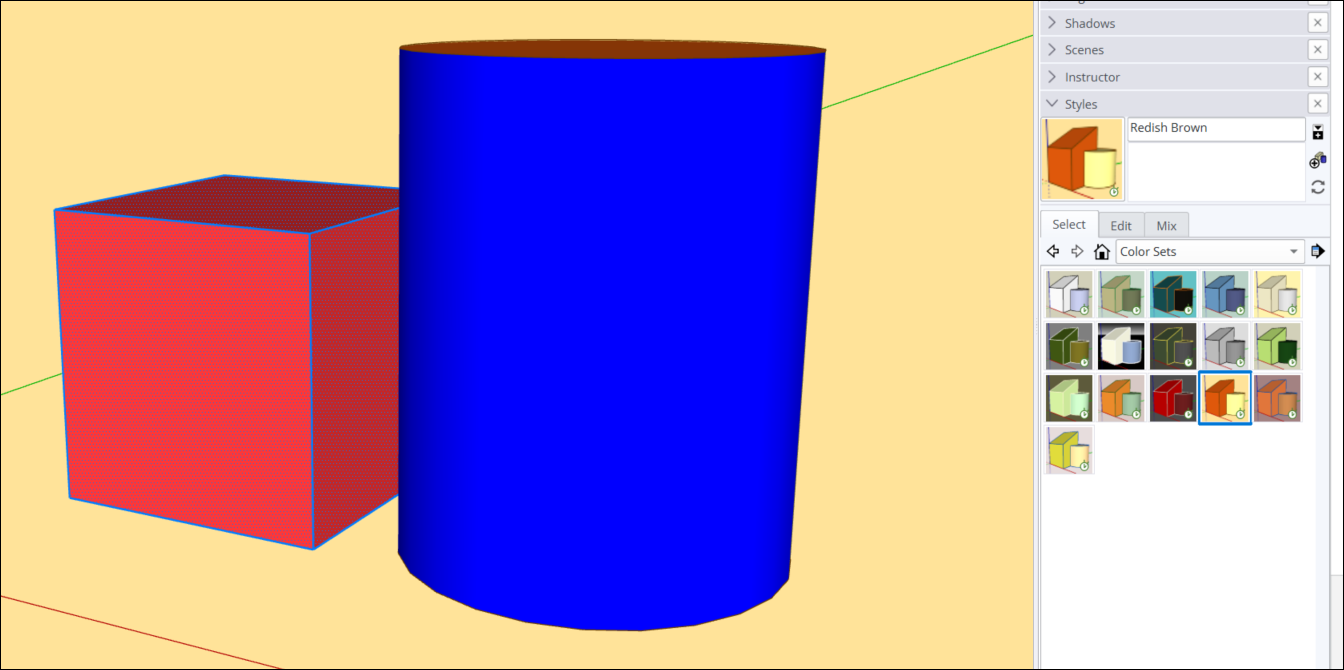
Default Styles – Styles with clean edges and faces similar to what you see when you first open a new SketchUp model.默认样式-具有与首次打开新SketchUp模型时类似的干净边和面的样式。

Photo Modeling – Styles designed for use with photo textures and materials.照片建模-设计用于照片纹理和材质的样式。

Sketchy Edges – These Styles can give your model the appearance that it was drawn by hand, like an artist’s sketch.草图边缘-这些样式可以使您的模型看起来像是手工绘制的,就像艺术家的草图一样。

Straight Lines – Styles that emphasize edges and line width.直线-强调边和线宽的样式。

Style Builder Competition Winners – A selection of Styles made by SketchUp users.样式生成器竞赛获奖者-SketchUp用户制作的样式选择。

More Style Options更多样式选项
If one of the predefined Styles just isn’t quite what you need, the Styles panel also includes tools you can use to create or edit a Style:如果预定义的样式之一不完全符合您的需求,则“样式”面板还包括可用于创建或编辑样式的工具:
See Customizing a Model's Background with Styles for details about customizing the background colors or using a foreground or background photo.有关自定义背景颜色或使用前景或背景照片的详细信息,请参阅使用样式自定义模型的背景。Jump to Creating and Editing a Style to learn about all of SketchUp's edge and face options and how to combine them into a style.跳到“创建和编辑样式”,了解SketchUp的所有边和面选项以及如何将它们组合成样式。You can save multiple styles with your model so that you can switch among them quickly and easily. These are the In Model styles.您可以在模型中保存多个样式,以便快速轻松地在它们之间切换。这些是模型内样式。You can also organize predefined and custom styles into collections, so the style you use most often or for certain projects are in one handy place.您还可以将预定义和自定义样式组织到集合中,这样您最常用或用于某些项目的样式就在一个方便的地方。See Managing In Model Styles and Collections .请参见管理模型中的样式和集合。When you're collaborating on a project or with a team, you can make sure everyone has access to the same styles. See Sharing Styles for details.当你在一个项目上或与一个团队合作时,你可以确保每个人都可以访问相同的样式。有关详细信息,请参阅共享样式。