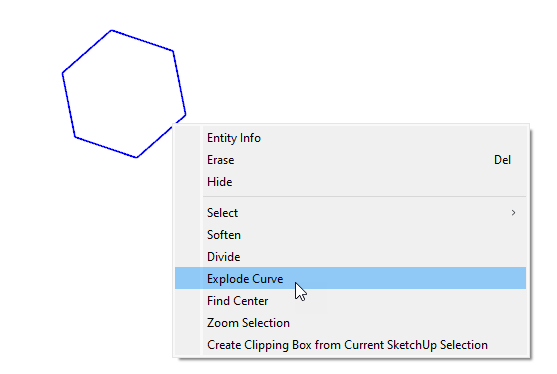Dividing, Splitting, and Exploding Lines and Faces分割、分裂和爆炸线和面
As you draw 3D models in SketchUp, the ability to divide edges and faces enables you to create and manipulate your geometry in complex ways. You can also explode entities, such as circles and polygons, into the individual segments.当您在SketchUp中绘制3D模型时,分割边和面的能力使您能够以复杂的方式创建和操纵几何体。您还可以将实体(如圆和多边形)分解为单独的线段。
Table of Contents目录
Dividing a line or arc分割直线或圆弧
SketchUp automatically splits a line segment when a new line is drawn perpendicular to that line. For example, two lines are drawn perpendicular to each other on the face of the cube. In the figure, notice the following:当绘制一条垂直于线段的新线时,SketchUp会自动分割该线段。例如,在立方体的面上绘制两条相互垂直的线。在图中,请注意以下内容:
These lines divide the edges that form the cube as well as the lines on the cube’s face.这些线将形成立方体的边以及立方体表面上的线分开。Sections of what appear to be whole lines are selected, because the lines are split by other lines.看起来像整条线的部分被选中,因为这些线被其他线分割了。
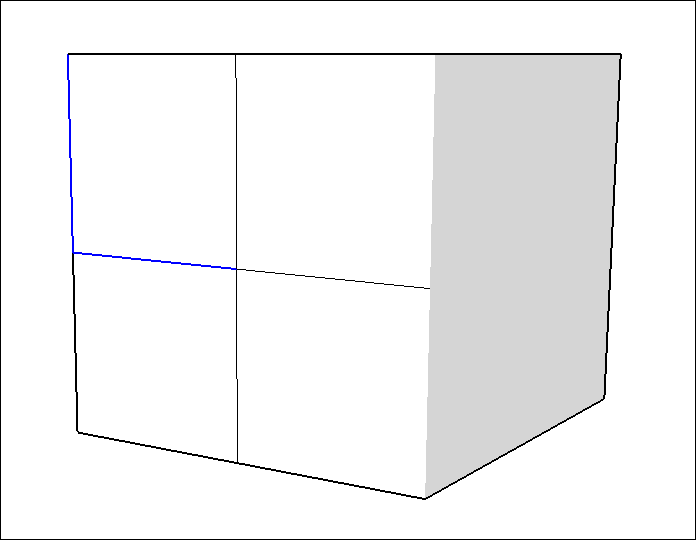
The lines don’t have to be perpendicular. You also split a line or arc when a line crosses another line or arc on a face, as shown in the next figure.这些线不必垂直。当一条线与面上的另一条线或圆弧相交时,您也可以分割一条直线或圆弧,如下图所示。
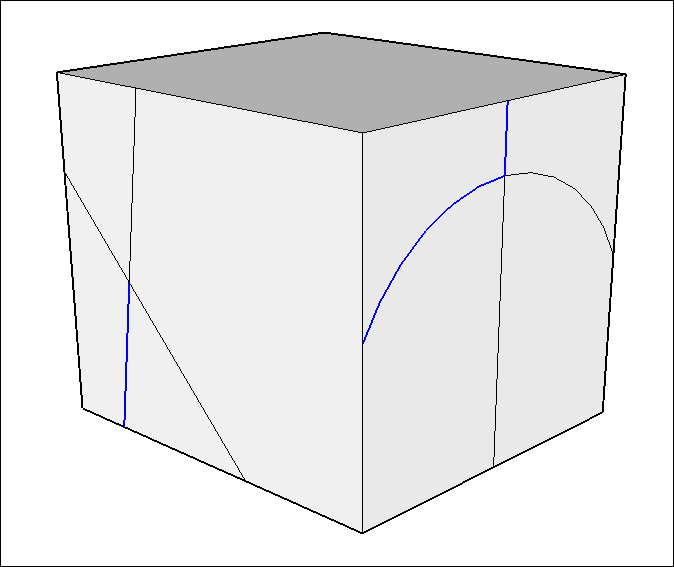
When you want to divide a line or arc into equal segments, SketchUp helps you out. Simply follow these steps:当您想将直线或圆弧等分时,SketchUp会帮助您。只需按照以下步骤操作:
Context-click a line or arc.右键单击直线或圆弧。Select Divide from the context menu. SketchUp place points on the line or arc to show where it will be divided.从上下文菜单中选择“分割”。SketchUp在直线或圆弧上放置点,以显示其分割的位置。Move the cursor toward the center of the line or arc to reduce the number of segments. Move cursor toward either end of the line or arc to increase the number of segments, as shown in the figure.将游标移向直线或圆弧的中心以减少分段数。将游标移向直线或圆弧的任一端,以增加分段数,如图所示。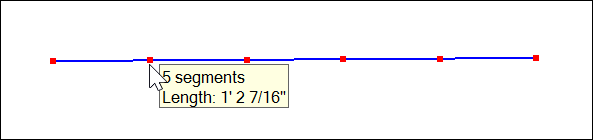 Tip:
Tip:Notice that the Measurements box dynamically changes to Segments. If you prefer, you can type a number and press Enter and thus skip Step 4.请注意,“测量”框动态更改为“分段”。如果您愿意,可以键入一个数字并按Enter键,从而跳过步骤4。Click the line when the number of segments you would like is shown. The line is divided into an equal number of joined line segments.当显示您想要的分段数时,单击该行。该线被划分为相等数量的连接线段。
Welding a series of line segments焊接一系列线段
Periodically, you’ll find you’d like to weld intersecting or adjoining line segments into a single entity. Perhaps you’ve exploded another shape, intersected geometry, or drawn a complex profile. By welding individual edges, you’ll create a “Curve” entity, the SketchUp equivalent of a polyline. Curves have the following effects on your modeling:您会发现,您希望定期将相交或相邻的线段焊接到一个实体中。也许你已经分解了另一个形状,相交了几何图形,或者绘制了一个复杂的轮廓。通过焊接单个边,您将创建一个“曲线”实体,即SketchUp中的多段线。曲线对建模有以下影响:
Curves are easier to select, group, and organize in your SketchUp model. For instance, welding a series of imported contour lines makes it much easier to select multiple contours with one selection window.在SketchUp模型中,曲线更容易选择、分组和组织。例如,焊接一系列导入的轮廓线可以更容易地使用一个选择窗口选择多个轮廓。Curves will create a smoothed face automatically when push/pulled.推/拉时,曲线将自动创建平滑的面。
Using curves as the basis for a Follow Me path will result in a 3D extrusion with both hidden and softened edges.使用曲线作为“跟我走”路径的基础将导致具有隐藏和软化边的三维拉伸。
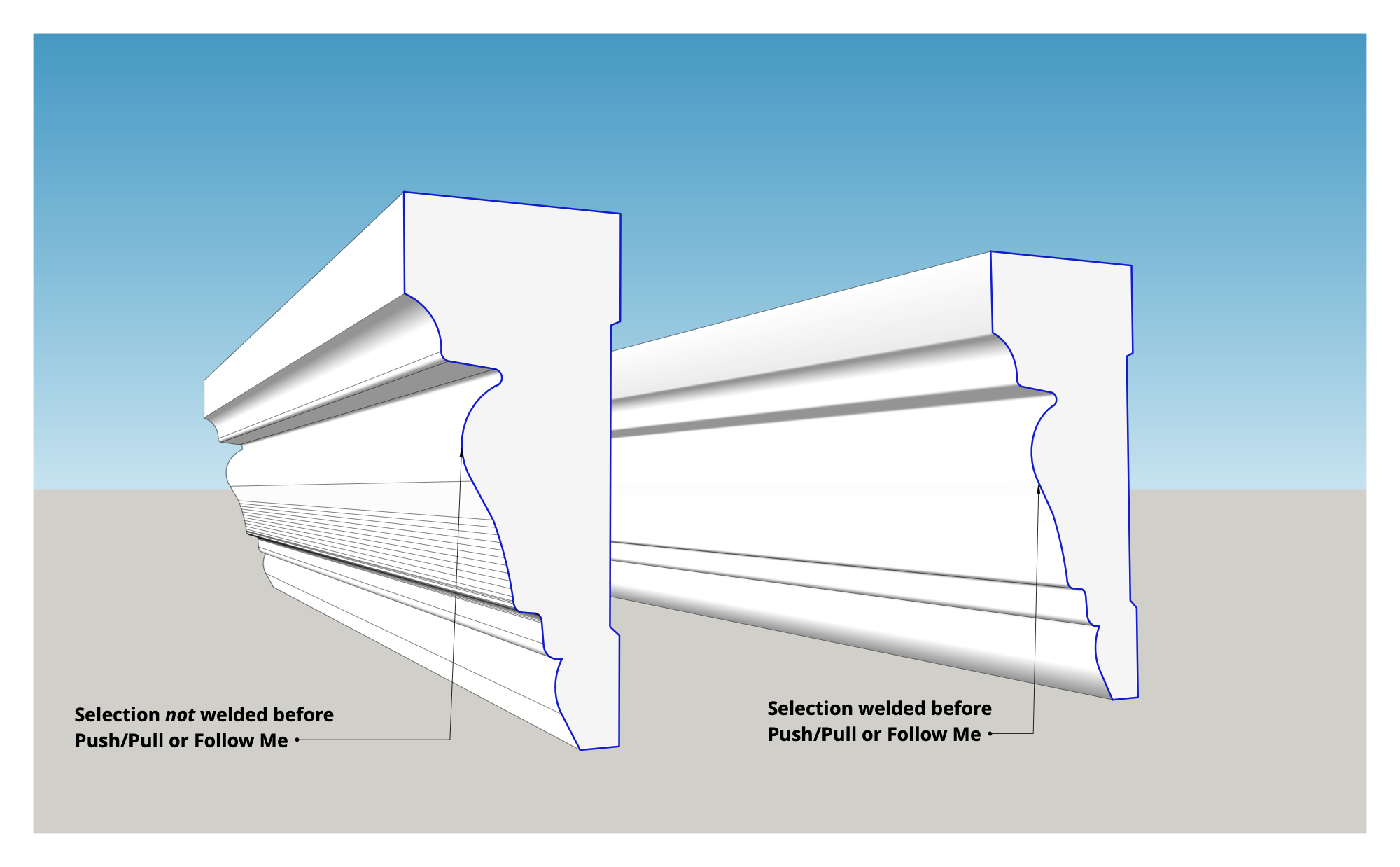
To weld edges, first select all the edges you want to join, then right click your selection and choose "Weld Edges". Open the Entity Info panel and you’ll see that your selection is no longer a number of edges, but a single Curve.要焊接边,首先选择要连接的所有边,然后右键单击您的选择并选择“焊接边”。打开“实体信息”面板,您将看到您的选择不再是多条边,而是一条曲线。
Splitting a face劈开一张脸
To split a face, draw a line with starting and ending points on the face's edges. Here, notice how the lines drawn across on the cube create smaller faces within the larger ones.要分割一张脸,请在脸的边缘上画一条有起点和终点的线。请注意,在立方体上绘制的线条是如何在较大的面中创建较小的面的。
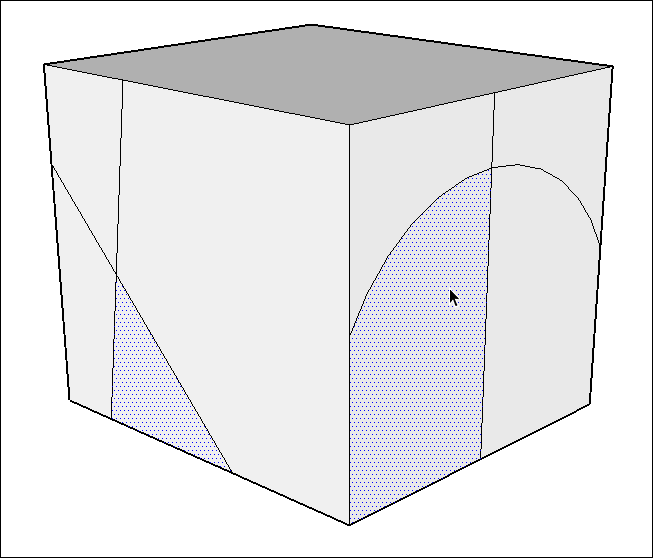
Healing a face治愈一张脸
If you remove the line or arc that divides a face, the two faces are healed back into one face. To remove a line or arc, select it, context-click, and choose Erase from the menu that appears. 如果删除分割一个面的直线或圆弧,这两个面将恢复为一个面。要删除直线或圆弧,请选择它,右键单击,然后从显示的菜单中选择“擦除”。Or click the line or arc with the Eraser (或者使用“橡皮擦”工具(![]() ) tool.
) tool. ![]() )单击直线或圆弧。
)单击直线或圆弧。The figure shows how erasing the arc heals the right-hand face on the cube.该图显示了擦除圆弧如何愈合立方体上的右侧面。
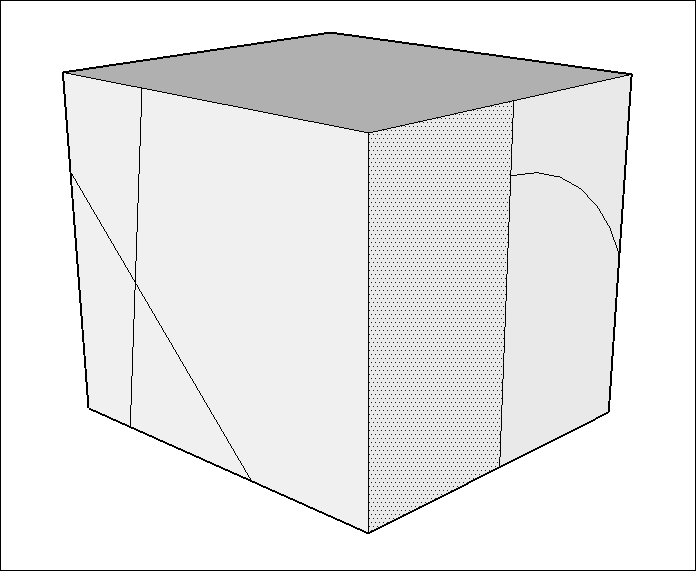
Exploding an entity爆炸一个实体
SketchUp is about making models, not destroying them. So why does it have an Explode feature?SketchUp是关于制作模型,而不是破坏它们。那么,为什么它有爆炸功能呢?
When you draw a circle, arc, polygon, or curve entity, several segments make up the entity, but selecting any segment selects the whole entity. The explode feature breaks an entity into its segments, so that you can select one segment separately from the others.绘制圆、圆弧、多边形或曲线图元时,多个线段组成图元,但选择任何线段都会选择整个图元。分解功能将实体分解为其分段,以便您可以从其他分段中单独选择一个分段。
To explode an entity, select it, context-click the selection, and choose Explode Curve from the menu that appears. In the figure, you see a polygon that’s about to explode into its individual segments.要分解实体,请选择它,右键单击所选内容,然后从显示的菜单中选择“分解曲线”。在图中,您可以看到一个即将分解为各个分段的多边形。