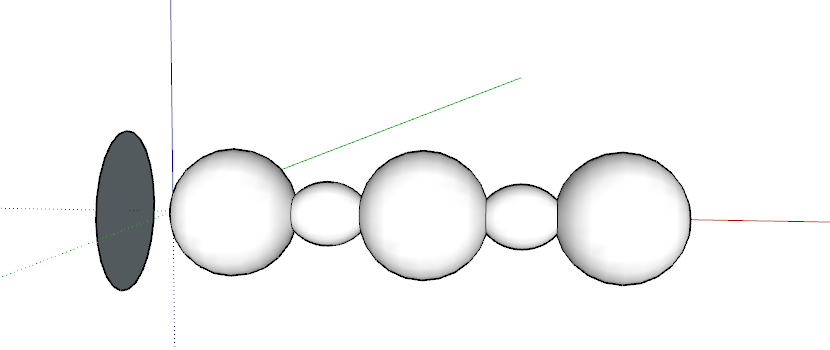Extruding with Follow Me用“跟随我”挤出
The SketchUp Follow Me tool (SketchUp的“跟随我”工具(![]() ) is the Pied Piper of 3D geometry: Follow Me leads a face along a path to create a 3D shape.
) is the Pied Piper of 3D geometry: Follow Me leads a face along a path to create a 3D shape. ![]() )是3D几何的吹笛手:“跟随我”会引导一个面沿着路径创建3D形状。
)是3D几何的吹笛手:“跟随我”会引导一个面沿着路径创建3D形状。The Follow Me tool does only one thing. However, it has a multitude of applications and enables you to draw complex 3D models with only a few clicks.“跟随我”工具只做一件事。然而,它有很多应用程序,使您只需点击几下即可绘制复杂的3D模型。
Here's where you find the Follow Me tool in SketchUp:在SketchUp中,您可以在此处找到“跟随我”工具:
Tools menu工具菜单Edit toolbar编辑工具栏Large Tool Set toolbar大工具集工具栏Tool palette (macOS)工具选项板(macOS)
In the following video, you see a quick demonstration of the Follow Me tool's many applications. Read the following sections for steps that walk you through modeling with Follow Me.在下面的视频中,您将看到“跟随我”工具的许多应用程序的快速演示。阅读以下部分,了解使用“跟随我”进行建模的步骤。
Table of Contents目录
Automatically extruding a profile with Follow Me使用“跟随我”自动挤出轮廓
This method is the easiest and usually the preferred way to use the Follow Me tool. To extrude your face automatically, preselect the path using the Select tool. The Follow Me tool then follows the path along your selection. The following steps explain how the process works:此方法是使用“跟我来”工具最简单且通常是首选的方法。要自动拉伸面部,请使用“选择”工具预选路径。然后,“跟随我”工具会沿着您的选择路径进行操作。以下步骤解释了该过程的工作原理:
Draw a profile of the face that you want to follow the path. Make sure that this profile is approximately perpendicular to the path. Note that the profile doesn't need to be connected to the path. It just needs to be perpendicular.画一张你想沿着这条路走的面的轮廓。确保此轮廓大致垂直于路径。请注意,配置文件不需要连接到路径。它只需要垂直。Tip:To keep your profile drawing perpendicular to your path, draw your profile on a face and then erase any edges you don't need.要使轮廓绘制与路径垂直,请在一个面上绘制轮廓,然后擦除不需要的任何边缘。With the Select tool (使用“选择”工具( ), select the continuous set of edges that represent the path, also shown in the following figure.
), select the continuous set of edges that represent the path, also shown in the following figure. ),选择表示路径的连续边集,如下图所示。
),选择表示路径的连续边集,如下图所示。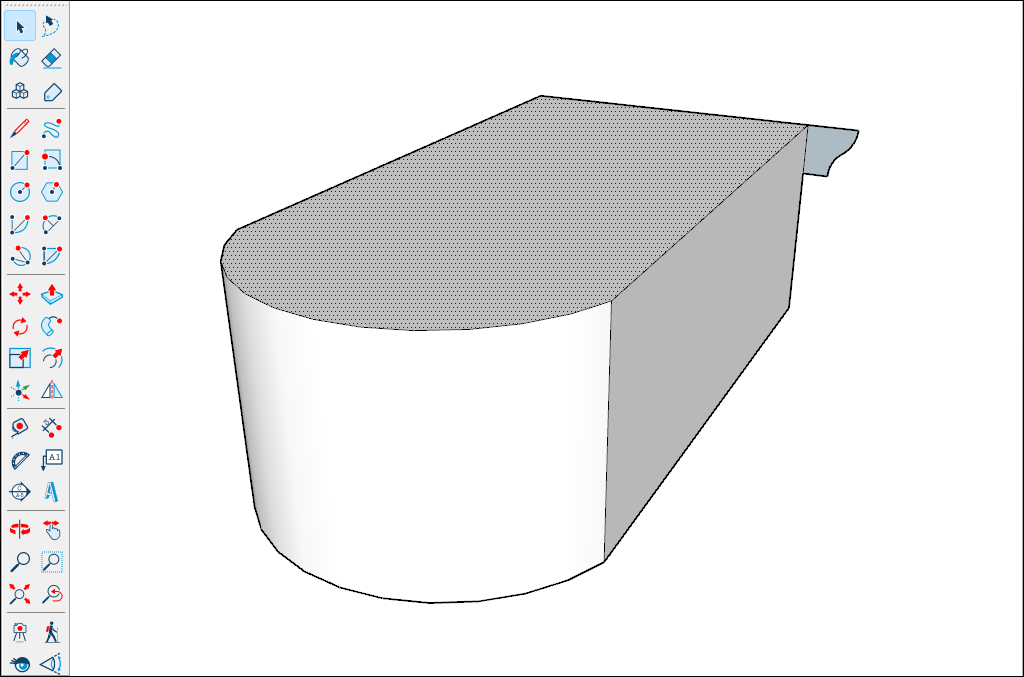
Select the Follow Me tool (选择“跟随我”工具( ). The edges remain selected.
). The edges remain selected. )。边缘保持选中状态。
)。边缘保持选中状态。Click the profile that you created, and the surface is extruded automatically along your preselected path, as shown in the following figure.单击创建的轮廓,曲面将沿预选路径自动拉伸,如下图所示。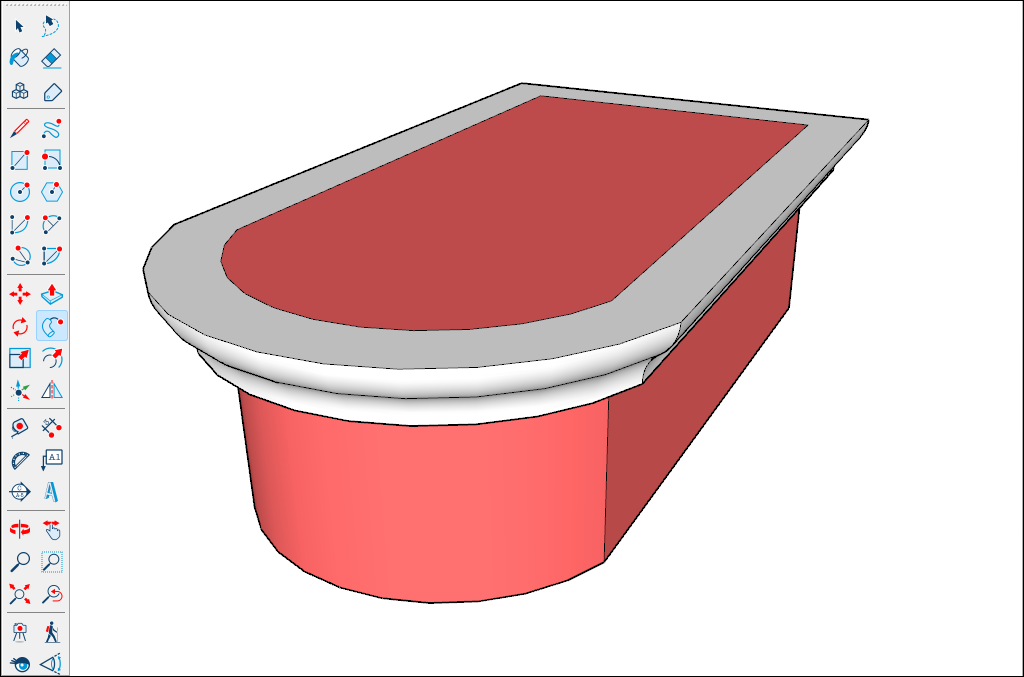
Manually extruding a profile with Follow Me使用“跟随我”手动挤出轮廓
When you extrude a profile along a path manually, you do a bit more work but can control the direction the extrusion travels. Here's how the manual method works:当您手动沿路径拉伸轮廓时,您需要做更多的工作,但可以控制拉伸的行进方向。以下是手动方法的工作原理:
Identify the path for your extrusion.确定挤压的路径。Draw a face or profile that you want to follow the path. Make sure that this profile is perpendicular to the path. In the following figure, the profile is the half-moon shape and the path is around the blue shape.画一个你想沿着这条路走的面或轮廓。确保此轮廓垂直于路径。在下图中,轮廓为半月形,路径围绕蓝色形状。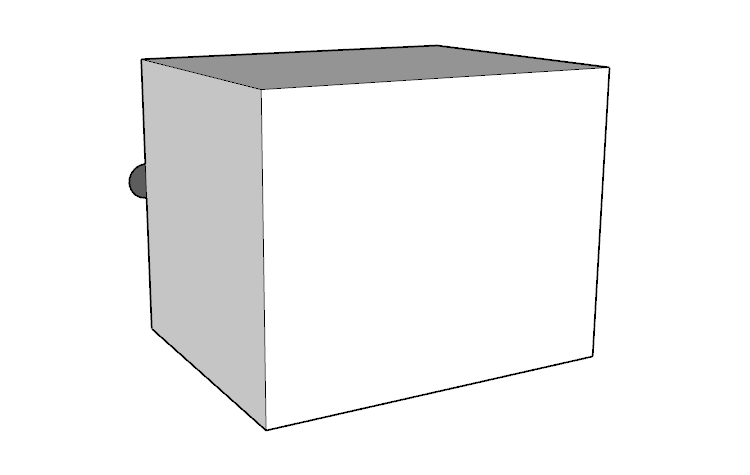
Select the Follow Me tool (选择“跟随我”工具( ).
). )。
)。Click and drag the face that you created along the path. As you drag, touch the mouse pointer to the path you're following. SketchUp highlights the path in red, as shown in the figure.单击并沿路径拖动创建的面。拖动时,将鼠标游标触摸到您要遵循的路径。SketchUp以红色突出显示路径,如图所示。If your starting edge is not touching the profile, Follow Me starts extruding at that edge, not from the profile to that edge. If you need to start over, press Esc.如果起始边未接触轮廓,则“跟我走”将从该边开始挤出,而不是从轮廓到该边。如果需要重新开始,请按Esc键。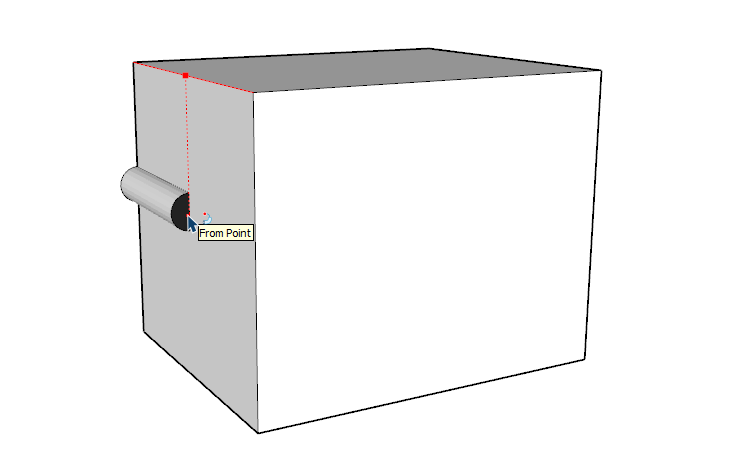
Click to complete the Follow Me operation when you reach the end of the path.到达路径末尾时,单击以完成“跟随我”操作。
Modeling a lathed shape with Follow Me使用“跟随我”模拟板条形状
You can use the Follow Me tool to mimic a lathe. Follow these steps:您可以使用“跟我来”工具来模拟车床。请按照以下步骤操作:
With the Circle tool (使用“圆”工具( ), draw a circle.
), draw a circle. )绘制一个圆。
)绘制一个圆。With the Line, Arc, and Freehand tools, draw a cutaway of half of the final shape. You need to make sure the cutaway meets the following criteria, as shown in the figure:使用“直线”、“圆弧”和“徒手”工具,绘制最终形状一半的剖面图。您需要确保剖面符合以下标准,如图所示:The cutaway forms a face. (Make sure all your arcs and lines connect.)剖面形成了一个面。(确保所有的弧线和线条都连接起来。)The cutaway's face is perpendicular to the circle.剖面的正面垂直于圆。The bottom of the cutaway (which will be the center of your final lathed shape) aligns with the center point of the circle.切口的底部(将是最终板条形状的中心)与圆的中心点对齐。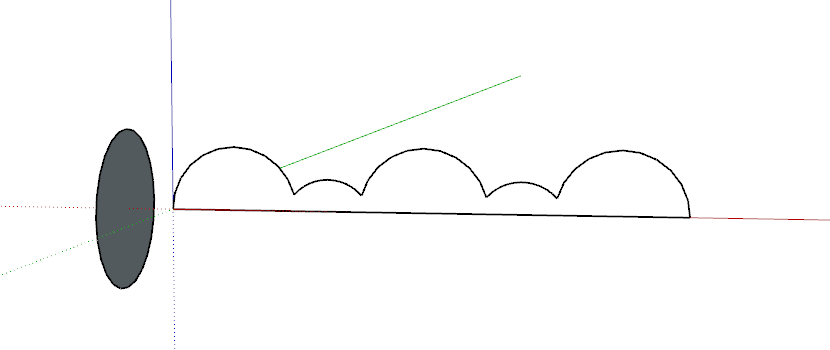
With the Select tool (使用“选择”工具( ), select the circle.
), select the circle. ),选择圆。
),选择圆。Select the Follow Me tool (选择“跟随我”工具( ) and click the face of the cutaway.
) and click the face of the cutaway.  ),然后单击剖面的面。
),然后单击剖面的面。Be patient. If your geometry is complex, this step can take a while to complete. After the processing is complete, the shaped object is displayed, as shown in the following figure.要有耐心。如果几何图形复杂,则此步骤可能需要一段时间才能完成。处理完成后,将显示成形对象,如下图所示。