Grouping Geometry分组几何图形
In SketchUp, there are two types of Objects; Groups and Components. Objects are there to help you organize your model because:在SketchUp中,有两种类型的对象;组和组件。对象可以帮助您组织模型,因为:
Objects hold other entities.对象包含其他实体。In a 3D model of a house, for example, you can put all the house geometry into an object, either a group or a component.例如,在房屋的三维模型中,您可以将所有房屋几何图形放入一个对象中,可以是组或组件。You can nest objects within objects.您可以在对象内嵌套对象。For your house model, this means that the first floor, second floor, and roof can each be an object within the house object.对于您的房屋模型,这意味着一楼、二楼和屋顶都可以是房屋对象中的对象。In each of your floor objects, you can nest furniture, which may be groups or components.在每个地板对象中,可以嵌套家具,这些家具可以是组或组件。Objects don’t stick to other entities outside their own object.对象不会粘在自己对象之外的其他实体上。This means you can edit each object independently of other objects, even if the objects are stacked on top of each other.这意味着您可以独立于其他对象编辑每个对象,即使这些对象堆叠在一起。For example, if you need to change the footprint of a house, you can change the floor first and then edit the roof to match. Without these objects, the walls in the house would stick to the roof, and all the geometry can quickly become distorted.例如,如果需要更改房屋的占地面积,可以先更改地板,然后编辑屋顶以匹配。没有这些物体,房子里的墙壁会粘在屋顶上,所有的几何形状都会很快变形。You can lock objects to prevent editing.您可以锁定对象以防止编辑。A locked object can't be moved or edited and is a great way to have boundaries for convenient snapping without accidentally modifying your geometry.锁定的对象不能移动或编辑,这是一种很好的方法,可以在不意外修改几何体的情况下设置边界,方便捕捉。
If you need a bit more insight into what the difference is between a Group and a Component, take a look at this Skill Builder:如果您需要更深入地了解组和组件之间的区别,请查看此技能生成器:
To create and work with objects in a 3D model, here’s what you need to know:要在3D模型中创建和使用对象,您需要知道以下内容:
To select an object, click it with the Select tool. The object's bounding box becomes highlighted, as shown in Callout 1.若要选择对象,请使用“选择”工具单击它。对象的边界框将亮显,如详图索引1所示。To open an object’s context so that you can edit the entities within the object,要打开对象的上下文,以便可以编辑对象中的实体,double-click the object with the Select tool.请使用“选择”工具双击该对象。The dotted box indicates the object’s context is open and you can edit the entities. (See Callout 2.) To leave the object’s context, click an empty part of the drawing area, or choose Edit > Close Group/Component.虚线框表示对象的上下文已打开,您可以编辑实体。(请参见详图索引2。)要离开对象的上下文,请单击绘图区域的空白部分,或选择“编辑”>“关闭组/组件”。To create an object, select all the geometry you want to include in the object. (Selecting Geometry offers lots of tips for making selections.)若要创建对象,请选择要包含在对象中的所有几何体。(选择几何体提供了很多选择技巧。)Then, from the menu bar, choose Edit > Make Group or Edit > Make Component.然后,从菜单栏中选择“编辑>生成组”或“编辑>创建组件”。Alternatively, context-click the selection and choose Make Group or Make Component.或者,右键单击所选内容,然后选择“生成组”或“生成组件”。You can also create Groups and Components without any geometry selected, that process is detailed below.您还可以在不选择任何几何图形的情况下创建组和组件,该过程将在下面详细介绍。To break up the object, click to select it and choose Edit > Group > Explode or Edit > Component > Explode.若要分解对象,请单击以选择它,然后选择“编辑>组>分解”或“编辑>组件>分解”。To lock an object so it can't be edited, context-click it and select Lock. After you lock an object, the menu item changes to Unlock, so you can reverse the change.若要锁定对象使其无法编辑,请右键单击它并选择“锁定”。锁定对象后,菜单项将更改为“解锁”,因此您可以撤消更改。Lock an object to prevent it from being edited accidentally as you work on nearby parts of a model.锁定对象,以防止在处理模型的附近部分时意外编辑。
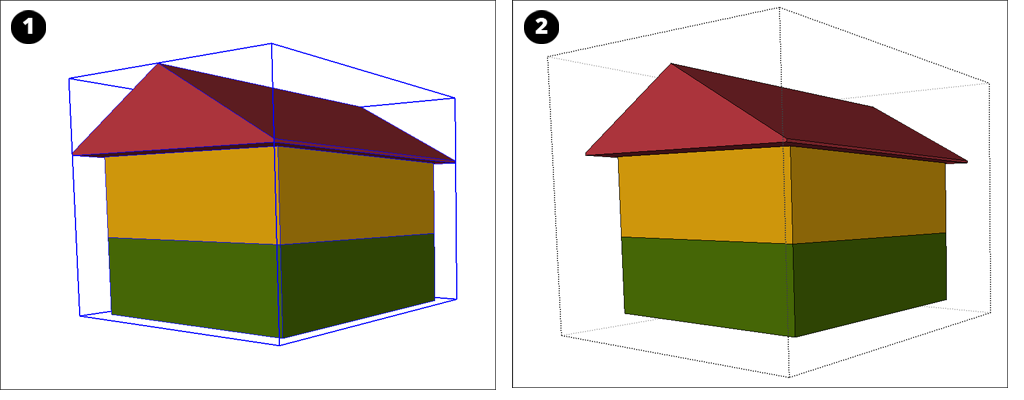
Creating Blank Objects创建空白对象
With SketchUp 2020.1, you can create a group or component “from scratch” without having geometry selected.使用SketchUp 2020.1,您可以“从头开始”创建组或组件,而无需选择几何体。
To start a blank group:要启动空白组,请执行以下操作:
To start the creation process you have three options:要开始创建过程,您有三个选项:- Go to Edit > Make Group
In the work space, right-click on empty space and select "Make Group."在工作空间中,右键单击空白区域并选择“创建组”Press the Make Group shortcut (if applicable)按“创建组”快捷方式(如果适用)
The group selection will return the cursor in the model work space inside of your empty group. Begin drawing in the model to create your group.组选择将使游标返回到空组内的模型工作空间中。开始在模型中绘制以创建组。When you’re done with your edits, switch to the Select tool, then click outside the group to exit.编辑完成后,切换到“选择”工具,然后单击组外以退出。
To start a blank component:要启动空白组件,请执行以下操作:
To start the creation process you have four options:要开始创建过程,您有四个选项:When no geometry is selected, click on the Make Component button.未选择几何体时,单击“生成组件”按钮。Go to Edit > Make Component.转到编辑>制作组件。In the work space, right-click on empty space and select "Make Component..."在工作空间中,右键单击空白区域并选择“制作组件…”Press the Make Component shortcut (if applicable)按“制作组件”快捷方式(如果适用)
You’ll now have an axis at your cursor which you can place. Click anywhere in your model to start your component.现在,游标处有一个可以放置的轴。单击模型中的任意位置以启动组件。Once you place your axes, the 'Create Component' dialog will appear. Name your component, click the Create button.放置轴后,将出现“创建组件”对话框。命名您的组件,单击“创建”按钮。Start drawing as you would with a normal model.开始绘制,就像使用普通模型一样。When you’re done with your edits, switch to the Select tool, then click outside of the component to exit.编辑完成后,切换到“选择”工具,然后单击组件外部退出。