Letting the Fog Roll into Your Model让雾滚到你的模型中
Fog is primarily used as a special effect during presentations. The fog effect mimics real fog, as shown in the figure, so your 3D model becomes clearer as you zoom closer to it, and less clear as you move away.雾主要用作演示期间的特殊效果。雾效果模仿了真实的雾,如图所示,因此当你靠近它时,你的3D模型会变得更清晰,而当你离开时,它会变得不那么清晰。
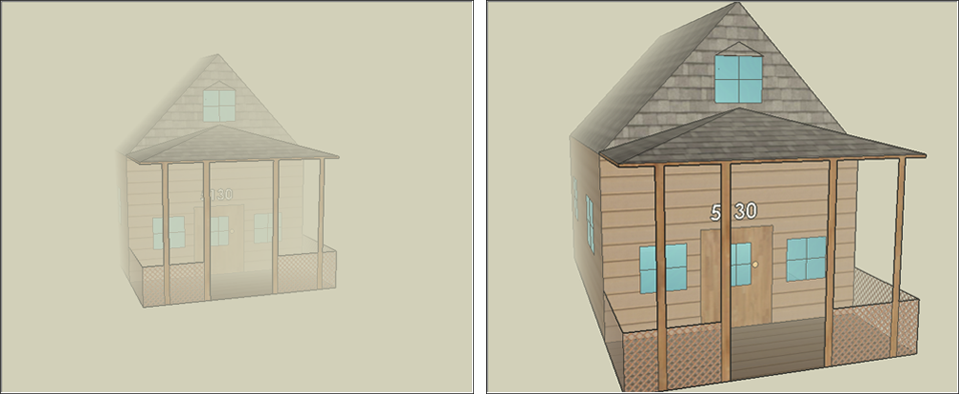
To add fog-like effects to your model, follow these steps:要将雾状效果添加到模型中,请执行以下步骤:
Select Window > Fog.选择“窗口>雾”。Select Window > Default Tray > Fog.选择“窗口>默认托盘>雾”。The Fog dialog box appears, as shown in the following figure.将出现“雾”对话框,如下图所示。Select the Enable Fog checkbox.选中“启用雾”复选框。(Optional) Click and drag the Distance sliders to adjust the fog relative to the camera (your current view). Here’s how the sliders work:(可选)单击并拖动“距离”滑块,以相对于相机(当前视图)调整雾。滑块的工作原理如下:The left-most fog slider determines where the fog starts. At zero, fog begins right in front of the camera. Moving this slider to the right starts fog somewhere beyond the camera.最左侧的雾滑块决定雾从哪里开始。在零度时,雾开始出现在相机正前方。将此滑块向右移动会在相机之外的某个地方开始起雾。The right-most slider determines where the fog is at 100% strength (known as zero visibility). Move the right-most slider to the left to establish 100 percent strength closer to the camera. If you move this slider all the way to the left, zero visibility extends info infinity, and you can’t see your model at all and at any distance.最右侧的滑块确定雾在100%强度下的位置(称为零能见度)。将最右侧的滑块向左移动,以在靠近相机的位置建立100%的强度。如果将此滑块一直向左移动,零可见性将无限扩展信息,并且您在任何距离都看不到您的模型。(Optional) Clear the Use Background Color checkbox and click the color swatch to select a fog color.(可选)清除“使用背景色”复选框,然后单击色样以选择雾色。
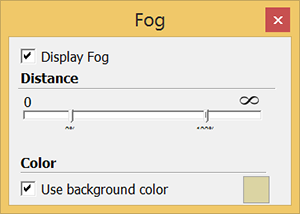
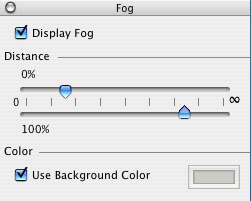
Tip: Because fog appearance is based on your current view relative to the camera, the fog sliders move as you orbit and zoom. 因为雾外观基于相对于摄影机的当前视图,所以雾滑块会随着您的动态观察和缩放而移动。
Note: If you’ve changed the default OpenGL settings in the System Preferences dialog box, make sure the Use Hardware Acceleration checkbox is selected before you use fog. 如果在“系统首选项”对话框中更改了默认OpenGL设置,请确保在使用雾之前选中“使用硬件加速”复选框。See Customizing SketchUp for details about setting system preferences.有关设置系统首选项的详细信息,请参阅自定义SketchUp。
Note: If you’ve changed the default OpenGL settings in the SketchUp Preferences dialog box, make sure the Use Hardware Acceleration checkbox is selected before you use fog. 如果在“SketchUp首选项”对话框中更改了默认OpenGL设置,请确保在使用雾之前选中“使用硬件加速”复选框。See Customizing SketchUp for details about setting system preferences.有关设置系统首选项的详细信息,请参阅自定义SketchUp。