Offsetting a Line from Existing Geometry从现有几何图形中偏移直线
When you create a 3D model, you often need to draw a slightly bigger or smaller version of a shape and keep the two shapes equidistant from each other. This is called offsetting a line. An offset is handy when创建3D模型时,通常需要绘制一个稍大或稍小的形状,并保持两个形状彼此等距。这被称为偏移线。偏移量在以下情况下很方便
Drawing a floor plan:绘制平面图:A floor plan typically shows both interior and exterior walls. Draw one set of walls and then use the Offset tool to draw the second set.平面图通常显示内墙和外墙。绘制一组墙,然后使用“偏移”工具绘制第二组墙。Drawing a profile:绘制轮廓:To create a 3D model of a bowl or vase, for example, you can draw the lines and curves to create the basic shape and then offset that shape so your profile has a uniform depth. From there, extruding the profile with Follow Me completes your 3D model.例如,要创建碗或花瓶的3D模型,您可以绘制线条和曲线以创建基本形状,然后偏移该形状,使您的轮廓具有均匀的深度。从那里开始,使用Follow Me挤出轮廓即可完成您的3D模型。Drawing an overhang:绘制悬挑:A house’s eaves are typically equidistant from the exterior walls. With those walls in place, you can easily draw the outline for the eaves with the Offset tool.房子的屋檐通常与外墙等距。这些墙就位后,您可以使用“偏移”工具轻松绘制屋檐的轮廓。
In the SketchUp interface, you find the Offset tool (在SketchUp界面中,您可以在以下位置找到“偏移”工具(![]() ) in the following places:
) in the following places:![]() ):
):
Edit toolbar编辑工具栏Getting Started toolbar入门工具栏Large Tool Set toolbar大工具集工具栏Tools menu工具菜单Tool palette (macOS only)工具面板(仅限macOS)
In the following video, you see the Offset tool in action and learn tips for using it. Read on for steps that walk you through using the Offset tool在下面的视频中,您将看到“偏移”工具的实际操作,并学习使用它的技巧
You can offset lines or faces. If you offset lines, you need to first select the lines you want to offset. Make sure you select two or more lines that are connected and in the same plane. Then, follow these steps:可以偏移线或面。如果偏移线条,则需要首先选择要偏移的线条。确保选择两条或多条连接在同一平面内的直线。然后,按照以下步骤操作:
Select the Offset tool (选择“偏移”工具( ) or press the F key.
) or press the F key. )或按F键。
)或按F键。Click one of your selected line segments or the face you want to offset.单击选定的线段之一或要偏移的面。Move the cursor to define the offset dimension. Note that the distance of the offset appears in the Measurements box.移动游标以定义偏移尺寸。请注意,偏移距离显示在“测量”框中。Tip:If your offset will create an overlap, the tool eliminates these overlaps by default, as shown in the following figure (Callout 1).如果偏移将创建重叠,则该工具默认情况下会消除这些重叠,如下图(标注1)所示。However, if the overlap is desired, as shown on the right (Callout 2), tap the Alt key (Microsoft Windows) or the Command key (macOS) to make the overlap appear.但是,如果需要重叠,如右侧所示(标注2),请点击Alt键(Microsoft Windows)或Command键(macOS)以显示重叠。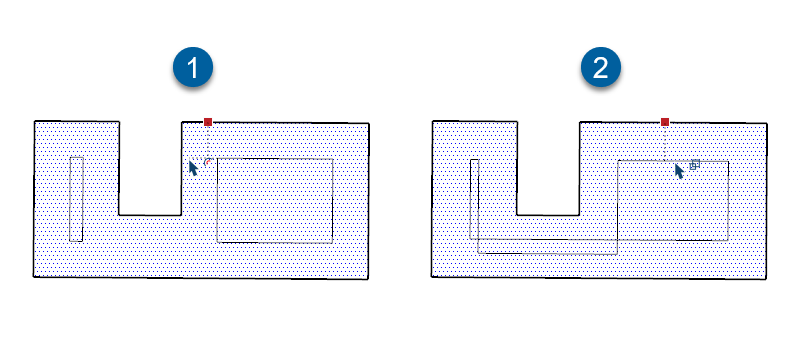
Click to finish the offset.单击以完成偏移。(Optional) To set a precise offset distance, type a number and the Imperial or metric units you want to use. Then press Enter (Microsoft Windows) or Return (macOS).(可选)要设置精确的偏移距离,请键入一个数字和要使用的英制或公制单位。然后按Enter键(Microsoft Windows)或Return键(macOS)。You can reset the distance in this way as many times as you like until you make another change to your drawing or select a different tool.您可以按此方式多次重置距离,直到您对图形进行另一次更改或选择其他工具为止。