Placing Models and Objects on Your Terrain在地形上放置模型和对象
If you like arranging furniture, blank terrain is as exciting as moving into a new home: Everything is clean and open and ready for your stuff. 如果你喜欢布置家具,空白地带就像搬进新家一样令人兴奋:一切都是干净、开放的,为你的东西做好了准备。Can’t wait to set the house you designed onto its site, model a winding path through your garden, and fill the landscape with plants and trees? You’re in the right place.迫不及待地想把你设计的房子放在它的场地上,在花园里建一条蜿蜒的小路,用植物和树木填充景观吗?你来对地方了。
In SketchUp, two Sandbox tools help you place objects on terrain: 在SketchUp中,两个沙盒工具可帮助您将对象放置在地形上:
Stamp tool:盖章工具:This tool stamps a flat surface onto your terrain and creates a transition from that flat surface to the surrounding terrain.此工具在地形上压印一个平面,并创建从该平面到周围地形的过渡。Drape tool:窗帘工具:This tool enables you to transfer edges from a face onto your terrain, so that the edges follow your terrain’s curves.此工具使您能够将边从面转移到地形上,使边遵循地形的曲线。
In the following sections, find out how to stamp or drape geometry onto your TIN (triangulated irregular network).在以下部分中,了解如何将几何图形压印或覆盖到三角网(三角不规则网络)上。
Table of Contents目录
Stamping a surface onto a TIN在三角网上压印曲面
When your 3D object is a group or component, the Stamp tool uses your object’s bottom to create a flat pad for your 3D object. So, before you begin using the Stamp tool, turn your object into a group or component. 当您的3D对象是一个组或组件时,Stamp工具会使用对象的底部为3D对象创建一个平面垫。因此,在开始使用Stamp工具之前,请将对象转换为组或组件。
When you’re ready to stamp your TIN with a group or component, follow these steps:当您准备用组或组件标记TIN时,请执行以下步骤:
Move the group or component so that it hovers above your TIN, in the position where you want to create the stamp.移动组或组件,使其在要创建戳记的位置悬停在三角网上方。- Click the Stamp tool (
 ) on the Sandbox toolbar or select Tools > Sandbox > Stamp from the menu bar.
) on the Sandbox toolbar or select Tools > Sandbox > Stamp from the menu bar. - Click the group or component that you want to use as a stamp.
- Type an offset value and press Enter (Microsoft Windows) or Return (Mac OS X). This sets how much space you have to create a transition between your group or component and the terrain. The value you choose depends on how you want your object to blend in (or not) with the surrounding terrain, as well as how flat or sloped your terrain is.
- Click your terrain. The pad for your group or component appears, and the cursor changes into an up and down arrow, as shown in the figure (Callout 1).
Move the mouse cursor up or down to set the flat pad’s height.向上或向下移动鼠标游标以设置平板的高度。Click to finish the stamp operation. When you’re done, you can use the Move tool to set your group or component on its flat surface, as shown on the right in the figure (Callout 2).单击以完成戳记操作。完成后,可以使用“移动”工具在其平面上设置组或组件,如图(标注2)右侧所示。
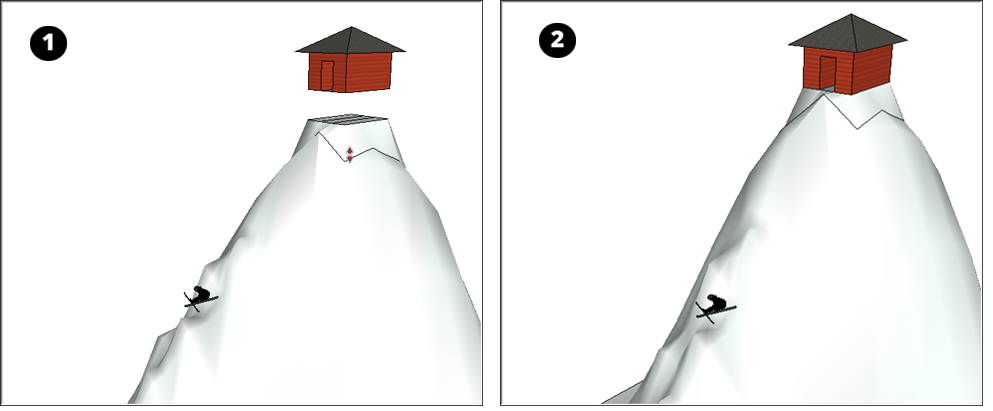
Draping edges onto a TIN将边悬垂到三角网上
When you use the Drape tool, SketchUp transfers edges from a flat face onto a TIN’s curved surface. 使用“悬垂”工具时,SketchUp会将边从平面转移到三角网的曲面上。
When you’re ready to drape the edges, follow these steps:当您准备好覆盖边缘时,请按照以下步骤操作:
Select the edges you want to drape over the TIN.选择要覆盖三角网的边。Select the Drape tool (从沙盒工具栏中选择“覆盖”工具( ) from the Sandbox toolbar or select Tools > Sandbox > Drape.
) from the Sandbox toolbar or select Tools > Sandbox > Drape. ),或选择“工具”>“沙盒”>“覆盖”。
),或选择“工具”>“沙盒”>“覆盖”。Click the TIN to drape the selected edges onto the TIN, as shown on the right in the following figure (Callout 2).单击三角网以将选定边覆盖到三角网上,如下图(详图2)右侧所示。

