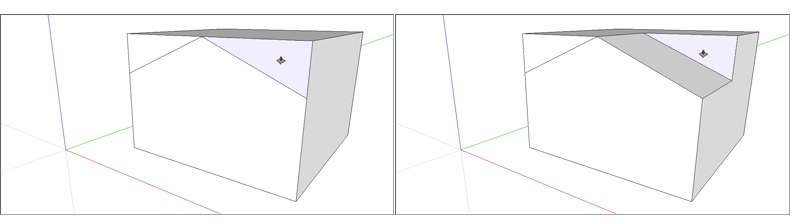Pushing and Pulling Shapes into 3D将形状推拉到3D中
With the Push/Pull tool (使用推/拉工具(![]() ), you can create a 3D shape from a face or cut a 3D shape out of your model. You can push/pull any type of face, including circular, rectangular, and abstract faces.
), you can create a 3D shape from a face or cut a 3D shape out of your model. You can push/pull any type of face, including circular, rectangular, and abstract faces.![]() ),您可以从面创建3D形状或从模型中剪切3D形状。您可以推/拉任何类型的面,包括圆形、矩形和抽象面。
),您可以从面创建3D形状或从模型中剪切3D形状。您可以推/拉任何类型的面,包括圆形、矩形和抽象面。
Table of Contents目录
The video shows you all the tricks you can do with the Push/Pull tool. Or read on for detailed steps that walk you through push/pulling on your models.视频向您展示了使用推/拉工具可以完成的所有技巧。或者继续阅读,了解引导您完成模型推/拉的详细步骤。
Pulling a 3D shape from a face从面部提取3D形状
To pull out a face and thus add volume to your model, follow these steps:要拉出一张脸并为模型增加体积,请执行以下步骤:
Select the Push/Pull tool (选择推/拉工具( ) or press the P key.
) or press the P key. )或按P键。
)或按P键。With the Push/Pull cursor, click the face that you want to expand. The selected face becomes shaded, as shown in the following figure.使用“推/拉”游标,单击要展开的面。选定的面将被着色,如下图所示。Tip:If you need to push/pull a face that’s difficult to select, try preselecting the face with the Select tool and then push/pulling the face. If you need to start over, press Esc.如果需要推/拉难以选择的面,请尝试使用“选择”工具预选该面,然后推/拉该面。如果需要重新开始,请按Esc键。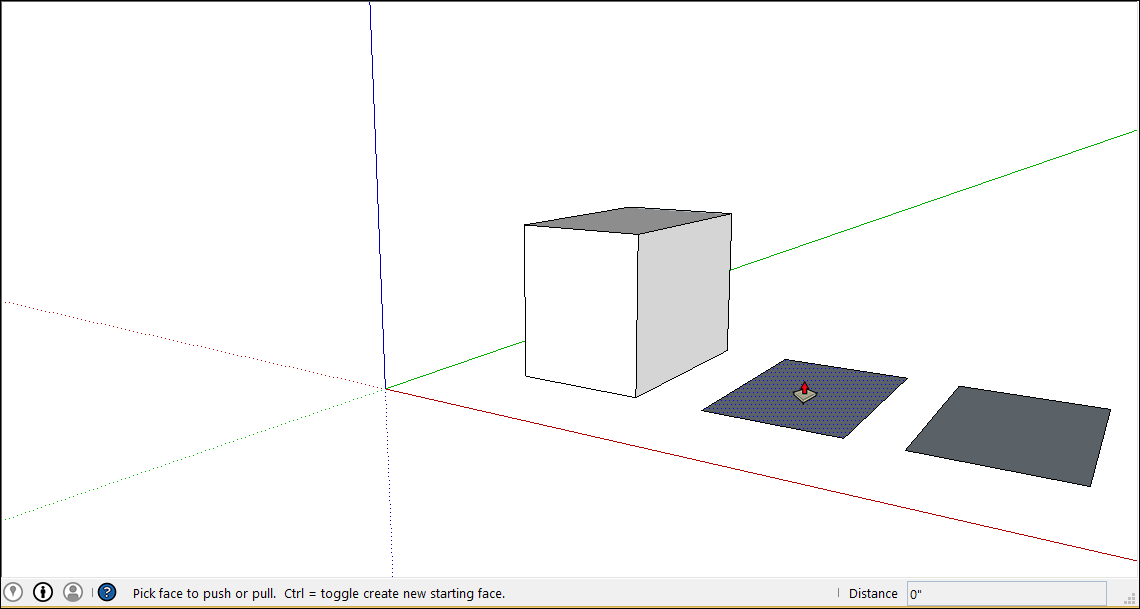
Move the cursor so that the selection expands. The Measurements box displays the depth of the expanded face (also called an extrusion).移动游标以展开选择。“测量”框显示展开面的深度(也称为拉伸)。Tip:If you need to pull a face so that it’s parallel with another face, let the SketchUp inference engine help. Before you pull the face, hover the Push/Pull cursor over the other face, and the inference engine tells you when the two faces are parallel, as shown in the following figure.如果需要拉动一个面,使其与另一个面平行,请让SketchUp推理引擎提供帮助。在拉动面之前,将“推/拉”游标悬停在另一个面上,推理引擎会“告诉”您两个面何时平行,如下图所示。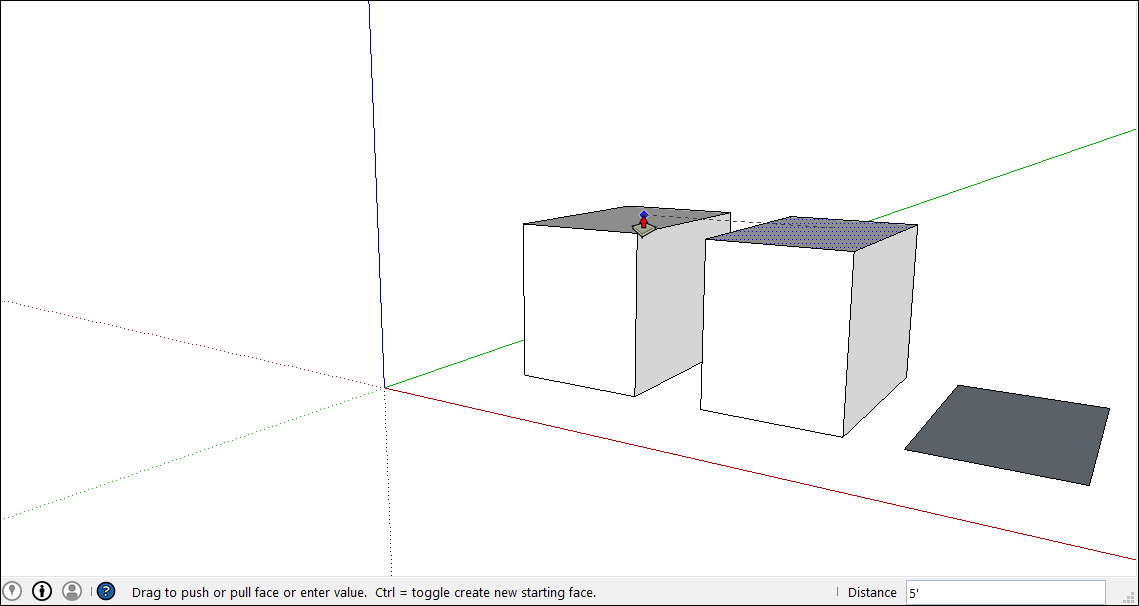
Click again to set the size of your extrusion. Until you select something else, you can enter a precise distance, which appears in the Measurements box as you type. Type a number and a value, and then press Enter.再次单击以设置拉伸的大小。在您选择其他内容之前,您可以输入一个精确的距离,该距离会在您键入时显示在“测量”框中。键入一个数字和一个值,然后按Enter键。
Tip: Immediately after you push/pull to add volume to your model, you can double the size of the extrusion or create a separate but identical extrusion:在您推/拉以向模型添加体积后,您可以立即将拉伸的大小加倍,或创建一个单独但相同的拉伸:
To duplicate the extrusion on a different face,为了在不同的面上复制挤压,double-click another face.双击另一个面。To stack an identical extrusion on top of the existing one,为了在现有挤压件的顶部堆叠相同的挤压件,tap Ctrl (Microsoft Windows) or Option (macOS) and then double-click the face.点击Ctrl(Microsoft Windows)或Option(macOS),然后双击该面。
Cutting a 3D shape out of your model从模型中切割出3D形状
You can also use the Push/Pull tool to cut pieces out of your model. This action is handy in all sorts of instances, such as making a doorway, creating an angled roof, or cutting out a notch for a fastener, as shown in the figure.您还可以使用推/拉工具从模型中切割出分片。此操作在各种情况下都很方便,例如制作门口、创建斜屋顶或为紧固件切出凹口,如图所示。

Follow these steps to subtract volume with the Push/Pull tool:按照以下步骤使用推/拉工具减去音量:
Select the Push/Pull tool (选择“推/拉”工具( ) or press the P key.
) or press the P key. )或按P键。
)或按P键。Click the face you want to push, as shown on the left in the following figure.单击要推动的面,如下图左侧所示。Move the cursor in the direction you want to push. You can push partway into your model to remove only some of it, as shown on the right in the following figure. If you want to completely the remove the content, drag until you see a message that says the offset is limited.将游标移动到要推动的方向。您可以将部分内容推入模型中,只删除其中的一部分,如下图右侧所示。如果要完全删除内容,请拖动,直到看到一条消息,说明偏移量有限。Tip:To completely remove the content, the face that you push must be parallel with the face on the opposite side of your model. If any lines divide the opposite face, you need to erase those lines before you can cut a hole through your model. To see examples, watch the video at the beginning of this article.要完全删除内容,您推动的面部必须与模型另一侧的面部平行。如果有任何线条分割了对面,则需要先擦除这些线条,然后才能在模型上打孔。要查看示例,请观看本文开头的视频。Click again to finishing pushing away the content in your model. To set a precise distance, type a number and value and then press Enter.再次单击以完成推开模型中的内容。要设置精确的距离,请键入一个数字和值,然后按Enter键。