Selecting Geometry选择几何图形
SketchUp offers two tools to help you select what entities you want to modify with SketchUp's other tools and commands - the Select tool (SketchUp提供了两个工具来帮助您选择要使用SketchUp的其他工具和命令修改的实体——“选择”工具(![]() ), and the Lasso tool (
), and the Lasso tool (![]() ). Here's where you find these tools in SketchUp:
). Here's where you find these tools in SketchUp:![]() )和“套索”工具(
)和“套索”工具(![]() )。以下是您在SketchUp中找到这些工具的位置:
)。以下是您在SketchUp中找到这些工具的位置:
The Getting Started toolbar入门工具栏The Large Tool Set toolbar大工具集工具栏The Principal toolbar (Microsoft Windows)主体工具栏(Microsoft Windows)The Tool Palette (macOS)工具面板(macOS)The Tools menu工具菜单
As you get up to speed in SketchUp, you will find that the best way to activate both of these tools is with their default shortcuts. The Select tool can be activated by pressing Spacebar. 当你在SketchUp中快速学习时,你会发现激活这两个工具的最佳方式是使用它们的默认快捷方式。按空格键可以激活“选择”工具。The default shortcut for the Lasso tool is Shift+Spacebar.“Lasso”工具的默认快捷方式是Shift+空格键。
Selecting a single entity选择单个实体
To select a single entity:要选择单个实体,请执行以下操作:
Activate the Select tool (激活选择工具( ). The cursor changes to an arrow.
). The cursor changes to an arrow. )。游标变为箭头。
)。游标变为箭头。Click an entity. Whatever you select (edge, face, or component for example) is highlighted, like the sofa cushion shown here.单击实体。无论您选择什么(例如边缘、面或组件)都会突出显示,就像这里显示的沙发垫一样。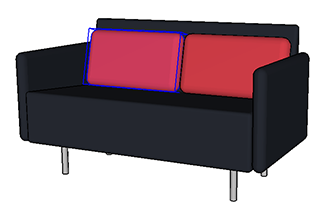
If you don't select the right thing the first time, just try again. To deselect anything that is highlighted, click any empty space in the drawing window.如果你第一次没有选择正确的东西,就再试一次。要取消选择突出显示的任何内容,请单击图形窗口中的任何空白区域。
Selecting multiple entities选择多个实体
When you need to select more than one thing, SketchUp offers a few different selection options. Keep reading to see how to select multiple entities.当您需要选择多个内容时,SketchUp提供了一些不同的选择选项。继续阅读,了解如何选择多个实体。
If you want to select everything in your model, use one of the following options:如果要选择模型中的所有内容,请使用以下选项之一:
Under the Edit menu choose Select All在“编辑”菜单下选择“全选”Microsoft Windows users can press Ctrl+AMicrosoft Windows用户可以按Ctrl+AMacOS users can press Command+AMacOS用户可以按Command+A
If you want to make sure nothing is selected use one of the following options:如果要确保未选择任何内容,请使用以下选项之一:
Under the Edit menu choose Deselect All在“编辑”菜单下选择“全部取消选择”Microsoft Windows users can press Ctrl+TMicrosoft Windows用户可以按Ctrl+TMacOS users can press Shift+Command+AMacOS用户可以按Shift+Command+A
When the Select tool is active, you can select multiple entities in any of the following ways:当“选择”工具处于活动状态时,您可以通过以下任何一种方式选择多个实体:
Click and drag to make a temporary selection box around the items you want to select单击并拖动,在要选择的项目周围创建一个临时选择框-When you click and drag with the Select tool you create a temporary selection box. Once you release the mouse button, your items become selected.当您使用“选择”工具单击并拖动时,您将创建一个临时选择框。松开鼠标按钮后,您的项目将被选中。When you click and drag to the left, anything completely or partially inside the box becomes selected. When you click and drag to the right, you select only what's completely inside the box.当您单击并向左拖动时,框内的任何部分或全部都会被选中。当您单击并向右拖动时,您只选择完全在框内的内容。In the example below, we created a temporary selection box by clicking and dragging right. Even though the second pillow is partially inside the temporary selection box, releasing the mouse button only selects the first pillow.在下面的示例中,我们通过单击并向右拖动创建了一个临时选择框。即使第二个枕头部分位于临时选择框内,释放鼠标按钮也只能选择第一个枕头。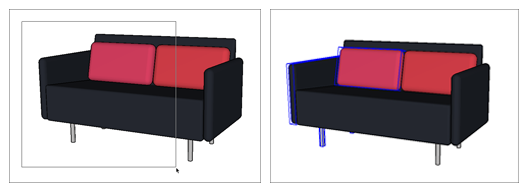
Use the Lasso Tool使用套索工具-The Lasso tool (Lasso工具( ) allows you to draw your own selection area in two different ways:
) allows you to draw your own selection area in two different ways: )允许您以两种不同的方式绘制自己的选择区域:
)允许您以两种不同的方式绘制自己的选择区域:Freehand徒手 -You can draw freehand to create a temporary selection area and release your mouse button to make your selection.您可以徒手绘制以创建临时选择区域,然后释放鼠标按钮进行选择。The direction you begin drawing determines what ends up selected. Begin drawing clockwise to include all entities in the area you draw.开始绘制的方向决定了最终选择的内容。开始顺时针绘制,以包含所绘制区域中的所有图元。Begin drawing counterclockwise to include only entities completely in that area.开始逆时针绘制,仅包含该区域中的实体。Segments部分 -To create line segments to define your selection area click in empty modeling space to start a segmented lasso bounds.要创建线段以定义选择区域,请在空白建模空间中单击以开始分段套索边界。Each subsequent click creates a new segment. Double-click to complete your bounds and finalize your selection.每次后续单击都会创建一个新段。双击以完成边界并完成选择。
Double- or triple-click双击或三次单击-You can select specific combinations of edges and faces of an entity based on how and where you click:您可以根据单击的方式和位置选择实体的边和面的特定组合:
| > | ||
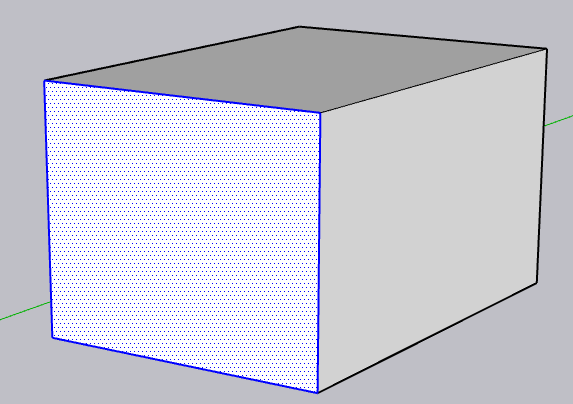
| ||
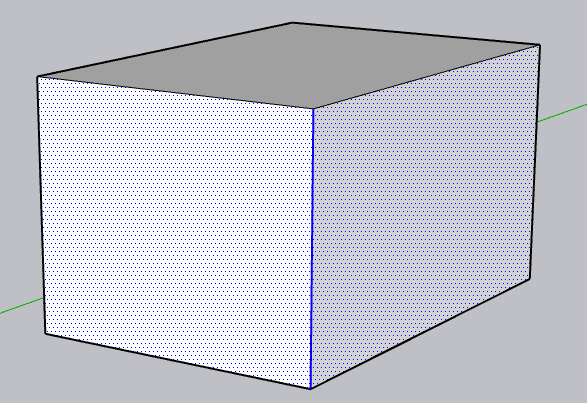
| ||
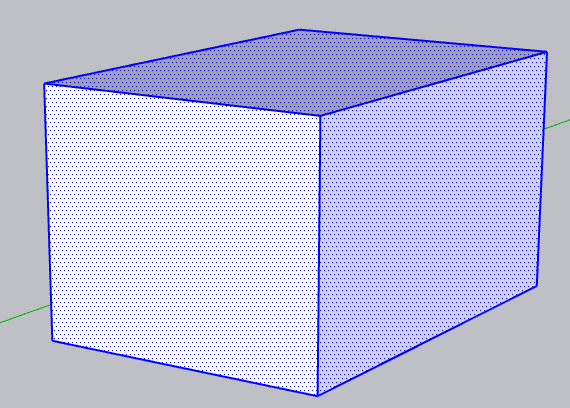
|
Context Menu Options上下文菜单选项
When you right-click an entity, or perform an equivalent action, you'll see a context menu with a variety of options based on what you've selected.当您右键单击实体或执行等效操作时,您将看到一个上下文菜单,其中包含基于您所选内容的各种选项。
With one or more edges selected, choosing Select from the context menu offers the following options:选择一条或多条边后,从上下文菜单中选择“选择”可提供以下选项:
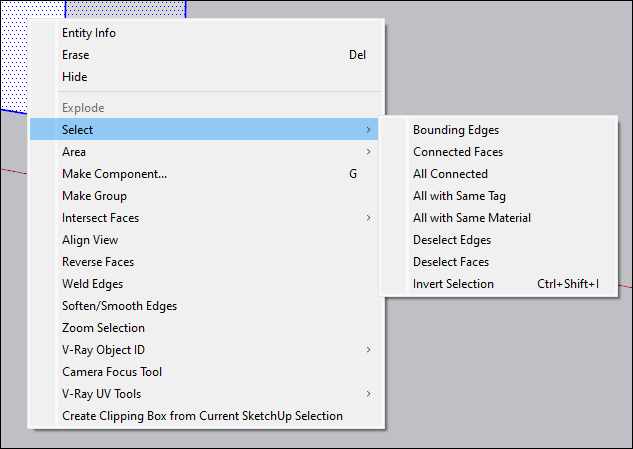
Connected Faces连接的面selects all faces connected to the selected edge.选择连接到选定边的所有面。All Connected全部连接selects all entities connected to the selected edges.选择连接到选定边的所有实体。All with Same Tag所有标签相同selects all entities in your model that share a tag with the selection.选择模型中与所选内容共享标记的所有实体。Deselect Edges removes any edges from your selection set, leaving you with only faces selected.取消选择边会从选择集中删除所有边,只留下选定的面。Invert Selection反选selects all other entities in your model and unselects the selected edge.选择模型中的所有其他实体,并取消选择所选边。
For selection sets containing both faces and edges, the Select context menu contains the following additional options:对于同时包含面和边的选择集,“选择”上下文菜单包含以下附加选项:
Bounding Edges边界边缘selects all edges connected to the selected face.选择连接到选定面的所有边。All with Same Material全部采用相同材料selects any entity in the selection set using the same Material.使用相同的材质选择选择集中的任何实体。Deselect Faces取消选择面removes all faces from your selection set, leaving you with only edges selecte从选择集中删除所有面,只留下选定的边d
Adding and subtracting from a selection set从选择集中添加和删除
When you're selecting multiple entities, it's easy to grab an entity you didn't want or to miss an entity that you need. 当你选择多个实体时,很容易抓住一个你不想要的实体,或者错过一个你需要的实体。To add or remove entities from a selection set, make sure the Select tool is activated; then adjust your selection by using the keyboard modifiers in the following table. 要在选择集中添加或删除实体,请确保“选择”工具已激活;然后使用下表中的键盘修饰符调整您的选择。For example, to select both red cushions as shown here, select one and then hold down the Ctrl key while selecting the other cushion.例如,要选择此处所示的两个红色缓冲垫,请选择一个,然后在按住Ctrl键的同时选择另一个缓冲垫。
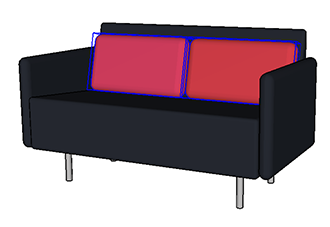
| To Do This... | Press and Hold This Key(s) | While Also... |
| Ctrl (Microsoft Windows) or Option (macOS) | ||
| Shift | ||
| Shift+Ctrl (Microsoft Windows) or Shift+Option (macOS) |