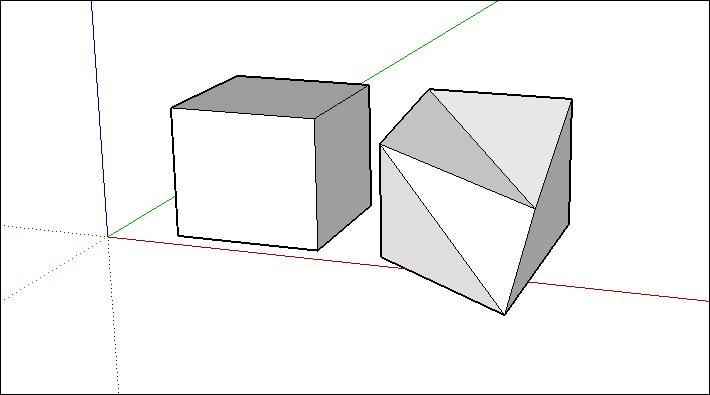Stretching Geometry拉伸几何体
When you move geometry that's connected to other geometry, SketchUp stretches your model.当您移动与其他几何体连接的几何体时,SketchUp会拉伸您的模型。
To stretch your geometry, select the Move tool (要拉伸几何体,请选择“移动”工具(![]() ) and click and drag any of the following:
) and click and drag any of the following:![]() ),然后单击并拖动以下任意一项:
),然后单击并拖动以下任意一项:
- An edge
- A face
- A point
In the figure, you see a basic box (1) and copies of that box that were stretched by an edge (2), a face (3), and a point (4), respectively. If you want to stretch a surface entity (basically, any form with a curved edge) or bend a face (like Box 4 in the figure), special rules apply, which are covered in the following sections.在图中,您可以看到一个基本框(1)以及分别由边(2)、面(3)和点(4)拉伸的该框的副本。如果要拉伸曲面实体(基本上是任何具有弯曲边的形状)或弯曲面(如图中的框4),则适用特殊规则,这些规则将在以下部分中介绍。
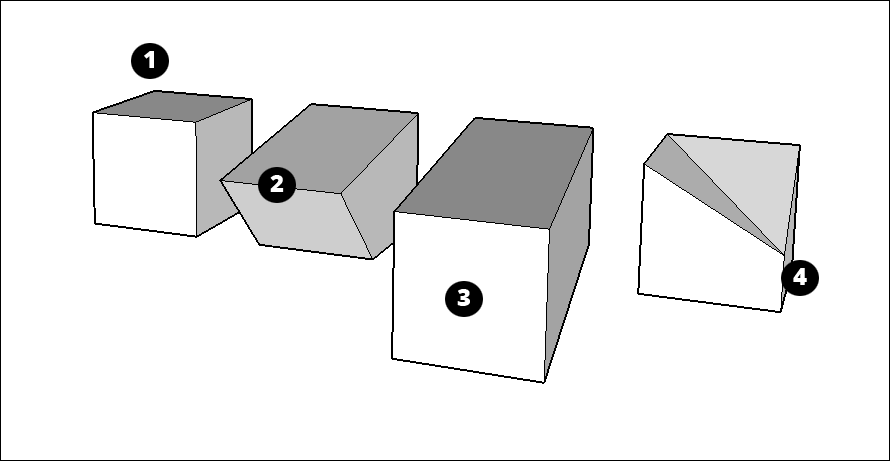
Table of Contents目录
Resizing surface entities调整曲面图元的大小
In a surface entity, if you click and drag a control edge, you resize the surface entity without distorting the geometry. 在曲面图元中,如果单击并拖动控制边,则可以在不扭曲几何图形的情况下调整曲面图元的大小。You create a surface entity by extruding an arc, circle, or polygon; see Softening, Smoothing, and Hiding Geometry as well as articles about arcs, circles, and polygons for details.通过拉伸圆弧、圆或多边形来创建曲面图元;有关详细信息,请参阅软化、平滑和隐藏几何体以及关于圆弧、圆和多边形的文章。
When you position the Move tool over a surface entity's control edge, the edge lights up in a way that nearby edges do not. In the following figure, the Move tool has selected a control edge in the cylinder's surface entity, and you see how dragging that edge enlarges the cylinder.将“移动”工具放置在曲面图元的控制边上时,该边会以附近边不会的方式亮起。在下图中,“移动”工具在圆柱体的曲面实体中选择了一条控制边,您可以看到拖动该边是如何放大圆柱体的。
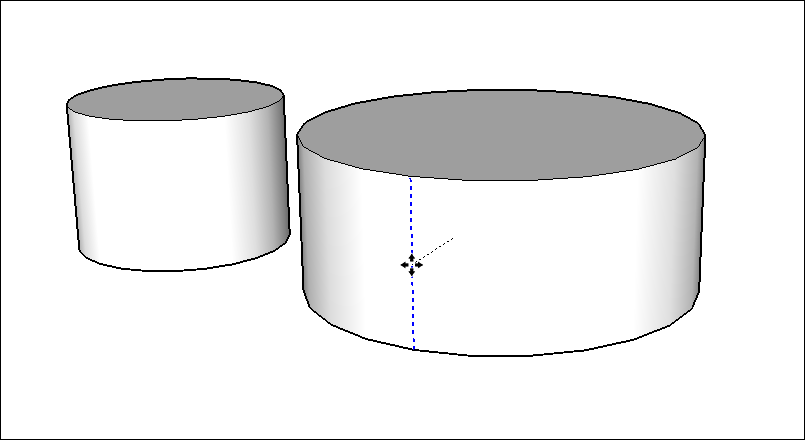
Bending faces with Autofold带自动折叠功能的曲面
In SketchUp, faces must remain planar. If you stretch geometry in a way that bends a face, Autofold makes a crease so that all the faces in your geometry remain flat. The following figure shows before-and-after examples of Autofold's handiwork.在SketchUp中,面必须保持平面。如果以弯曲面的方式拉伸几何体,则“自动折叠”会产生折痕,使几何体中的所有面保持平坦。下图显示了Autofold手工制作前后的示例。