How to Enable Dark Theme如何启用黑暗主题
Posted on: 28/08/2019 (last updated: 23/06/2021) by Paul Rebar
Studio 3T offers two, full color schemes to choose from – dark theme and the default light theme.Studio 3T提供两种全彩方案供选择——深色主题和默认浅色主题。
Installing Studio 3T for the first time首次安装Studio 3T
If you’re installing or opening Studio 3T for the first time, the application gives you the option to choose between a light and dark theme.如果您是第一次安装或打开Studio 3T,该应用程序将为您提供在亮主题和暗主题之间进行选择的选项。
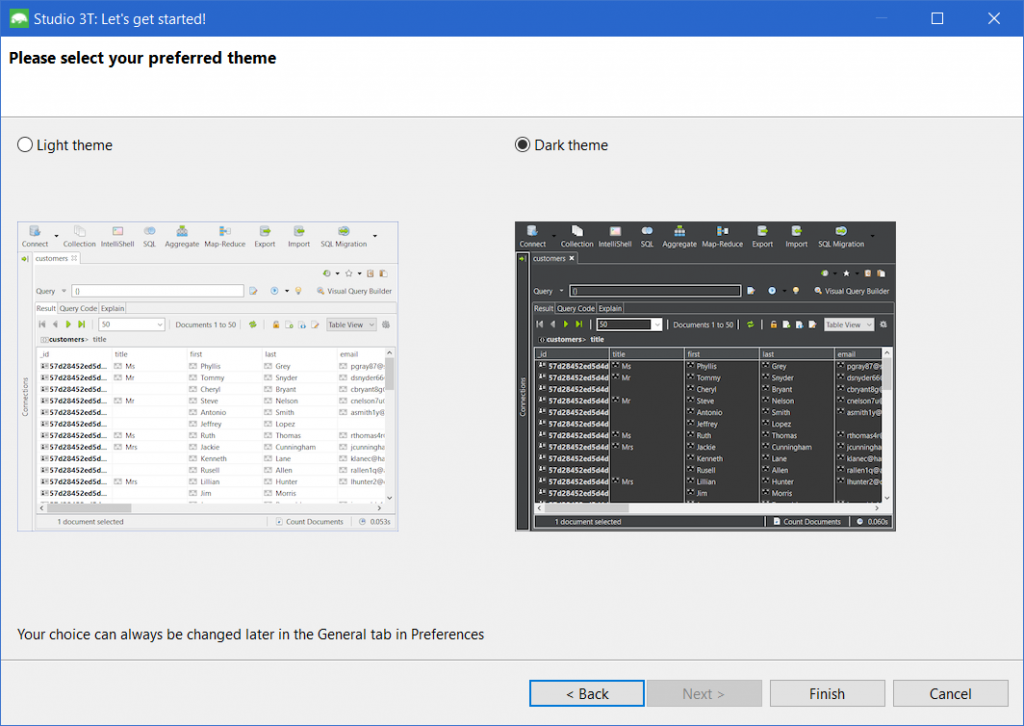
Both themes have access to the same tools and features.两个主题都可以使用相同的工具和功能。
Already Installed Studio 3T? Here’s how to enable/disable Dark Theme已经安装了Studio 3T?下面是如何启用/禁用黑暗主题
You can always change your theme choice later in Preferences using the shortcuts Ctrl + P (Windows) or Command + , (Mac).您可以随时使用快捷键Ctrl+P(Windows)或Command+,(Mac)在以后的首选项中更改主题选择。
Alternatively, go to the menu bar, click on Studio 3T and choose Preferences.或者,进入菜单栏,点击“Studio 3T”并选择“首选项”。
Next, click on the Appearance tab and choose Dark from the theme dropdown.接下来,单击“外观”选项卡并从“主题”下拉列表中选择“深色”。
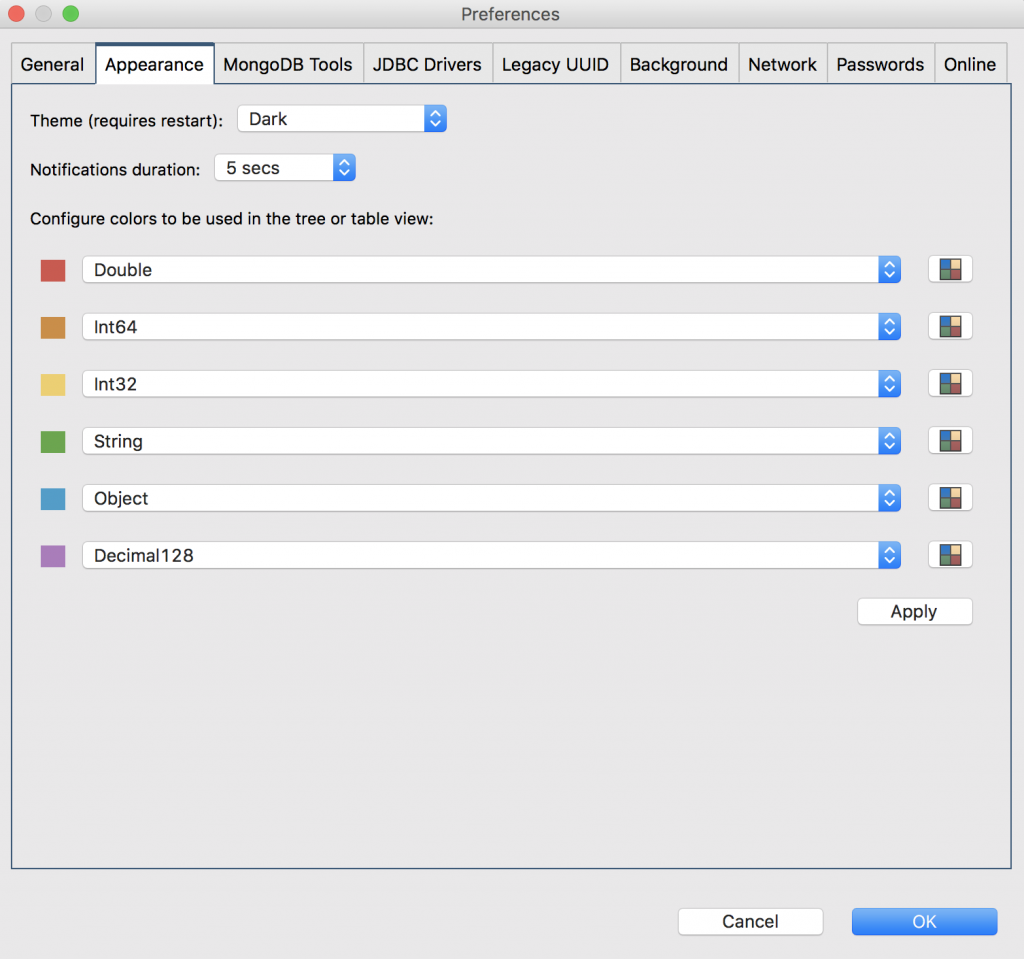
Click OK, and restart Studio 3T to start using your theme of choice.点击OK,重启Studio 3T,开始使用你选择的主题。
NOTE: To apply these changes, you must restart Studio 3T.:要应用这些更改,必须重新启动Studio 3T。
Download Studio 3T下载Studio 3T to see our dark theme in action, and as always, happy querying!看到黑暗主题在行动,一如既往,快乐!