Applying Dashed Lines to Tags将虚线应用于标签
In SketchUp, the Tags Panel has dash patterns so you can change entity lines on a tag from solid to dashed. Any geometry on the tag inherits the tag’s dash pattern. Dashed lines appear in the model view at any screen scale.在SketchUp中,标记面板具有虚线图案,因此您可以将标记上的图元线从实线更改为虚线。标记上的任何几何图形都会继承标记的虚线图案。虚线以任何屏幕比例显示在模型视图中。
With these dash patterns, you can define property boundaries, identify elements to be demolished in a model of an existing structure, or create a grid or reference lines (for elements like topology or hidden pipes or services).使用这些虚线图案,您可以定义特性边界,识别现有结构模型中要拆除的图元,或创建网格或参照线(用于拓扑或隐藏管道或服务等图元)。
Dashes also help you follow simple and efficient workflows when you use SketchUp with LayOut and/or a CAD program.当您将SketchUp与LayOut和/或CAD程序一起使用时,Dashes还可以帮助您遵循简单高效的工作流程。
For details about how SketchUp tags work, see Controlling Visibility with tags.有关SketchUp标记如何工作的详细信息,请参阅使用标记控制可见性。
Table of Contents目录
Follow the dashes workflow遵循破折号工作流程Choose a dash pattern in the Tags Panel在标签面板中选择破折号图案Control dashes of components and groups控制组件和组的虚线Toggle dash pattern visibility切换破折号图案可见性Work with dashes imported from a CAD file使用从CAD文件导入的破折号Print a model with dashes打印带有破折号的模型Export an image or model with dashes导出带有破折号的图像或模型
Follow the Dashes跟随Dashes
Because you select dash patterns in the Tags Panel, it’s helpful to think about how to apply dashes in the overall context of working with tags:因为您在标签面板中选择了破折号模式,所以考虑如何在使用标签的整体上下文中应用破折号是有帮助的:
When you draw your model, draw on Untagged and create groups or components as you normally would.绘制模型时,在“未标记”上绘制,并像往常一样创建组或组件。Use tags to organize entities by type, such as a tag for trees and a tag for buildings or a separate tag for each floor of a building.使用标记按类型组织实体,例如树的标记和建筑物的标记,或者建筑物的每层楼的单独标记。(See Controlling Visibility with Tags for more information.)(有关详细信息,请参阅使用标记控制可见性。)When you want to assign a dash pattern to a tag, give the tag a name that clarifies what the dash pattern communicates. For example, you might name the tag Property Boundary, Demolition Lines, or Underfloor Heating.当您想为标签指定破折号模式时,请为标签命名,以阐明破折号图案所传达的信息。例如,您可以将标记命名为“特性边界”、“拆除线”或“地暖”。In the Dashes column of the Tags Panel, select the dash pattern you’d like to apply to the tag. Choose from several styles with dashes, dots, or some combination.在“标记面板”的“虚线”列中,选择要应用于标记的虚线图案。您可以从多种带有破折号、圆点或其组合的样式中进行选择。Move the geometry that will have dashed lines to the tag you created. To move geometry to a tag, select the geometry you want to move and use the Tag drop-down menu in the Entity Info panel to move the selected geometry to the desired tag.将带有虚线的几何图形移动到您创建的标记中。要将几何图形移动到标记,请选择要移动的几何图形,然后使用“实体信息”面板中的“标记”下拉菜单将所选几何图形移动至所需的标记。(Optional) Toggle the visibility by tag to hide geometry or adjust whether all lines are solid or dashed globally for the model in the Styles panel.(可选)在“样式”面板中,通过标记切换可见性以隐藏几何图形或调整模型的所有线条是全局实线还是虚线。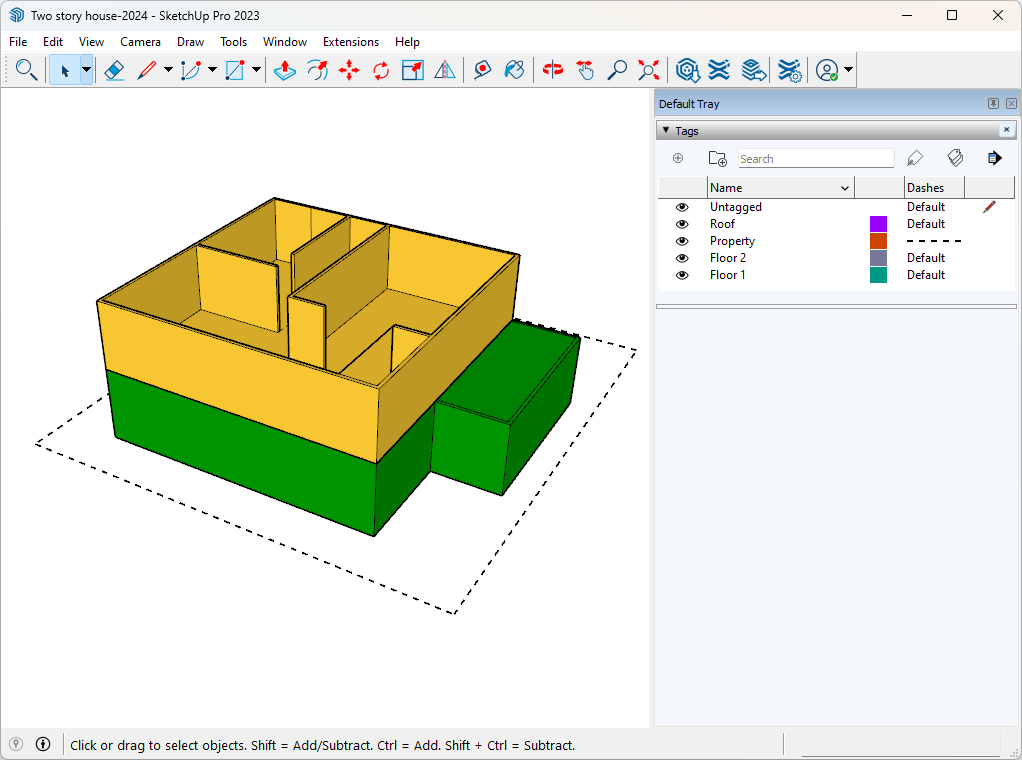
Choose a dash pattern in the Tags panel在“标记”面板中选择破折号图案
To choose a dash pattern for a tag, follow these steps:要为标签选择破折号图案,请执行以下步骤:
In the Tags panel, click Default in the Dashes column for the tag to which you want to add dashed lines.在“标记”面板中,单击要向其添加虚线的标记的“虚线”列中的“默认值”。Select the dashed line style from the menu that appears. Any geometry on the tag now has dashed lines.从出现的菜单中选择虚线样式。标记上的任何几何体现在都有虚线。

With the Profiles and Depth Cue edge style options, edges appear thicker or thinner to create certain effects. These varied thicknesses apply to dashed lines in the same way they apply to solid lines.使用“轮廓”和“深度线索”边缘样式选项,边缘会显示得更厚或更薄,以创建某些效果。这些不同的厚度适用于虚线,就像它们适用于实线一样。
Control dashes of components and groups控制组件和组的虚线
Note that components and groups inherit the dash style of their tag with one exception: edges assigned to a tag with a dashed line style within the component do not inherit the component’s line style.请注意,组件和组继承其标记的虚线样式,但有一个例外:指定给组件内具有虚线样式的标记的边不继承组件的线样式。
With this behavior, a component can contain 3D geometry and a patterned 2D representation on different tags. The following figure of a door is an example. The dash pattern that illustrates how the door swings is within the door component, and the lines of the 3D door and 2D swing pattern are different.通过此行为,组件可以在不同的标记上包含3D几何图形和图案化的2D表示。下图中的门是一个示例。显示门如何摆动的虚线图案位于门构件内,三维门和二维摆动图案的线条不同。
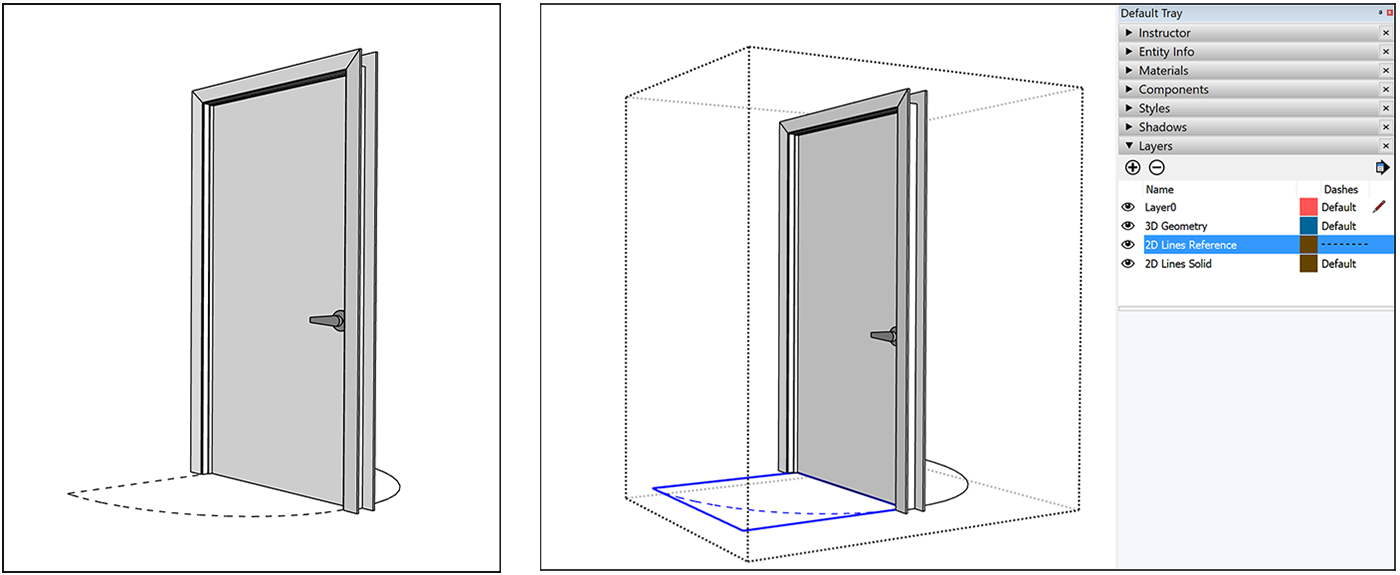
Toggle dash pattern visibility切换破折号图案可见性
Tags were designed to control the visibility of the geometry on a tag. When you toggle a tag’s visibility, you toggle the visibility of the edges and their dashes on that tag. To toggle a tag’s visibility, clear the Visible checkbox for the tag in the Tags Panel.标签旨在控制标签上几何图形的可见性。切换标记的可见性时,可以切换该标记上边及其虚线的可见性。要切换标记的可见性,请清除“标记面板”中标记的“可见”复选框。
Globally, you can control the visibility of only the dashes via the Styles panel. To show dashes, display the Edge Settings on the Edit tab and select the Dashes checkbox. When you clear the Dashes checkbox, the lines are visible but the dashes are not.在全局范围内,您可以通过“样式”面板仅控制破折号的可见性。要显示虚线,请在“编辑”选项卡上显示“边设置”,然后选中“虚线”复选框。清除虚线复选框后,线条可见,但虚线不可见。
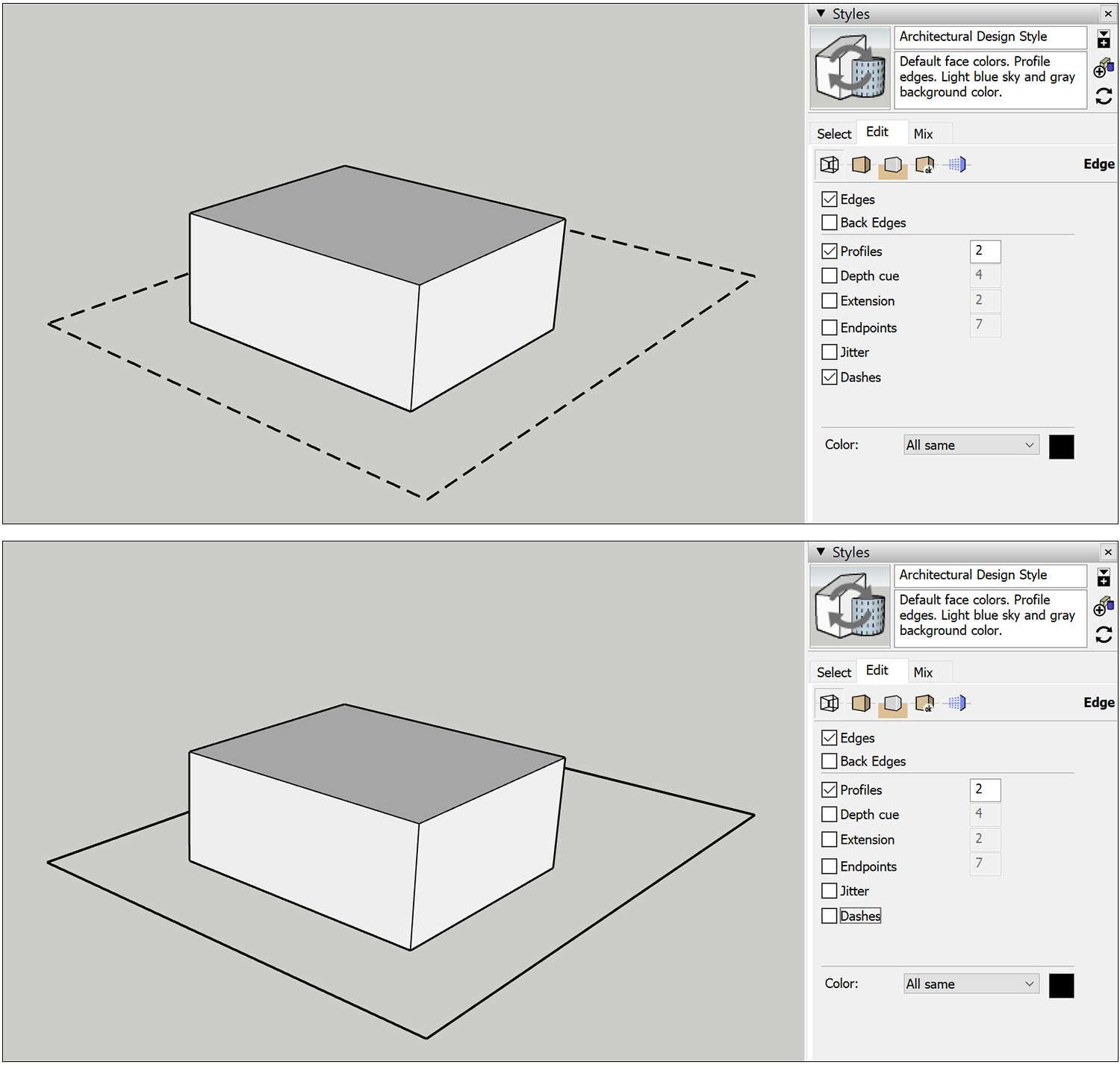
Work with dashes imported from a CAD file使用从CAD文件导入的破折号
All CAD line styles (imperial and metric equivalents) can be imported. When you import a CAD file (.dwg or .dxf) into SketchUp, the tags from the CAD file appear in SketchUp and retain a close approximation to the original dashed lines.所有CAD线条样式(英制和公制等效)都可以导入。将CAD文件(.dwg或.dxf)导入SketchUp时,CAD文件中的标记将显示在SketchUp中,并保留与原始虚线的近似值。
You can change the dashes in SketchUp on the Tags Panel by selecting a different dash pattern for the tag.通过为标记选择不同的虚线图案,可以在“标记面板”上的SketchUp中更改虚线。
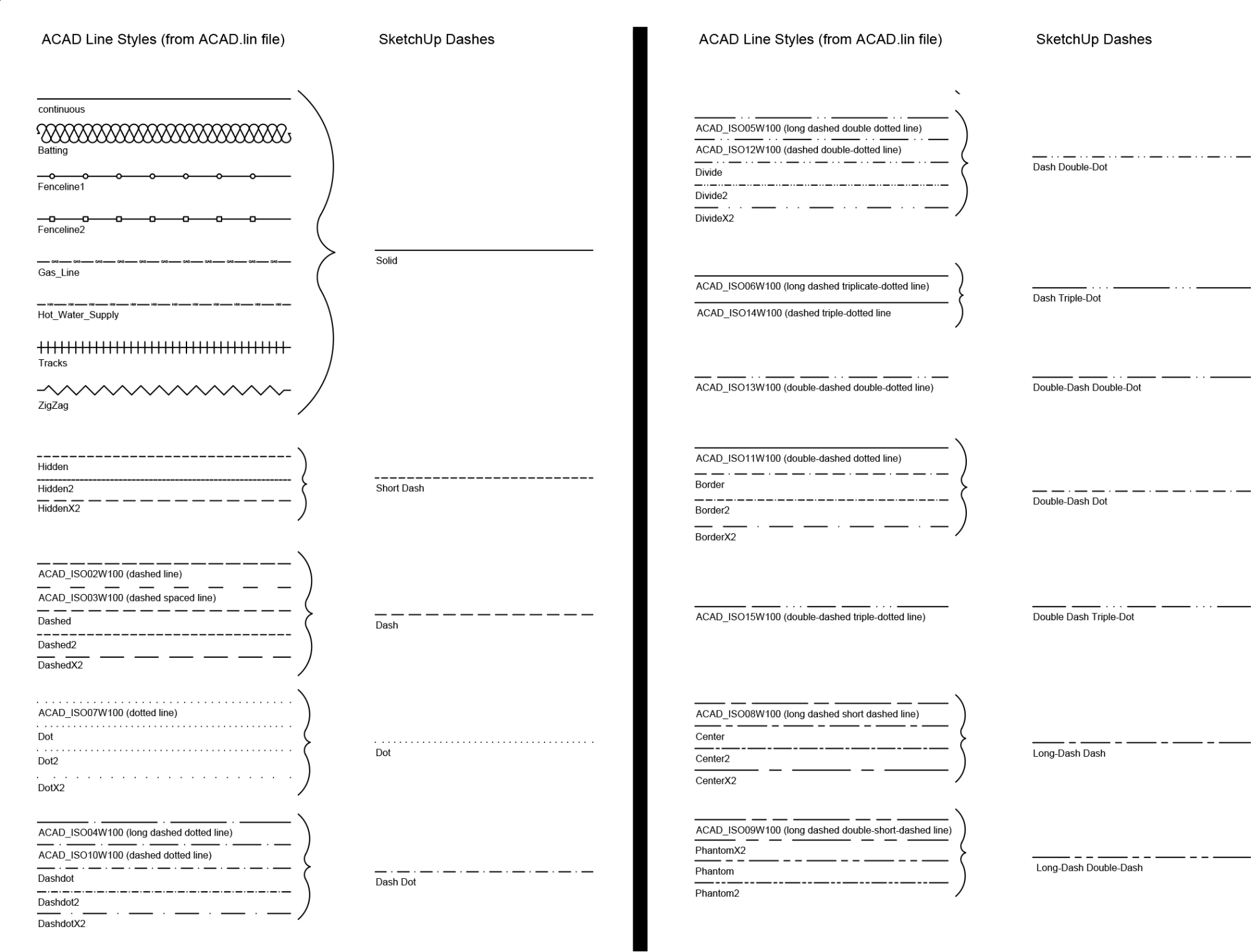
Print a model with dashes打印带有破折号的模型
Although you can print a model with dashes directly from SketchUp, using LayOut to print is recommended. 虽然可以直接从SketchUp打印带虚线的模型,但建议使用轮廓打印。For a professional SketchUp user, LayOut enables you to print more accurately and offers more control over size, page setup, and line thickness and quality.对于专业的SketchUp用户,LayOut使您能够更准确地打印,并提供对尺寸、页面设置、线条粗细和质量的更多控制。
To print a model with dashes from SketchUp, here’s the recommended workflow:要从SketchUp打印带破折号的模型,建议使用以下工作流程:
Export the model as a PDF, which is a 2D vector graphic file.将模型导出为PDF,这是一个二维矢量图形文件。Print the PDF using a third-party application for printing PDFs.使用第三方应用程序打印PDF。
On macOS, you can also print the model to a PDF via the print dialog box with good results.在macOS上,您还可以通过打印对话框将模型打印为PDF,效果良好。
If you choose to print a model via LayOut, here are a few tips for working with dashed lines in LayOut:如果您选择通过LayOut打印模型,以下是在LayOut中使用虚线的一些提示:
You can add your SketchUp model to a LayOut document.您可以将SketchUp模型添加到LayOut文档中。Control the line thickness using the SketchUp Model panel.使用“SketchUp模型”面板控制线条粗细。By default, the dashed lines appear at a 0.5pt scale.默认情况下,虚线以0.5pt的比例显示。To adjust the stipple length, you can adjust the scale factor separately from the line weight, which will stretch or contract the repeating pattern要调整点画长度,可以与线宽分开调整比例因子,这将拉伸或收缩重复图案
Export an image or model with dashes导出带有破折号的图像或模型
When your SketchUp model contains dashed lines, you can preserve the dashes when you export to the following formats:当SketchUp模型包含虚线时,导出为以下格式时可以保留虚线:
Vector image formats:矢量图像格式: PDF and EPSRaster image formats:光栅图像格式: PNG, JPEG, TIF, BMPCAD format:CAD格式: DWG and DXF
If the SketchUp model was originally imported from a CAD file and you didn’t edit the dashes, the dashes should remap back to the original CAD line styles. Otherwise, the SketchUp dash pattern is remapped to the equivalent CAD line style.如果SketchUp模型最初是从CAD文件导入的,而您没有编辑虚线,则虚线应重新映射回原始CAD线条样式。否则,SketchUp虚线图案将重新映射为等效的CAD线条样式。