Drawing Freehand Shapes绘制徒手形状
With SketchUp's Freehand tool (使用SketchUp的徒手工具(![]() ), you can create hand-drawn lines.
), you can create hand-drawn lines. ![]() ),可以创建手绘线。
),可以创建手绘线。The Freehand tool is handy when you need to trace imported drawings, create a 2D sketch, or decorate your model.当您需要跟踪导入的图形、创建二维草图或装饰模型时,徒手工具非常方便。
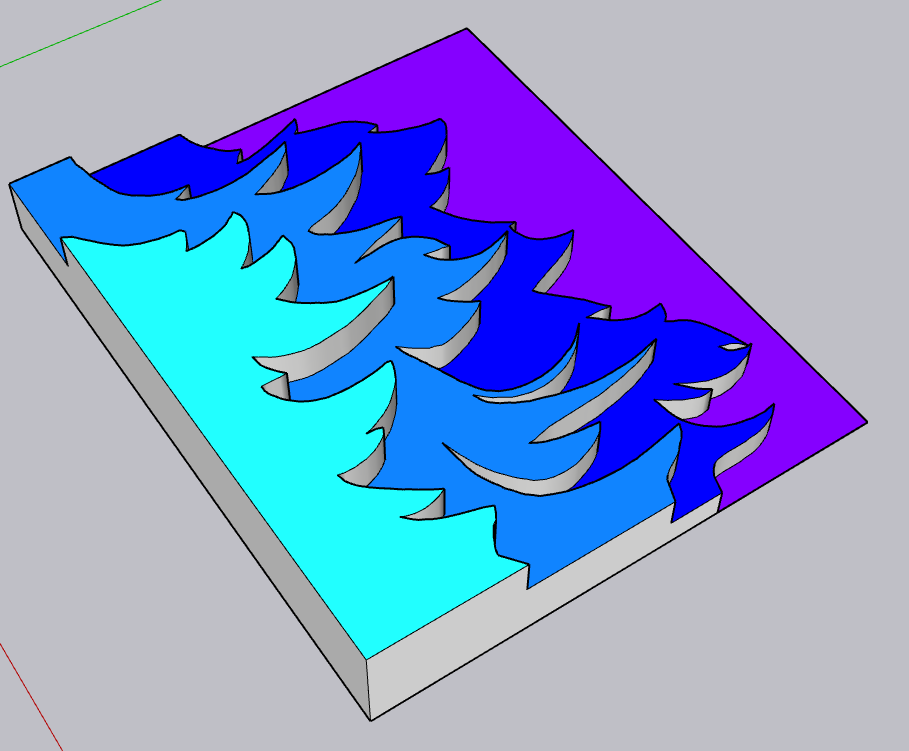
You can find the Freehand tool (您可以在以下位置找到徒手工具(![]() ) in the following places:
) in the following places:![]() ):
):
In the Getting Started toolbar. If you don't see the Freehand tool, click the drop-down arrow next to the Line tool.在“入门”工具栏中。如果看不到“徒手”工具,请单击“直线”工具旁边的下拉箭头。The Drawing toolbar (Windows).绘图工具栏(Windows)。The Freehand icon in the Large Tool Set.大工具集中的徒手图标。Under the Draw menu, the Lines submenu.在“绘图”菜单的“线”子菜单下。
Under the hood, the lines that you draw with the Freehand tool become curve entities. A curve entity contains multiple line segments but can define and divide a face like a single line. 在引擎盖下,使用“徒手”工具绘制的线将成为曲线实体。曲线图元包含多条线段,但可以像单线一样定义和分割面。Although you select all the segments in a curve entity at once, the SketchUp inference engine displays point and edge inferences for each segment in the entity.虽然一次选择曲线图元中的所有线段,但SketchUp推理引擎会显示图元中每个线段的点和边推理。
Drawing freehand curves or polylines徒手绘制曲线或折线
You can draw freehand curves on existing faces or separate from existing geometry. To draw a curve, follow these steps:您可以在现有面上绘制徒手曲线,也可以从现有几何图形中分离出来。要绘制曲线,请执行以下步骤:
Select the Freehand tool (选择徒手工具( ). The cursor changes to a pencil with a curve.
). The cursor changes to a pencil with a curve. )。游标变为带曲线的铅笔。
)。游标变为带曲线的铅笔。If you want to draw your curve on a specific axis plane, use the arrow keys (Left Arrow for green, Up Arrow for blue, and Right Arrow for red) to select the drawing plane for your curve. You'll see a notification at the cursor that the inference is locked.如果要在特定轴平面上绘制曲线,请使用箭头键(左箭头表示绿色,上箭头表示蓝色,右箭头表示红色)为曲线选择绘制平面。您将在游标处看到推理已锁定的通知。Click and hold to place the starting point of your curve.单击并按住以放置曲线的起点。Drag the cursor to draw. As you draw, the color of your line corresponds to the axis perpendicular to your drawing plane. Release the mouse button to stop drawing. The line turns black.拖动游标进行绘制。绘制时,线条的颜色对应于垂直于绘图平面的轴。松开鼠标按钮停止绘图。线条变黑了。(Optional) Curves in SketchUp are actually made up of a series of line segments.(可选)SketchUp中的曲线实际上是由一系列线段组成的。The more segments, the smoother your curve. After drawing a curve you may decrease the segmentation of your curve using modifier keys:分段越多,曲线越平滑。绘制曲线后,可以使用修改器键减少曲线的分段:For Windows users, press the Ctrl - to decrease segments and Ctrl + to increase segments.对于Windows用户,按Ctrl -可减少分段,按Ctrl +可增加分段。For macOS users, the Command - decreases the segments while Command + increases them.对于macOS用户,Command -会减少分段,而Command +会增加分段。You cannot add more segments than were created in your initial freehand stroke.添加的线段不能超过初始徒手笔划中创建的线段。
(Optional) End your curve at the point where you started drawing to create a closed shape. The figure shows an open curve (left) and a closed curve (right).(可选)在开始绘制以创建闭合形状的点处结束曲线。该图显示了一条开放曲线(左)和一条封闭曲线(右)。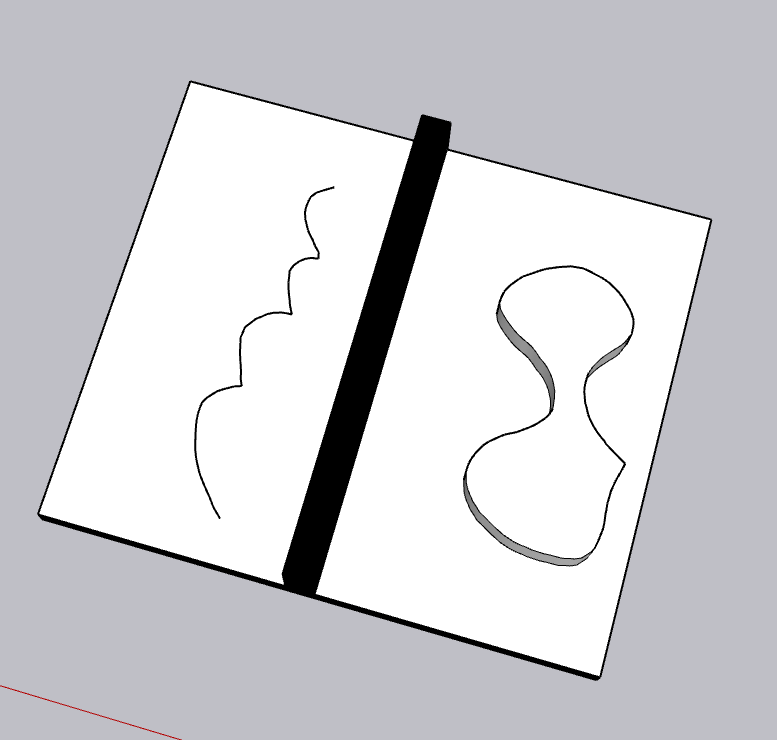
Editing a freehand curve编辑徒手曲线
You can change the length of a freehand curve entity as long as it doesn't bound a face. To edit a curve, follow these steps:可以更改徒手曲线图元的长度,只要它不绑定面即可。要编辑曲线,请执行以下步骤:
Select the Move tool (选择“移动”工具( ).
). )。
)。Hover the cursor over the curve to locate an end point.将游标悬停在曲线上以定位终点。Click and drag the end point to adjust the curve and release the mouse when you're done.单击并拖动终点以调整曲线,完成后释放鼠标。