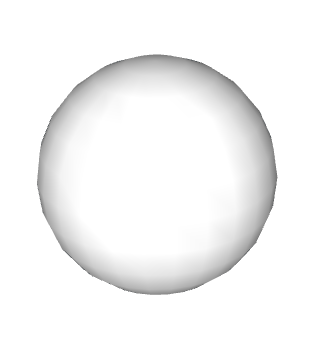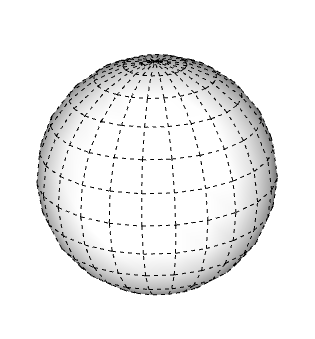Softening, Smoothing, and Hiding Geometry柔化、平滑和隐藏几何体
The Soften Edges feature may remind you of a stick of butter or a chocolate bar that got too warm in the sun. In SketchUp, however, the Soften Edges feature won't compromise your model’s structural integrity.软化边缘功能可能会让你想起一块在阳光下太热的黄油或巧克力棒。但是,在SketchUp中,软化边功能不会损害模型的结构完整性。
Using the Soften Edges feature, along with the Smooth edge property, changes the visibility of edges and can make your model look more realistic with less geometry. As an added bonus, it may also improve your computer’s performance.使用“柔化边”功能以及“平滑边”属性可以更改边的可见性,并可以使模型看起来更逼真,几何体更少。作为额外的好处,它还可以提高您的计算机性能。
Table of Contents目录
Understanding the edge properties了解边缘属性
In SketchUp, the following properties, in various combinations, enable you to control edges’ appearance:在SketchUp中,以下属性以各种组合的形式使您能够控制边的外观:
Soft:柔软:When you soften an edge, the edge is hidden, and the faces that the edge bounds become a surface entity.软化边时,边将隐藏,边边界的面将成为曲面实体。Note:A surface entity joins two or more faces so that they look round. Although you still see inferences for all the geometry that a surface entity contains, the surface entity acts like a single entity when you select or paint it. In the figure, you see that clicking the face on either side of the soft edge (1) selects both faces.曲面实体连接两个或多个面,使它们看起来是圆形的。虽然您仍然可以看到曲面实体包含的所有几何体的推论,但当您选择或绘制曲面实体时,它就像一个单一的实体。在图中,您可以看到单击软边(1)任一侧的面会选择两个面。Smooth:光滑:Smoothing an edge adds shading that makes the faces look smooth. However, when you apply the Smooth property alone, the edge remains visible. (See Edge 2 in the figure.)平滑边缘会添加阴影,使面看起来平滑。但是,当单独应用“平滑”特性时,边仍然可见。(见图中的边缘2。)
You can also hide an edge (or any geometry, the hidden property isn’t exclusive to edges). When you hide an edge, the edge is not visible, but any faces adjoining the edge are not transformed into a surface entity. (Edge 3 in the figure is a hidden edge.)您还可以隐藏边(或任何几何体,隐藏属性并非仅限于边)。隐藏边时,边不可见,但与边相邻的任何面都不会转换为曲面实体。(图中的边3是隐藏边。)
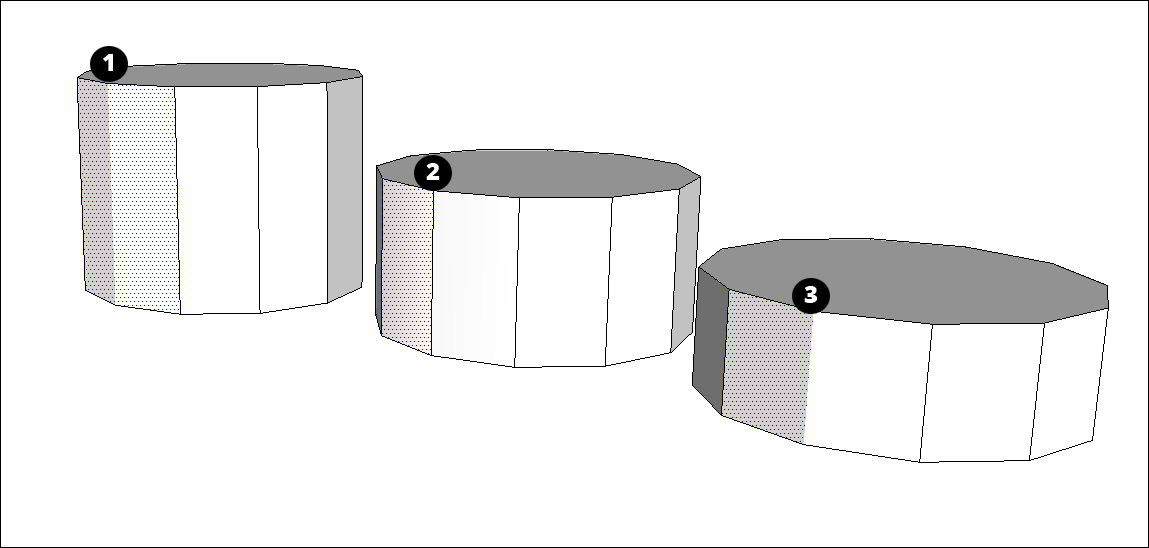
Softening and smoothing edges at once同时软化和平滑边缘
In SketchUp, softening and smoothing edges typically go hand-in-hand. That’s why both the Eraser tool and the Soften Edges dialog box apply these properties together.在SketchUp中,软化和平滑边缘通常是齐头并进的。这就是为什么“橡皮擦”工具和“柔化边”对话框将这些属性一起应用的原因。
To soften and smooth edges with the Eraser, follow these steps:当您需要更精细的控制时,打开“柔化边”对话框。要使用橡皮擦柔化和平滑边,请执行以下步骤:
Select the Eraser tool (选择“橡皮擦”工具( ) or press the E key.
) or press the E key. )或按E键。
)或按E键。Tap the Ctrl key (Microsoft Windows) or the Option key (macOS) to toggle Smooth Edges and then "erase" these lines the same way you would to delete them.点击Ctrl键(Microsoft Windows)或Option键(macOS)切换“平滑边缘”,然后以删除这些线条的方式“擦除”这些线条。
If you make a mistake or change your mind, tap the Alt (Microsoft Windows) or Command (macOS) and click the edges to undo the softening and smoothing.如果您犯了错误或改变了主意,请点击Alt(Microsoft Windows)或Command(macOS),然后单击边缘以撤消软化和平滑。
To soften and smooth with the Soften Edges dialog box, follow these steps:要使用“柔化边”对话框柔化和平滑,请执行以下步骤:
Select the edges you want to soften and smooth. (See Selecting geometry for tips and selection techniques.)选择要软化和平滑的边。(有关提示和选择技术,请参阅选择几何体。)MacOS: Select Window > Soften Edges. | Windows: Select Window > Default Tray > Soften Edges. Or context-click your selection and choose Soften/Smooth Edges. Either way, the Soften Edges dialog box appears, as shown in the figure.MacOS:选择“窗口>柔化边缘”。|Windows:选择“窗口>默认托盘>柔化边缘”。或者右键单击您的选择,然后选择“柔化/平滑边”。无论哪种方式,都会出现“软化边”对话框,如图所示。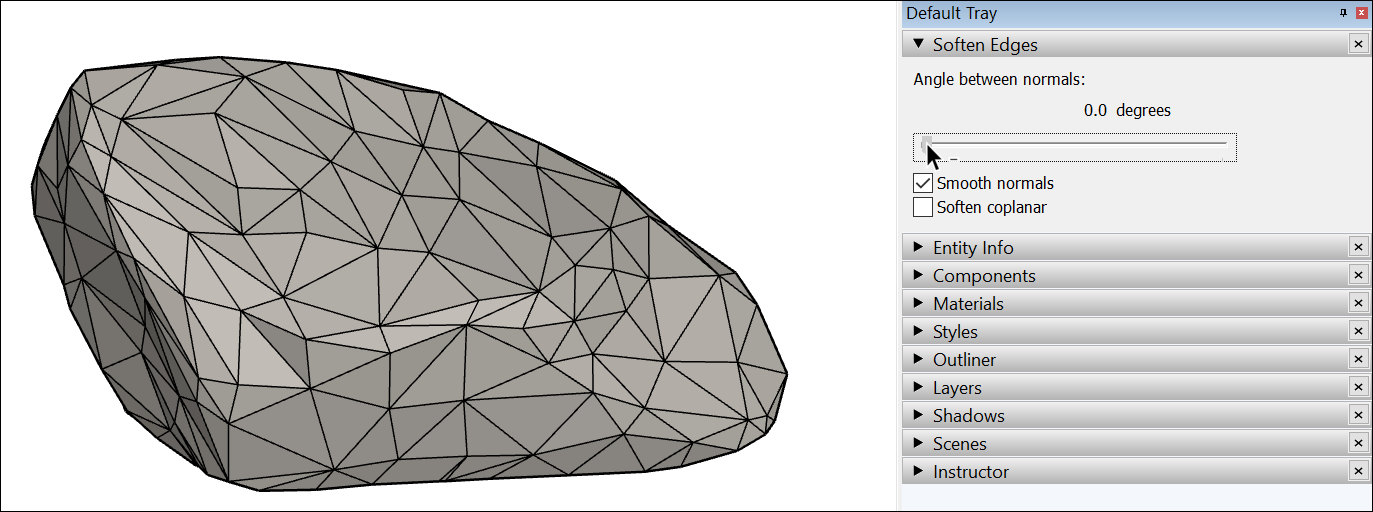
Click and drag the Angle between normals slider to set the maximum size of all angles that will be smoothed or softened.单击并拖动法线之间的角度滑块,以设置将被平滑或软化的所有角度的最大大小。The higher the setting, the more angles you are likely to smooth or soften. In the example, the slider is set to 20 degrees, which smooths and softens most of the rock’s surface.设置越高,平滑或柔化的角度就越多。在该示例中,滑块设置为20度,可以平滑和软化岩石的大部分表面。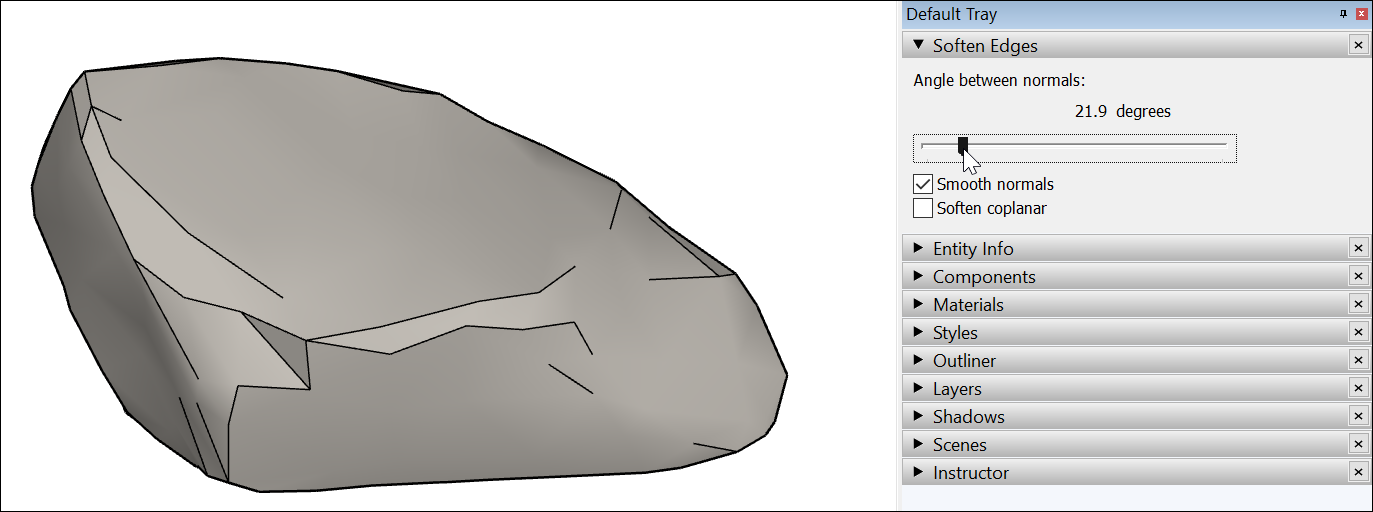
(Optional) The Smooth normals check box is selected by default. If you don’t want the shading effect that makes your edges look smooth, clear this check box.(可选)默认情况下选中“平滑法线”复选框。如果不希望使用使边缘看起来平滑的着色效果,请清除此复选框。(Optional) Select the Soften coplanar check box to soften edges between coplanar surfaces, essentially deleting those edges. In the example of the rock, selecting the check box doesn’t impact the rock much, because few (if any) of its faces are on the same plane.(可选)选中“软化共面”复选框以软化共面曲面之间的边,实际上是删除这些边。在岩石的示例中,选中复选框不会对岩石产生太大影响,因为岩石的表面很少(如果有的话)在同一平面上。
To check or change the properties applied to an edge, context-click it and choose Entity Info. 要检查或更改应用于边的属性,请右键单击它并选择“实体信息”。In the Entity Info box, shown here, the type of entity appears in the upper left, and you can select or clear the Soft and Smooth check boxes. 在此处显示的“实体信息”框中,实体类型显示在左上角,您可以选择或清除“柔和”和“平滑”复选框。Select a face, and you can see whether it’s a surface entity or another type of geometry.选择一个面,您可以看到它是曲面实体还是其他类型的几何体。
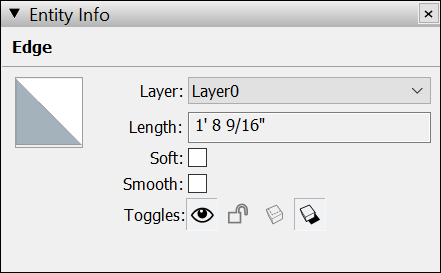
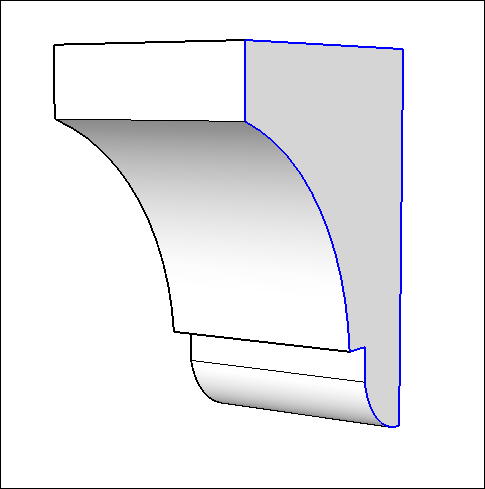
Hiding geometry隐藏几何图形
As you draw a model, you don’t necessarily want a line marking every edge in your model. The Soften Edges feature hides the line, but also creates a surface entity, which means you can apply only one material to any face in the surface entity. 绘制模型时,您不一定希望模型中的每条边都有一条线标记。“软化边”功能隐藏线,但也会创建曲面图元,这意味着您只能将一种材质应用于曲面图元中的任何面。If you want to hide an unsightly line without creating a surface entity, seek out the Hide feature. You can hide lines, faces, and any SketchUp entity.如果要在不创建曲面图元的情况下隐藏难看的线,请找到“隐藏”功能。可以隐藏线、面和任何SketchUp实体。
Follow these steps to hide a line or any geometry:按照以下步骤隐藏线或任何几何图形:
Select the geometry you want to hide.选择要隐藏的几何图形。Context-click the selection and choose Hide from the context menu that appears, as shown in the figure. Or choose Edit > Hide. The selected geometry disappears from view, although it is still there, like a ghost in the machine.右键单击所选内容,然后从出现的右键菜单中选择“隐藏”,如图所示。或者选择“编辑”>“隐藏”。选定的几何体从视图中消失,尽管它仍然存在,就像机器中的幽灵一样。
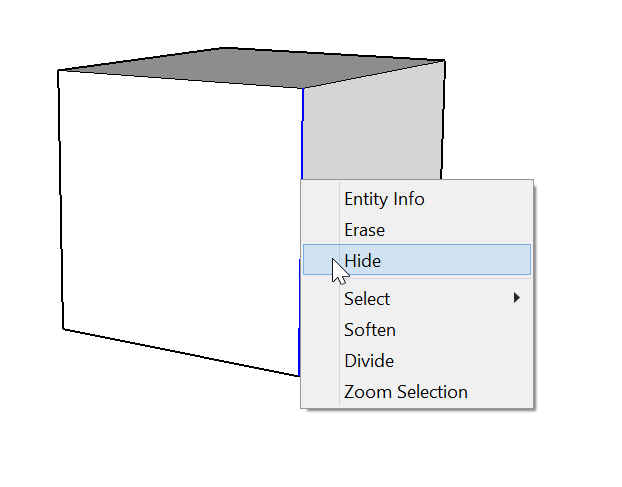
After you hide geometry, by default, you can’t select it. To make hidden geometry selectable, you must display hidden geometry or unhide the geometry. (There is a difference.) See Viewing hidden edges for details.默认情况下,隐藏几何图形后,您将无法选择它。要使隐藏的几何图形可选,您必须显示隐藏的几何图元或取消隐藏几何图形。(有区别。)有关详细信息,请参阅查看隐藏边。
Viewing hidden geometry and objects查看隐藏的几何图形和对象
In SketchUp, any geometry that’s hidden is still there. You just can’t see or select it.在SketchUp中,任何隐藏的几何体仍然存在。你无法看到或选择它。
To see the hidden geometry or objects but keep them hidden查看隐藏的几何体或对象,但保持其隐藏状态, choose View > Hidden Geometry or View > Hidden Objects. ,选择“视图>隐藏几何体”或“视图>隐对象”。All hidden entities appear in a ghosted pattern (as shown in the figure), allowing you to select them. Choose View > Hidden Geometry or View > Hidden Objects again to clear the option and make the ghost pattern or object disappear.所有隐藏的实体都以重影模式显示(如图所示),允许您选择它们。再次选择“视图”>“隐藏几何体”或“视图”>“隐藏对象”以清除该选项并使重影图案或对象消失。
To change geometry from hidden to visible将几何图形从隐藏更改为可见, you need to unhide it. Select the hidden geometry, context-click the selection, and choose Unhide. (The Hide menu item changes to Unhide when selected geometry is hidden.),您需要取消隐藏它。选择隐藏的几何图形,右键单击所选内容,然后选择“取消隐藏”。(隐藏选定几何图形时,“隐藏”菜单项将更改为“取消隐藏”。)