Controlling Visibility with Tags使用标签控制可见性
Tags help you organize the objects in your SketchUp model and control their visibility. SketchUp allows you to hide tagged objects in one click rather than select each object individually. 标记可帮助您组织SketchUp模型中的对象并控制其可见性。SketchUp允许您一键隐藏标记的对象,而不是单独选择每个对象。Hiding large chunks of your model using tags helps to find things faster and even speed up SketchUp a bit too. 使用标签隐藏模型的大块有助于更快地找到东西,甚至可以稍微加快SketchUp的速度。You can use tag visibility to not only set up scenes in SketchUp, but also to set up your model for efficient operation.您不仅可以使用标记可见性在SketchUp中设置场景,还可以设置模型以实现高效操作。
To control visibility with tags, first create tags in the Tags panel. You can then assign tags to selected objects using the Tag tool or the Tag dropdown in Entity Info.要使用标记控制可见性,请首先在“标记”面板中创建标记。然后,您可以使用标记工具或实体信息中的标记下拉列表为选定对象分配标记。
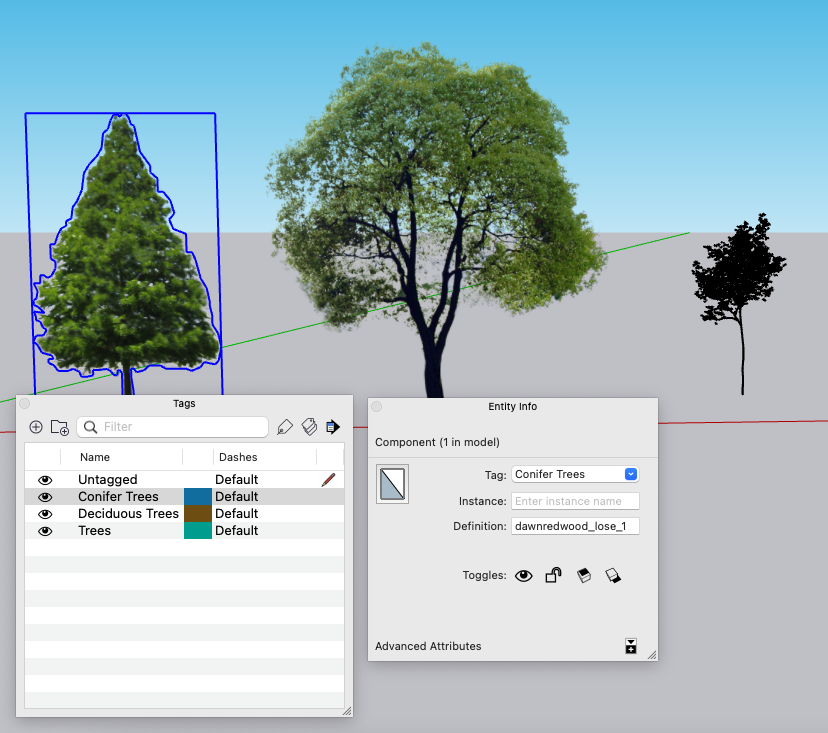
By default, any new raw geometry you create has the 'Untagged' tag. Before assigning tags, make sure you understand the process of making groups and components. 默认情况下,您创建的任何新的原始几何体都具有“未标记”标签。在分配标签之前,请确保您了解创建组和组件的过程。Your models will be much more predictable if you refrain from assigning tags to entities like edges or faces, or changing the active tag. (Unless you are an experienced modeler, don't use the pencil icon in the Tags panel).如果您避免为边或面等实体分配标签,或更改活动标签,您的模型将更具可预测性。(除非您是经验丰富的建模师,否则不要使用“标签”面板中的铅笔图标)。
Now that you understand the basics, let's walk through SketchUp's Tags in three parts:现在您已经了解了基础知识,让我们分三个部分浏览SketchUp的标签:
Getting to know Tags了解标签
You can create and manage tags using the Tags panel. Find this panel under Window > Tags on MacOS, or in the default tray on Windows. (Window > Default Tray).您可以使用“标记”面板创建和管理标记。在MacOS上的“窗口”>“标签”下或Windows上的默认托盘中找到此面板。(“窗口”>“默认托盘”)。
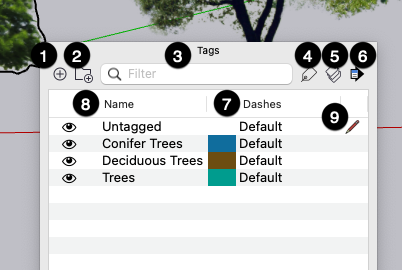
Let's get to know the Tags panel:让我们了解一下标签面板:
Add Tag添加标签: Selecting the plus sign in the upper left adds a new tag. Type a name for the tag and press Enter (or Return). To rename a tag, double-click its name in the Tags panel and enter a new name. Remember, you will need to add a tag before you can assign it to an object.:选择左上角的加号会添加一个新标签。键入标记的名称,然后按Enter(或Return)键。要重命名标记,请在“标记”面板中双击其名称并输入新名称。记住,在将标记分配给对象之前,您需要添加一个标记。Add Tag Folder添加标签文件夹: Selecting the folder icon (:选择文件夹图标( ) creates a folder you can use to organize your tags.
) creates a folder you can use to organize your tags.  )将创建一个可用于组织标签的文件夹。
)将创建一个可用于组织标签的文件夹。Grouping tags together in a folder can make things easier when your model has a long list of tags in use.当您的模型有一长串正在使用的标签时,将标签分组到一个文件夹中可以使事情变得更容易。You can also toggle the visibility of every tag in a folder all at the same time, allowing you to turn off large chunks of your model all at once.您还可以同时切换文件夹中每个标记的可见性,从而一次关闭模型的大块。Filter Tags筛选标签: To quickly zero in on a tag or tag folder, use the filtered search option at the top of the Tags panel. As you type, the Tags panel will only show tags that match what you type.:要快速定位标记或标记文件夹,请使用“标记”面板顶部的筛选搜索选项。键入时,“标记”面板将仅显示与键入内容匹配的标记。Note:While filtering, we suggest using the 'Expand All' option in the Details Menu (see below) to see tags in folders.在筛选时,我们建议使用详细信息菜单中的“全部展开”选项(见下文)查看文件夹中的标签。
Tag tool:标记工具:Click the Tag tool icon (单击筛选器右侧的“标记工”具图标( ) to the right of the filter to activate the Tag tool.
) to the right of the filter to activate the Tag tool.  )以激活标记工具。See Using the Tag tool below for more detail.
)以激活标记工具。See Using the Tag tool below for more detail.Color by Tag标签颜色: Using the Color by Tag icon, you can change the color of all objects with the selected tag to the color you chose for that tag.:使用“按标签分颜色”图标,您可以将具有所选标签的所有对象的颜色更改为您为该标签选择的颜色。To set a tag color, select the color swatch next to its name. Switching to Color by Tag gives you a very clear understanding of how objects have been tagged.要设置标记颜色,请选择其名称旁边的色样。切换到“按标记颜色”可以让您非常清楚地了解对象是如何标记的。Details Menu详细信息菜单: This sidecar menu offers the following options for managing your tags::此sidecar菜单提供以下管理标签的选项:- Expand All -
Opens all folders, showing all tags within them..打开所有文件夹,显示其中的所有标签。 - Collapse All -
Closes all folders, hiding the tags within them关闭所有文件夹,隐藏其中的标签 - Select All -
Selects all tags选择所有标签 - Delete Tag -
Deletes the selected tag删除所选标记 - Delete Tag Folder -
Deletes the selected tag folder删除所选标记文件夹 - Purge -
Deletes all tags not assigned to an entity.删除未分配给实体的所有标记。 - Select All Tagged -
Selects all entities with the selected tag.选择具有选定标记的所有实体。
- Expand All -
Dash Pattern虚线图案: Set the dash pattern of a tag to style the lines of all objects with this tag.:设置标记的虚线图案,以设置具有此标记的所有对象的线条样式。Sort排序: You can sort the list of tags by name (ascending or descending alphabetically) by selecting the Name header. You can sort by visibility (visible or not visible) by selecting the Visible column header.:通过选择name标题,您可以按名称(按字母顺序升序或降序)对标签列表进行排序。通过选择“可见”列标题,可以按可见性(可见或不可见)排序。The 'Active Tag'“活动标签”: Remember, this is the setting we recommend not messing with! With the active tag you can create new geometry by default on a tag. This option is only recommended for seasoned SketchUp users.:记住,这是我们建议不要弄乱的设置!使用活动标记,默认情况下可以在标记上创建新的几何图形。此选项仅建议经验丰富的SketchUp用户使用。
Now that you are familiar with the Tags panel, let's take a quick look at how to control tag visibility. 现在您已经熟悉了标签面板,让我们快速了解一下如何控制标签可见性。An icon shaped like an eye (在“标记”面板中,每个标记旁边都会显示一个眼睛形状的图标(![]() ) appears next to each tag in the Tags panel and helps you control the visibility of objects with that tag.
) appears next to each tag in the Tags panel and helps you control the visibility of objects with that tag. ![]() ),帮助您控制具有该标记的对象的可见性。
),帮助您控制具有该标记的对象的可见性。Clicking the icon toggles the visibility for that tag.单击图标可切换该标记的可见性。
In the following figure, each group has been assigned its own tag, and each tag appears in the Tags panel. 在下图中,每个组都被分配了自己的标记,每个标记都显示在“标记”面板中。When you toggle the icon in the example below, the Conifer tag is deselected, hiding the tree. 在下面的示例中切换图标时,将取消选择Conifer标记,从而隐藏树。When you click again, the tree appears. Simple as that!再次单击时,将显示树。就这么简单!
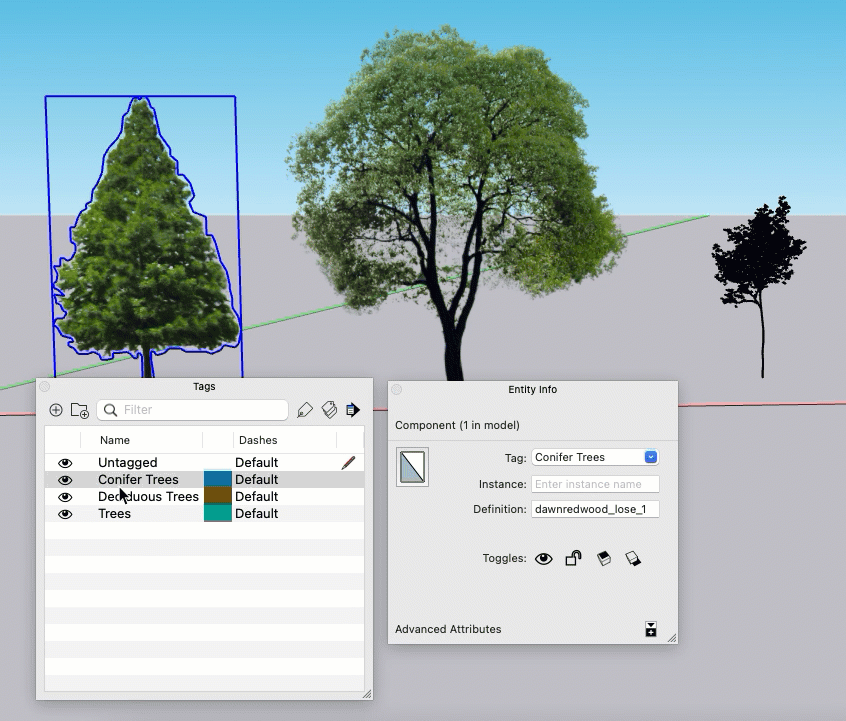
Using the Tag tool使用标记工具
The Tag tool (标记工具(![]() ) helps you quickly apply a tag to an object.
) helps you quickly apply a tag to an object. ![]() )可帮助您快速将标记应用于对象。
)可帮助您快速将标记应用于对象。You can find the Tag tool in the Tags panel, the Large Tool Set, or the Tools menu. If the Tags panel isn't already open, selecting the Tag tool from the toolbar will open it. To use the Tag tool:您可以在“标记”面板、“大工具集”或“工具”菜单中找到“标记”工具。如果标签面板尚未打开,从工具栏中选择标签工具将打开它。要使用标签工具:
Select a single tag in the Tags panel. Note: If multiple tags or a tag folder are selected, the Tag tool will not apply tags.在“标记”面板中选择单个标记。注意:如果选择了多个标签或一个标签文件夹,标签工具将不会应用标签。Select the Tag tool icon in the Tags panel or in your toolbar if you haven't already在“标记”面板或工具栏中选择标记工具图标(如果尚未选择)Select an entity in the modeling window.在建模窗口中选择一个实体。The entity will flash purple to let you know that tag is now assigned to that entity.实体将闪烁紫色,让您知道标签现在已分配给该实体。
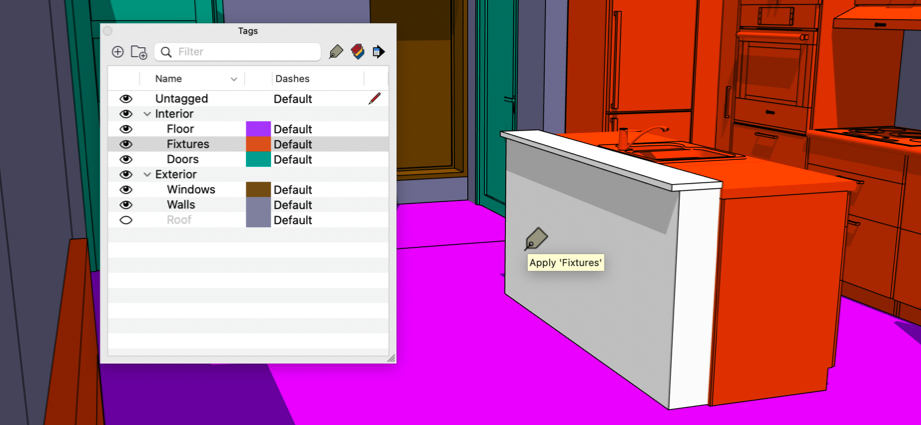
Using modifiers you can change the mode of the tag tool to perform the following actions:使用修改器,您可以更改标记工具的模式以执行以下操作:
| Tool mode | Modifier Key (Windows/MacOS) | Functionality |
| Sample | Alt/Command | |
| Replace All | Shift/Shift | |
| Tag All Instances | Ctrl/Option |
Working with Tag Folders使用标记文件夹
The more complicated your model gets, the more the Tag window will fill with a list of similarly named tags. A long list of tags can be hard to scan and may slow you down when you want to do things like control visibility. 您的模型越复杂,标签窗口将填充越多名称相似的标签列表。一长串标签可能很难扫描,当你想做控制可见性之类的事情时,可能会减慢你的速度。To help make your tag list more manageable you can group your tags together in Tag Folders. For example, if you have tags for "chair", "sofa", and table you can keep all of those tags together in a folder called "furniture". 为了使标签列表更易于管理,您可以在标签文件夹中将标签分组在一起。例如,如果你有“椅子”、“沙发”和桌子的标签,你可以将所有这些标签放在一个名为“家具”的文件夹中。We encourage you to choose names for your folders that best help you organize your tag list.我们建议您为文件夹选择最有助于组织标签列表的名称。
In the Tags panel, create a new folder using the Add Folder icon (在“标记”面板中,使用“添加文件夹”图标(![]() ).
). ![]() )创建新文件夹。
)创建新文件夹。If no tags are selected then this will create an empty, unnamed folder. Type the name of your new folder and hit Enter to continue. 如果没有选择标记,则将创建一个空的未命名文件夹。键入新文件夹的名称,然后按Enter继续。If you don't name your folder, SketchUp automatically numbers it. Now, select one or multiple tags and drag them into your folder.如果不命名文件夹,SketchUp会自动为其编号。现在,选择一个或多个标记并将其拖动到文件夹中。
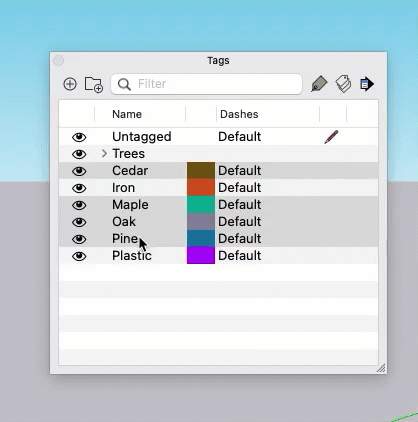
To add a new tag to an existing folder, select the folder then use the Add Tag icon. The new tag will appear in that folder. 要向现有文件夹添加新标记,请选择该文件夹,然后使用“添加标记”图标。新标签将出现在该文件夹中。You can even add new folders to a folder in the same way; with the destination folder selected, use the Add Folder icon.您甚至可以以相同的方式向文件夹中添加新文件夹;选择目标文件夹后,使用添加文件夹图标。
If one or multiple tags are already selected when you create a folder those tags will move to that new folder. To select multiple tags use the CTRL (Command on Mac) key to select tags one at a time or use the Shift key to select a range of tags.如果在创建文件夹时已选择了一个或多个标记,则这些标记将移动到新文件夹中。要选择多个标记,请使用CTRL(Mac上的Command)键一次选择一个标记,或使用Shift键选择一系列标记。
Using a filter you can narrow down your tag list, use the Details menu to Select All, and create a folder containing tags from your filtered results. 使用筛选器,您可以缩小标记列表的范围,使用“详细信息”菜单选择“全部”,并从筛选结果中创建一个包含标记的文件夹。For example, type "floor" as your tag filter to show all tags that have "floor" in the name, select all, and create your "floor" filter!例如,键入“floor”作为标记筛选器,以显示名称中包含“flood”的所有标记,选择所有标记,然后创建您的“floor“筛选器!