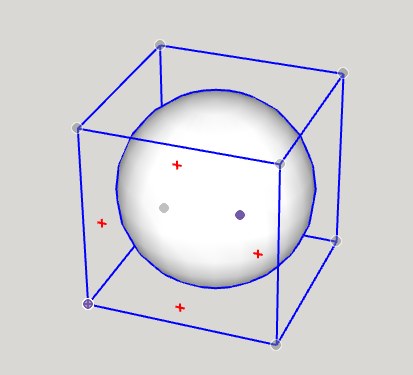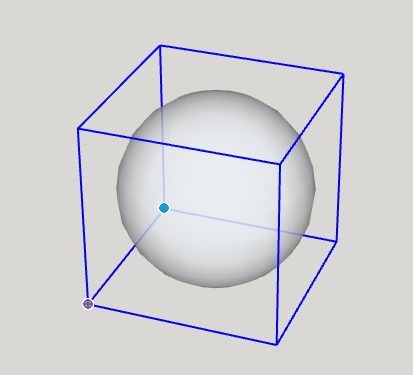Moving Entities Around移动实体
When you're drawing a model in SketchUp, moving your model (or parts of it) takes on a third dimension. Literally.在SketchUp中绘制模型时,移动模型(或其部分)会呈现第三维。字面上。
Here's your guide to moving things around in your 3D model, from a simple click-and-move operation to moving precisely with 3D coordinates.这是您在3D模型中移动东西的指南,从简单的点击和移动操作到使用3D坐标精确移动。
Note: Move is a humble tool whose name doesn't reveal all it can do. See Stretching Geometry, Copying What You've Already Drawn, and Flipping and Rotating for details about the Move tool's other tricks.注意:Move是一个不起眼的工具,它的名字并没有透露它所能做的一切。有关Move工具的其他技巧的详细信息,请参阅拉伸几何体、复制已绘制的内容以及翻转和旋转。
Ready to move? Follow these steps:准备好行动了吗?请按照以下步骤操作:
With the Select (使用“选择”工具 ) tool or the Lasso (
) tool or the Lasso ( ) tool, select the item (or items) you want to move.
) tool, select the item (or items) you want to move. 或“套索”工具
或“套索”工具 ,选择要移动的项目。
,选择要移动的项目。Select the Move tool (选择“移动”工具( ) or press the M key.
) or press the M key. )或按M键。
)或按M键。Select the item you want to move and your move point.选择要移动的项目和移动点。Move Points:移动点:Moving is easier if you select a corner as your move point. If you’re moving an item and want to align it with something else in your model, make your move point the corner you want lined up with the other item.如果选择一个角点作为移动点,移动会更容易。如果你正在移动一个项目,并想将其与模型中的其他项目对齐,请将移动点放在你想与其他项目对齐的角上。For example, in the figure below we’ve selected the upper-right corner of the cabinet as our move point allowing us to easily move the cabinet and align it with the other cabinet.例如,在下图中,我们选择了橱柜的右上角作为移动点,这样我们就可以轻松地移动橱柜并将其与另一个橱柜对齐。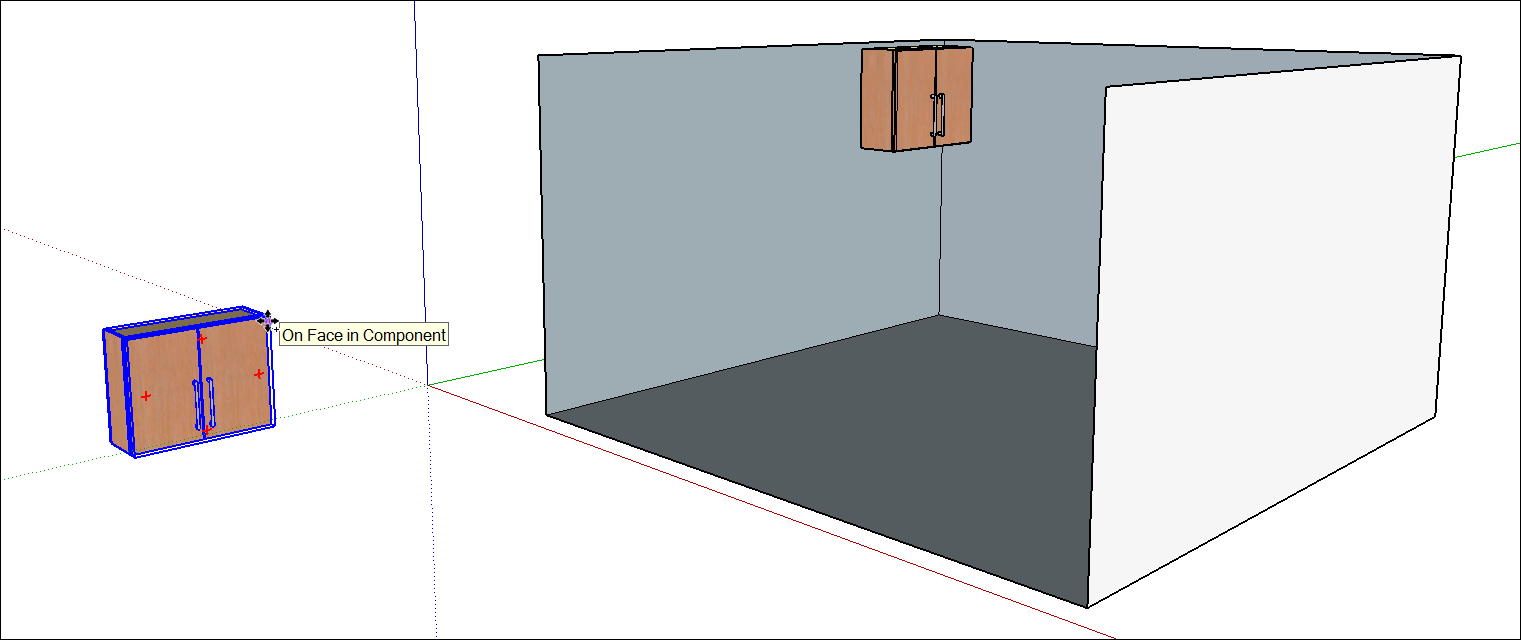
Move your mouse to move your selection. As you move your selection, the inference points and the values in the Measurements box change. Let's take a look at how this looks when we move our cabinet:移动鼠标以移动所选内容。当您移动选择时,推理点和测量框中的值会发生变化。让我们来看看当我们移动橱柜时,它是什么样子的:- (1)
An inference line appears between the start and ending points of the move.在移动的起点和终点之间出现一条推理线。 - (2)
The distance of the move is displayed dynamically in the Measurements box.移动的距离在“测量”框中动态显示。 - (3)
As you move your item close to other items in your model, you see inferences to nearby geometry.当您将项目移近模型中的其他项目时,您会看到对附近几何体的推断。
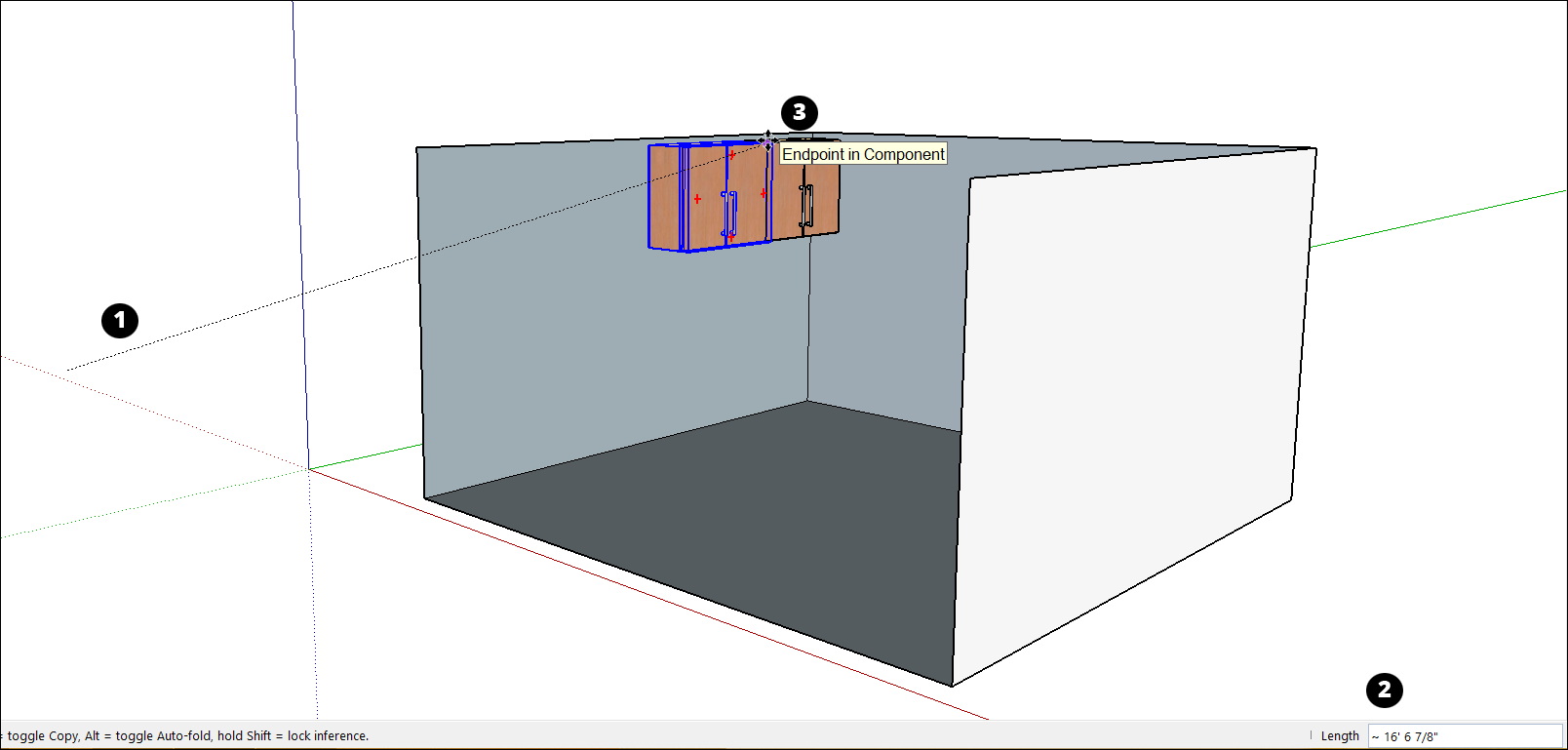 Tip:
Tip:To lock an inference to an axis as you move, hold down the Shift key when the move line turns the color of your desired axis. Or tap the up arrow key to lock your move to the blue axis, the left arrow to lock your move to the green axis, or right arrow to lock the move to the red axis. You'll see a notification at the cursor that the inference is locked.要在移动时将推理锁定到轴上,请在移动线改变所需轴的颜色时按住Shift键。或者点击向上箭头键将您的移动锁定到蓝色轴,点击向左箭头将您的操作锁定到绿色轴,点击向右箭头将移动锁定到红色轴。您将在游标处看到推理已锁定的通知。- (1)
Click the destination point to finish the move.单击目标点以完成移动。(Optional) To move your item a precise distance type either of the following during or immediately after the move:(可选)要在移动过程中或移动后立即精确移动项目,请键入以下任一距离:Distance: The number you type can be positive or negative, such as 20' or -35mm. If you specify a unit of measurement, that unit overrides your template's default units.距离:键入的数字可以是正数或负数,例如20'或-35mm。如果指定了度量单位,则该单位将覆盖模板的默认单位。For example, you can type 3' 6" even if you are using the metric system as your default.例如,即使您使用公制作为默认值,也可以键入3'6"。Coordinates: The Measurements box accepts global or relative coordinates.坐标:测量框接受全局坐标或相对坐标。To enter global coordinates, use square brackets, such as [3', 4', 5'] to designate coordinates from the model origin.要输入全局坐标,请使用方括号(如[3', 4', 5'])指定模型原点的坐标。To set relative coordinates (from the starting point of the move operation), use angle brackets, such as <3', 4', 5'>.要设置相对坐标(从移动操作的起点开始),请使用尖括号,如<3', 4', 5'>。
To see these steps in action, along with a few extra tips for moving, watch the following video.要查看这些步骤的实际效果,以及一些额外的移动技巧,请观看以下视频。
Corner Inference Grips角推理抓握
When selecting or hovering over a component/group, you'll notice there are inference icons at the corners of the component/group's bounding box to help you better move the component/group. In the image below, you'll see a gray dot at every corner of the box. 当选择或悬停在组件/组上时,您会注意到组件/组边界框的角落有推理图标,可以帮助您更好地移动组件/组。在下图中,您将在盒子的每个角落看到一个灰点。These are grips that you can grab to move the object. 这些是您可以抓住以移动对象的夹点。When you hover over a corner obscured by the object itself, SketchUp temporarily makes the object transparent, allowing you to use that corner as a grip .当您将鼠标悬停在被对象本身遮挡的角上时,SketchUp会暂时使对象透明,允许您将该角用作夹点。
Tip: When a component/group is selected and you are not hovering over a corner grip, you can cycle through visible grips by pressing the CMD (MacOS) or ALT (Windows 10) key, allowing you to switch between: corners of a group, midpoints of a group, side centers of a group, or the center of a group.当选择了一个组件/组并且您没有将鼠标悬停在角夹点上时,您可以通过按CMD(MacOS)或ALT(Windows 10)键在可见的夹点之间循环,允许您在组的角、组的中点、组的侧中心或组的中心之间切换。