Adding Premade Components and Dynamic Components添加预制组件和动态组件
SketchUp components enable you to reuse objects. For example, pretty much every building has at least one door and window. Instead of modeling these common objects, you can insert a component that someone else has already made.SketchUp组件使您能够重用对象。例如,几乎每栋建筑都至少有一扇门窗。您可以插入其他人已经制作的组件,而不是对这些常见对象进行建模。
Like all geometry in SketchUp, a component is still made of edges and faces. The edges and faces are simply part of a special component group. 与SketchUp中的所有几何体一样,组件仍然由边和面组成。边和面只是特殊组件组的一部分。(You can also create components to reuse your own geometry, but that's covered in Developing Components and Dynamic Components.)(您也可以创建组件以重用自己的几何体,但这在“开发组件和动态组件”中有所介绍。)
Table of Contents目录
Getting started with components开始使用组件Inserting components插入组件Replacing components更换部件Interacting with dynamic components与动态组件交互Searching for components正在搜索组件Adjusting a component's insertion point调整零部件的插入点Editing components编辑组件Organizing component collections组织组件集合Gathering intelligence about components集合有关组件的情报
Getting started with components开始使用组件
Before you start inserting components, you need to know that every component has a definition and an instance:在开始插入组件之前,您需要知道每个组件都有一个定义和一个实例:
A component definition provides a blueprint for how all components of a specific type appear and behave in the drawing area.组件定义为特定类型的所有组件在绘图区域中的显示和行为提供了蓝图。When you insert a component into a model, you create a component instance, which is based on its definition.当您将组件插入模型时,您将创建一个基于其定义的组件实例。
So, say you want to use a premade component called Framed Half Door with Double Panel. The component definition outlines what that door looks like, and you can insert as many instances of that component into your model as you like. 所以,假设你想使用一个名为“带双面板的框架半门”的预制组件。构件定义概述了该门的外观,您可以根据需要将该构件的任意多个实例插入到模型中。In the following model, you see two instances of Framed Half Door with Double Panel. Inserting components, later in this article, explains how insert one or more component instances.在以下模型中,您将看到两个带双面板的框架半门实例。本文稍后将介绍如何插入一个或多个组件实例。
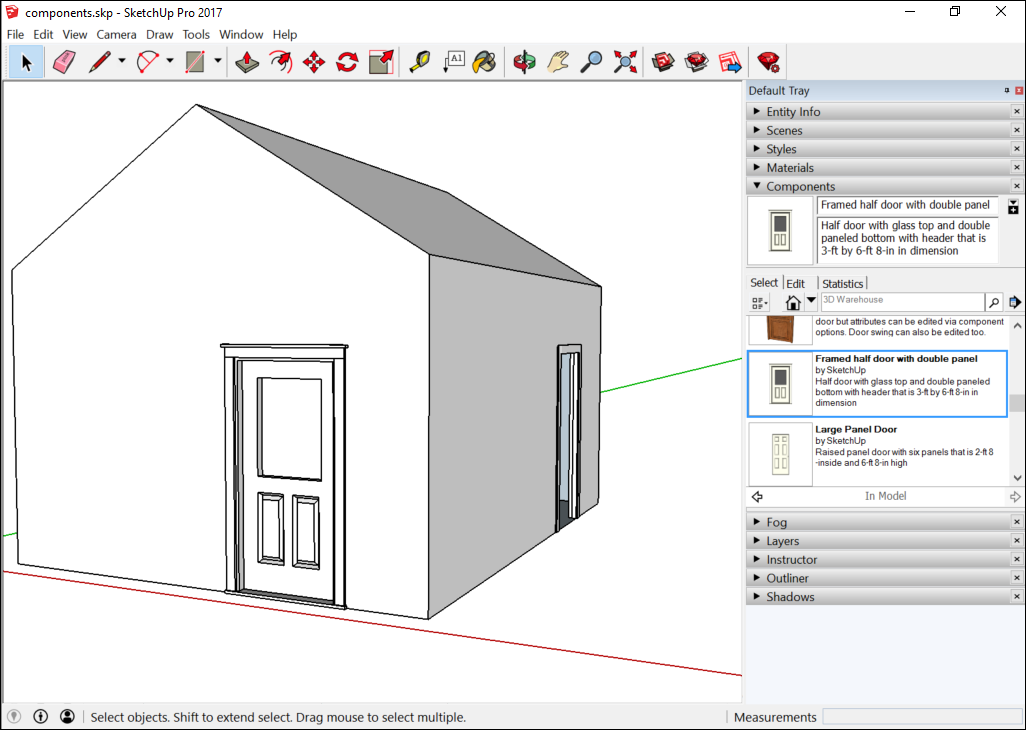
You can also replace all component instances with another component. If you (or a client) decide you don't like the Framed Half Door with Double Panel, you can easily swap that component with a different one. 您还可以用另一个组件替换所有组件实例。如果您(或客户)决定不喜欢带双面板的框架半门,您可以轻松地将该组件更换为其他组件。See Replacing components, later in this article, for details.有关详细信息,请参阅本文后面的“更换组件”。
Dynamic components have even more capabilities than regular components. If a component is dynamic, it has at least one of the following elements:动态组件比常规组件具有更多的功能。如果一个组件是动态的,它至少有以下元素之一:
Constrained values:约束值:For example, a dynamic cabinet door component might have a frame that's constrained to 3 inches.例如,动态橱柜门组件的框架可能限制为3英寸。Whether the panel inside the frame is 12 x 24 inches or 24 x 48 inches or some other dimension, the frame remains 3 inches wide all the way around the door, as shown in the following figure.无论框架内的面板是12 x 24英寸、24 x 48英寸还是其他尺寸,框架在门周围始终保持3英寸宽,如下图所示。Repetitive elements:重复元素:A dynamic component can have subcomponents that repeat as you scale the component. For example, a repetitive dynamic component might add steps to a staircase, cushions to couch, pickets to a fence, studs to construction framing, and so on.动态组件可以包含在缩放组件时重复的子组件。例如,重复的动态组件可能会为楼梯添加台阶,为沙发添加垫子,为围栏添加尖桩,为建筑框架添加螺柱,等等。Configurable values:可配置值:A dynamic component can have a predefined set of values that you can configure, such as a couch's length or the picket spacing in a fence component.动态组件可以具有一组可以配置的预定义值,例如沙发的长度或围栏组件中的尖桩间距。Animated features:动画功能:An animated dynamic component moves when you click it with the Interact tool (当您使用“交互”工具( ).
).  )单击动画动态组件时,该组件会移动。
)单击动画动态组件时,该组件会移动。With animated dynamic components, your model can have doors and windows that open. Interacting with components, later in this article, explains how to open and close animated components.使用动画动态组件,您的模型可以打开门窗。本文稍后的“与组件交互”将介绍如何打开和关闭动画组件。
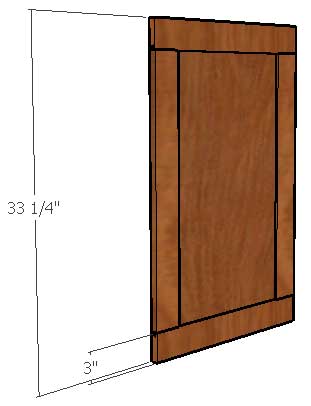
You can find a few sample components in SketchUp's Components panel, but components' true home is the 3D Warehouse, an online tool for searching and downloading 3D models created in SketchUp. 您可以在SketchUp的“组件”面板中找到一些示例组件,但组件的真正归宿是3D仓库,这是一个用于搜索和下载SketchUp中创建的3D模型的在线工具。This article helps you navigate the Components panel and start searching for components in the 3D Warehouse via tools available in SketchUp.本文帮助您导航“组件”面板,并通过SketchUp中提供的工具开始在3D仓库中搜索组件。
After you become comfortable inserting and editing components, you might develop a special fondness for components that you find in the 3D Warehouse or create yourself. 在您熟悉插入和编辑组件后,您可能会对在3D仓库中找到的组件或自己创建的组件产生特殊的喜爱。To keep your favorite components handy and organized, you can create collections in the Components panel.为了便于使用和组织您最喜欢的组件,您可以在“组件”面板中创建集合。
In the following video, you see a brief introduction to components, how components are different from groups, and ways you can edit components. 在以下视频中,您将看到组件的简要介绍、组件与组的不同之处以及编辑组件的方法。Although this video was created on an older version of SketchUp, the basic component behavior and features are the same in current SketchUp versions. 虽然此视频是在旧版本的SketchUp上创建的,但当前SketchUp版本中的基本组件行为和功能是相同的。In the sections that follow, you find detailed steps that walk you through the basics of inserting and working with components and dynamic components.在接下来的部分中,您将找到详细的步骤,指导您完成插入和使用组件和动态组件的基础知识。
Inserting components插入组件
You can insert a component instance into your model in three ways:您可以通过三种方式将组件实例插入到模型中:
Select or download a component via the Components panel.通过“组件”面板选择或下载组件。Import a SketchUp file (with the导入SketchUp文件(扩展名为.skpfile extension)..skp)。Drag a SketchUp file from File Explorer (Microsoft Windows) or the Finder (Mac OS X) into your model.将SketchUp文件从文件资源管理器(Microsoft Windows)或Finder(Mac OS X)拖动到模型中。
Premade components are most often inserted from the Components panel into a model. Follow these steps:预制构件通常从“构件”面板插入到模型中。请按照以下步骤操作:
By default, the Components panel opens to the Components Sampler collection, as shown in the figure.默认情况下,“组件”面板将打开“组件采样器”集合,如图所示。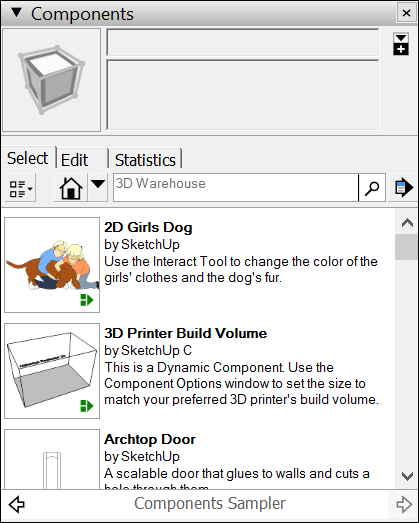
You can select one of the sample components and proceed to the next step. However, the sampler's selection is limited compared to the vast selection in the 3D Warehouse.您可以选择一个示例组件并继续下一步。然而,与3D仓库中的大量选择相比,采样器的选择是有限的。To try the 3D Warehouse, type a search term in the 3D Warehouse search box.要尝试3D仓库,请在3D仓库搜索框中键入搜索词。(Searching for components, later in this article, explains other ways to search the 3D Warehouse.)(本文稍后将介绍搜索组件的其他方法。)To browse collections, click the down arrow next to the In Model icon (要浏览集合,请单击“模型内”图标旁边的向下箭头( ) and select a collection.
) and select a collection.  ),然后选择一个集合。
),然后选择一个集合。(See Organizing component collections for details about the existing collections and how to create your own.)(有关现有集合以及如何创建自己的集合的详细信息,请参阅组织组件集合。)After you select or download a component, SketchUp loads the component onto the Move cursor.选择或下载组件后,SketchUp会将组件加载到“移动”游标上。Click in the drawing area to place the component in your model.在绘图区域中单击以将构件放置在模型中。
Note: After you download a component from the 3D Warehouse, the creator might update that component. 从3D仓库下载组件后,创建者可能会更新该组件。To quickly update your local version of the component, context-click the component in your model, and select Reload from the context menu that appears. 要快速更新组件的本地版本,请在模型中右键单击组件,然后从显示的右键菜单中选择“重新加载”。The components details page in the 3D Warehouse appears, where you can download the new version and thus reload your In Model component with the latest 3D Warehouse version. 此时会出现3D仓库中的组件详细信息页面,您可以在其中下载新版本,从而使用最新的3D仓库版本重新加载模型内组件。If you want to keep the old component but also add the new version to your model, context-click the component and select View Details. 如果要保留旧组件,同时将新版本添加到模型中,请右键单击该组件并选择“查看详细信息”。You see the component's details page, but instead of reloading the old component, the new version is added to your model as a new component instance.您可以看到组件的详细信息页面,但新版本不是重新加载旧组件,而是作为新组件实例添加到您的模型中。
If you have a SketchUp model saved to your hard drive, you can import that model as a component in another model. Follow these steps:如果已将SketchUp模型保存到硬盘,则可以将该模型作为组件导入另一个模型中。请按照以下步骤操作:
Open the model into which you want to import a SketchUp file.打开要导入SketchUp文件的模型。Select File > Import.选择“文件”>“导入”。In the Open dialog box that appears, navigate to the SketchUp file. If you don't see your file, in the Files of Type drop-down list, select SketchUp Files (.skp).在出现的“打开”对话框中,导航到SketchUp文件。如果看不到文件,请在“文件类型”下拉列表中选择“SketchUp文件(.skp)”。Select the SketchUp file, and click Open. SketchUp loads the component onto the Move cursor.选择SketchUp文件,然后单击“打开”。SketchUp将组件加载到“移动”游标上。Click in the drawing area to place the component in your model.在绘图区域中单击以将构件放置在模型中。
Dragging a SketchUp file from the File Explorer (Microsoft Windows) or the Finder (Mac OS X) into an open model also loads the SketchUp file onto the Move cursor. Simply click to place the component in your model.将SketchUp文件从文件资源管理器(Microsoft Windows)或Finder(Mac OS X)拖动到打开的模型中,也会将SketchUp文件加载到移动游标上。只需单击即可将组件放置在模型中。
Replacing components更换部件
People like to see different options, and they change their minds all the time. When indecision strikes or your design just hasn't become clear to you yet, know that you can easily replace one component with another component. Here's how the process works:人们喜欢看到不同的选择,他们总是改变主意。当犹豫不决或你的设计还不清楚时,要知道你可以很容易地用另一个组件替换一个组件。以下是该过程的工作原理:
Add the new component to your model. If you don't have anywhere to put it, just place it in an empty area in your model by following the steps in the preceding section.将新组件添加到模型中。如果你没有地方放它,只需按照上一节中的步骤将其放置在模型中的空白区域即可。Placing the component somewhere in your model ensures that the component appears in your In Model collection. (Even if you then delete the component for now, the component remains in your In Model collection until you purge unused components.)将组件放置在模型中的某个位置可确保该组件出现在模型内集合中。(即使现在删除该组件,该组件仍将保留在“模型内”集合中,直到清除未使用的组件为止。)In the Components panel, click the In Model icon (在“组件”面板中,单击“模型内”图标( ) to see your In Model collection.
) to see your In Model collection. )以查看“模型内集合”。
)以查看“模型内集合”。Select the component or components that you want to replace.选择要替换的一个或多个组件。Tip:To select all instances of a component, context-click the component in the Components panel and choose Select Instances, as shown in the figure.要选择组件的所有实例,请在“组件”面板中右键单击该组件,然后选择“选择实例”,如图所示。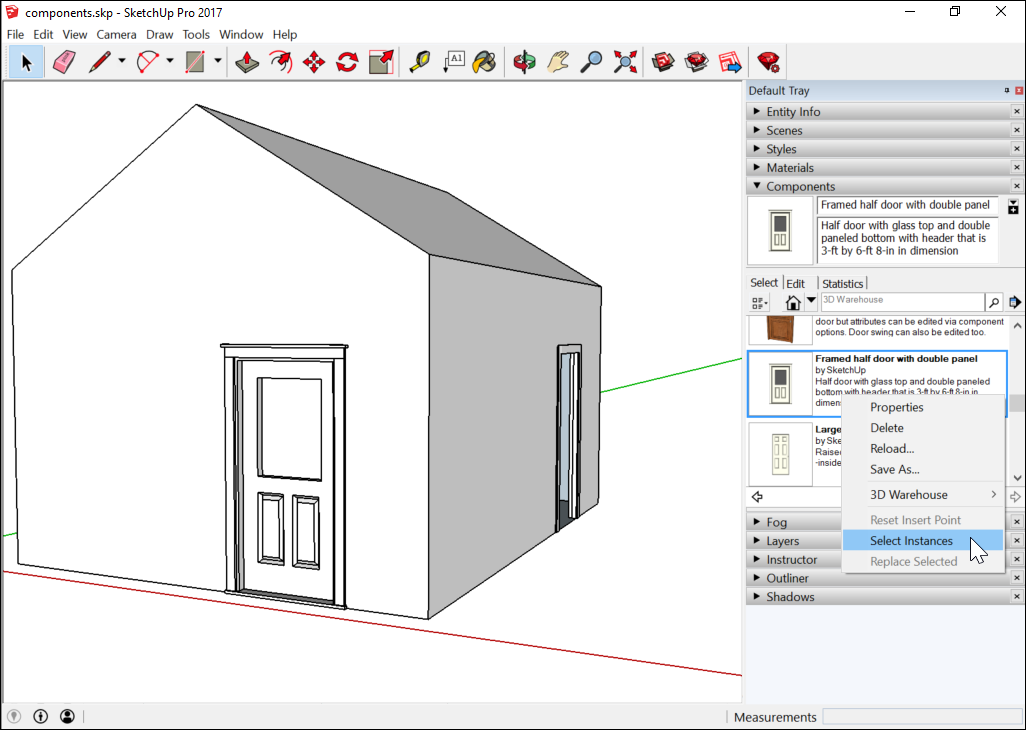
In the Components panel, context-click the component you want to use instead of the existing one and choose Replace Selected from the context menu.在“组件”面板中,右键单击要使用的组件而不是现有的组件,然后从右键菜单中选择“替换选定组件”。In this example, that's the Large Panel Door component. The old door is now replaced with the new door, as shown in the following figure.在这个例子中,这是大板门组件。如下图所示,旧门现在被新门所取代。
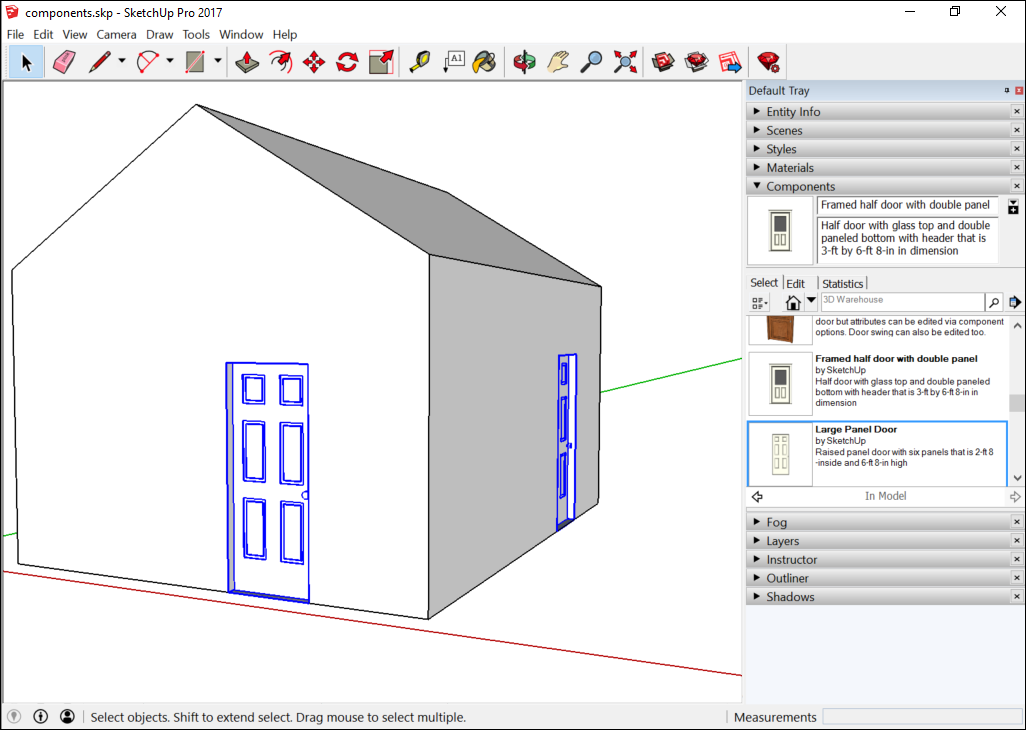
PRO To swap out a series of dynamic components in SketchUp Pro, follow these steps:要更换SketchUp Pro中的一系列动态组件,请执行以下步骤:
Select the dynamic components you want to replace. The components are highlighted in the drawing window.选择要替换的动态组件。这些组件将在图形窗口中亮显。Context-click one component, and select Dynamic Components > Swap Component.右键单击一个组件,然后选择“动态组件>交换组件”。The Select a SKP dialog box is displayed.将显示“选择SKP”对话框。Select the SketchUp file containing the dynamic component that will replace the currently selected components.选择包含将替换当前选定组件的动态组件的SketchUp文件。Click the Open button. The new dynamic component replaces the previously selected dynamic components.单击“打开”按钮。新的动态组件将替换之前选定的动态组件。
Interacting with dynamic components与动态组件交互
Your ability to interact with a dynamic component depends on its variables. In the following figure, you see a basic building with two instances of a dynamic door component.您与动态组件交互的能力取决于其变量。在下图中,您可以看到一个基本建筑,其中有两个动态门构件实例。
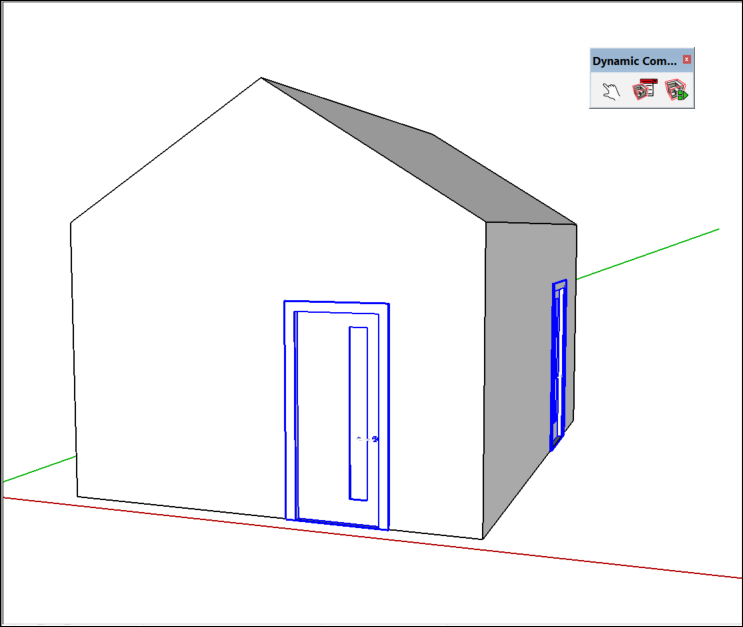
To activate the component's animation, select the Interact tool (要激活组件的动画,请选择“动态组件”工具栏上的“交互”工具(![]() ) on the Dynamic Components toolbar or select Tools > Interact. When you click the door with the Interact tool cursor, the door opens, as shown in the following figure.
) on the Dynamic Components toolbar or select Tools > Interact. When you click the door with the Interact tool cursor, the door opens, as shown in the following figure.![]() ),或选择“工具”>“交互”。当您使用“交互”工具游标单击门时,门会打开,如下图所示。
),或选择“工具”>“交互”。当您使用“交互”工具游标单击门时,门会打开,如下图所示。

This dynamic component also has configurable values. 这个动态组件也有可配置的值。To see these values, click the Component Options tool (要查看这些值,请单击“动态零部件”工具栏上的“零部件选项”工具(![]() ) on the Dynamic Components toolbar or select Window > Component Options.
) on the Dynamic Components toolbar or select Window > Component Options. ![]() ),或选择“窗口>零部件选项”。
),或选择“窗口>零部件选项”。In the Component Options window, shown in the following figure, you can choose from preset options for the frame width, frame height, door type, and more.在“零部件选项”窗口(如下图所示)中,可以从框架宽度、框架高度、门类型等的预设选项中进行选择。
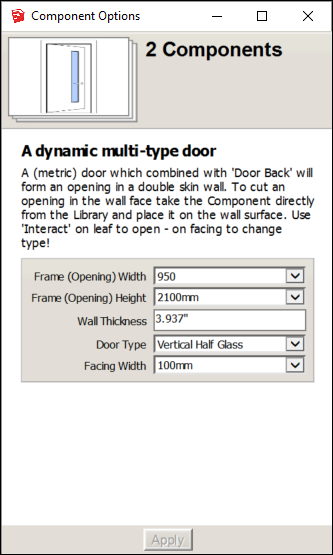
Searching for components正在搜索组件
You can search for components in the Components panel or the 3D Warehouse.您可以在“零部件”面板或三维仓库中搜索零部件。
In the Components panel, on the Select tab, you can use the following features to browse or search for components:在“组件”面板的“选择”选项卡上,可以使用以下功能浏览或搜索组件:
In Model icon:在“模型”图标中:Click the In Model icon (单击“模型内”图标( ), and you see the In Model collection, which shows all the components currently saved with your model.
), and you see the In Model collection, which shows all the components currently saved with your model.  ),您将看到模型内集合,其中显示了当前与模型一起保存的所有组件。
),您将看到模型内集合,其中显示了当前与模型一起保存的所有组件。Note that a component doesn't have to actually appear in your model to be saved with it.请注意,组件不必实际出现在模型中才能与其一起保存。In Model drown-down menu:在模型淹没菜单中:Click the down arrow next to the In Model icon, and from the list that appears, you can select premade collections such as Architecture, Landscape, People, and Transportation.单击“模型内”图标旁边的向下箭头,然后从显示的列表中选择预制集合,如建筑、景观、人员和交通。This menu may also show collections you've created, collections you've designated as a favorite, or collections you've visited recently.此菜单还可以显示您创建的集合、您指定为收藏夹的集合或您最近访问的集合。(Organizing component collections, later in this article, explains how to create and manage collections.)(本文稍后的组织组件集合将介绍如何创建和管理组件集合。)Tip:If your model is geolocated, the Components panel enables you to search for nearby models.如果您的模型具有地理位置,则“组件”面板允许您搜索附近的模型。Search for components in the search box. Then, from the In Model drop-down menu, select Nearby Models, which filters your search results to nearby models.在搜索框中搜索组件。然后,从“模型内部”下拉菜单中,选择“相邻模型”,这会将您的搜索结果筛选到附近的模型。3D Warehouse search box:3D仓库搜索框:Type a search term in the box and press Enter (Microsoft Windows) or Return (Mac OS X), and you see a list of components from the 3D Warehouse.在框中键入搜索词,然后按Enter键(Microsoft Windows)或Return键(Mac OS X),您将看到3D仓库中的组件列表。To connect to the 3D Warehouse, your computer needs to an Internet connection.要连接到3D仓库,您的计算机需要连接到Internet。If your search brings up multiple results, you can click the arrows at the bottom of the Components panel to see more results.如果您的搜索显示了多个结果,您可以单击“组件”面板底部的箭头查看更多结果。You may find it easier to search the 3D Warehouse in a full browser window than the Components panel, which is too small to show much detail in the component thumbnails.您可能会发现,在完整浏览器窗口中搜索3D仓库比在组件面板中更容易,因为组件面板太小,无法在组件缩略图中显示太多细节。
To access the 3D Warehouse directly from SketchUp, click the Get Models tool (要直接从SketchUp访问3D仓库,请单击“获取模型”工具(![]() ), which you find in the following parts of SketchUp's interface:
), which you find in the following parts of SketchUp's interface:![]() ),该工具位于SketchUp界面的以下部分:
),该工具位于SketchUp界面的以下部分:
Getting Started toolbar入门工具栏Warehouse toolbar仓库工具栏
You can also select File > 3D Warehouse > Get Models.您还可以选择“文件”>“三维仓库”>“获取模型”。
Whichever method you use, the 3D Warehouse opens, as shown in the following figure. 无论使用哪种方法,都会打开3D仓库,如下图所示。From the opening screen, you can browse the featured models, featured manufacturer catalogs, featured collections, and recent models. However, you most likely want to use the Search box at the top. 在打开的屏幕中,您可以浏览特色型号、特色制造商目录、特色系列和最新型号。但是,您很可能希望使用顶部的搜索框。Type a search term and click the Search button.键入搜索词,然后单击“搜索”按钮。
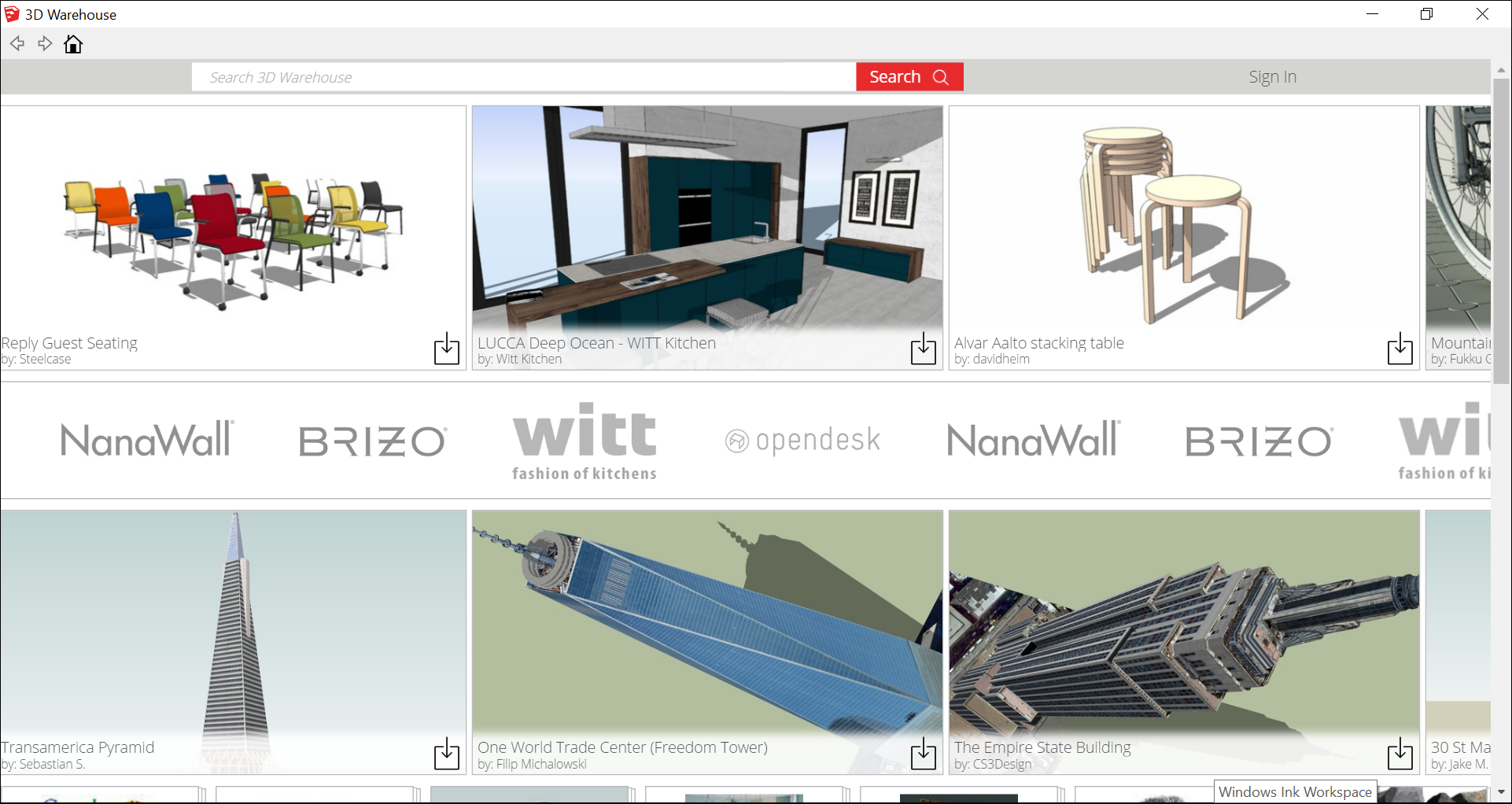
When you find a result that interests you, click it to open its details page. 当你找到一个你感兴趣的结果时,点击它打开它的详细信息页面。Click the Download button in the upper right to download the component into your model. 单击右上角的“下载”按钮将组件下载到您的模型中。You then return to SketchUp, where the Move cursor is loaded with the component. Click in the drawing area to place the component in your model.然后返回SketchUp,其中“移动”游标与组件一起加载。在绘图区域中单击以将构件放置在模型中。
Adjusting a component's insertion point调整零部件的插入点
A component has its own axis origin point, which determines the component's insertion point, or the point that's loaded onto the Move cursor when you place a component in your model.构件有自己的轴原点,该原点决定了构件的插入点,或者在模型中放置构件时加载到“移动”游标上的点。
If the component is box-shaped (such as a dresser, cabinet, or the Mesopotamian Tablet of Destinies), the insertion point is typically the front, lower-left corner, as shown in the figure. 如果组件是箱形的(如梳妆台、橱柜或美索不达米亚Destinies石碑),插入点通常是左下角的前部,如图所示。That placement works great - unless you need to place the component against other components or otherwise work around existing geometry.这种放置效果很好,除非您需要将组件放置在其他组件上或以其他方式处理现有的几何图形。
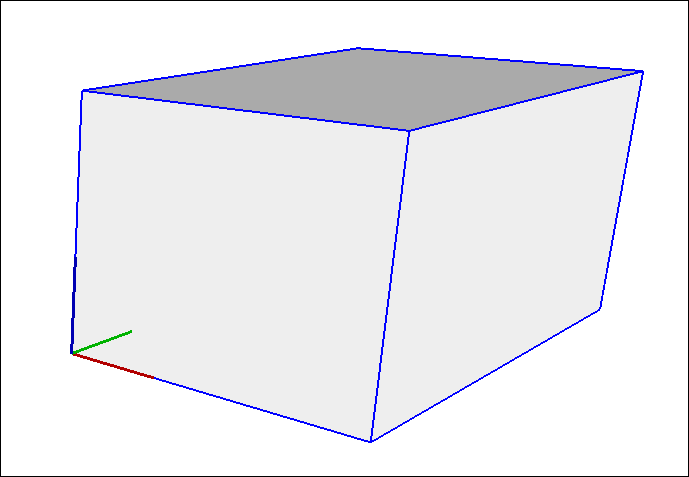
Whatever your reasons for moving the insertion point, here's how to reset a component's axis origin:无论移动插入点的原因是什么,以下是重置组件轴原点的方法:
Select the component in your model.在模型中选择组件。Context-click the component and select Change Axes.右键单击组件并选择“更改轴”。With the Axes tool cursor that appears, reset the axis origin. See Adjusting the Drawing Axes for details about working with the Axes tool.使用出现的“轴”工具游标,重置轴原点。有关使用轴工具的详细信息,请参阅调整图形轴。The only difference is that you're setting the axis origin for a component, not the whole model.唯一的区别是,您设置的是组件的轴原点,而不是整个模型的轴原点。
Editing components编辑组件
You can edit a component as a whole or edit individual entities within a component.您可以将组件作为一个整体进行编辑,也可以编辑组件中的单个实体。
Editing or modifying a component instance as a whole affects only the component instance, not the component definition or other instances.编辑或修改组件实例作为一个整体只会影响组件实例,而不会影响组件定义或其他实例。 Here are some of the edits you can make to a component as a whole:以下是您可以对整个组件进行的一些编辑:
Scale:缩放:Scaling a component as a whole scales the individual component instance, not the component definition, allowing you to have differently scaled instances of the same component in your model.将组件作为一个整体进行缩放会缩放单个组件实例,而不是组件定义,从而允许您在模型中对同一组件的实例进行不同的缩放。A component can become skewed when you scale the component in multiple directions.当您在多个方向上缩放组件时,组件可能会倾斜。You can reset a component's scale and skew by context-clicking the component and selecting Reset Scale or Reset Skew.通过右键单击组件并选择“重置比例”或“重置倾斜”,可以重置组件的比例和倾斜。To scale a component, use the Scale tool(要缩放组件,请使用缩放工具(),如文章“缩放模型或模型的部分”中所述。 ), as explained in the article, Scaling Your Model or Parts of Your Model.
), as explained in the article, Scaling Your Model or Parts of Your Model.Flip:翻转:You can flip (or mirror) a component along an axis. Context-click the component, select Flip Along, and select an axis (Component's Red, Component's Green, or Component's Blue).可以沿轴翻转(或镜像)零部件。右键单击组件,选择“翻转”,然后选择一个轴(组件的红色、组件的绿色或组件的蓝色)。Rotate:旋转:You can rotate a component with the Rotate tool (可以使用“旋转”工具( ) or the Move tool (
) or the Move tool ( ).
).  )或“移动”工具(
)或“移动”工具( )旋转零部件。
)旋转零部件。When you use the Rotate tool, you have more control over the rotate plane and center of rotation.使用“旋转”工具时,可以更好地控制旋转平面和旋转中心。
Flipping and Rotating explains how to flip and rotate geometry. “翻转和旋转”解释了如何翻转和旋转几何体。To rotate a component with the Move tool, hover the Move tool over a face that's perpendicular to the desired axis of rotation until four rotation handles and a protractor appear on the face, as shown in the following figure. Then click a rotation handle and rotate the component.要使用“移动”工具旋转组件,请将“移动”工具栏悬停在垂直于所需旋转轴的面上,直到该面上出现四个旋转手柄和一个量角器,如下图所示。然后单击一个旋转手柄并旋转组件。
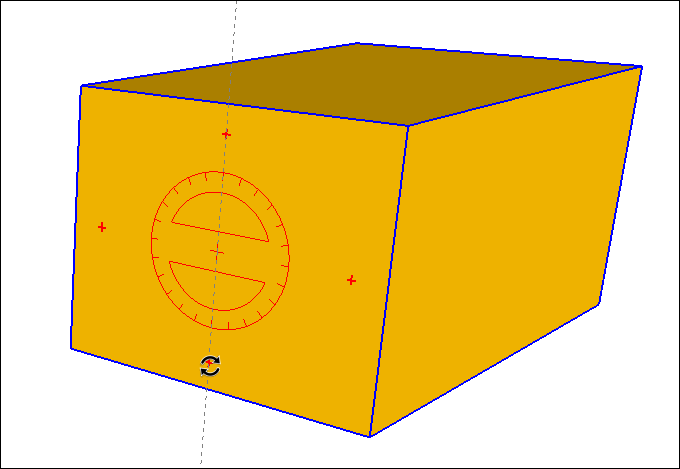
Editing entities within a component changes the component definition, and thus changes all other component instances in your model. 编辑组件中的实体会更改组件定义,从而更改模型中的所有其他组件实例。To learn about the more advanced techniques involved in editing a component definition, see Editing a Component in the Developing Components and Dynamic Components section.要了解编辑组件定义所涉及的更高级技术,请参阅“开发组件和动态组件”部分中的“编辑组件”。
You can also save edits to your component, revert an edited component to the original file, or explode the component:您还可以保存对组件的编辑,将编辑过的组件还原为原始文件,或分解组件:
To save an edited component as a separate file with a new name,若要将编辑后的组件另存为具有新名称的单独文件,select the component, context-click it, and select Save As from the menu that appears. Navigate to where you want to save the请选择组件,右键单击它,然后从显示的菜单中选择“另存为”。导航到要保存skp文件的位置,键入新名称,然后单击“保存”。.skpfile, type a new name, and click Save.To reload a component from its original file,若要从原始文件重新加载组件,which overrides any edits, context-click the component and select Reload.这将覆盖任何编辑,请右键单击组件并选择“重新加载”。To break a component back into its entities,若要将组件分解回其实体,select your component and then select Edit > Component Instance > Explode from the menu bar. Or context-click the component and select Explode from the menu that appears.请选择您的组件,然后从菜单栏中选择“编辑”>“组件实例”>“分解”。或者右键单击组件,然后从显示的菜单中选择“分解”。Your component is no longer a component with a special force field. It returns to plain old geometry, kind of like a captain returning to civilian life.您的组件不再是具有特殊力场的组件。它回到了简单的旧几何,有点像船长回到平民生活。
Organizing component collections组织组件集合
In SketchUp's Components panel, collections help you organize components.在SketchUp的“组件”面板中,集合可帮助您组织组件。
The In Model collection is a special collection that's an important part of the Components panel. It holds all the components saved with your model, whether or not those components currently appear in your model. “模型内部”集合是一个特殊的集合,是组件面板的重要组成部分。它保存了与模型一起保存的所有组件,无论这些组件当前是否出现在模型中。When you context-click a component in this collection, you see commands not available in other collections, such as Select Instances, Reload, and more. 当您右键单击此集合中的组件时,您会看到其他集合中不可用的命令,如“选择实例”、“重新加载”等。To see your In Model collection, click the In Model icon (要查看您的模型内集合,请单击“模型内部”图标(![]() ).
). ![]() )。
)。If you've inserted several components that you no longer need to save with your model, click the Details arrow (如果插入了几个不再需要与模型一起保存的组件,请单击“详细信息”箭头(![]() ) and select Purge Unused.
) and select Purge Unused.![]() ),然后选择“清除未使用的组件”。
),然后选择“清除未使用的组件”。
SketchUp includes a few prebuilt collections, such as Architecture, Landscape, Construction, and so on. You find these collections by clicking the down arrow next to the In Model icon, as shown in the following figure.SketchUp包括一些预构建的集合,如Architecture、Landscape、Construction等。您可以通过单击In Model图标旁边的向下箭头来找到这些集合,如下图所示。

The following steps explain how to create a component collection for your selected operating system (Microsoft Windows or Mac OS X):以下步骤解释了如何为所选操作系统(Microsoft Windows或Mac OS X)创建组件集合:
Windows
Open the Components panel in the Default Tray.打开默认托盘中的“组件”面板。Click the Details arrow (单击“详细信息”箭头( ) and select Open or Create a Local Collection.
) and select Open or Create a Local Collection. ),然后选择打开或创建本地集合。
),然后选择打开或创建本地集合。In the Select Folder dialog box that appears, navigate to the folder where you want to save your collection. To create a subfolder for the collection, click the New Folder button and create the folder.在出现的“选择文件夹”对话框中,导航到要保存集合的文件夹。要为集合创建子文件夹,请单击“新建文件夹”按钮并创建文件夹。Select the folder where you want to save the components collection and click Select Folder.选择要保存组件集合的文件夹,然后单击“选择文件夹”。You see a blank collection on the Components panel's Select tab. If the blank folder doesn't appear, click the In Model drop-down arrow and select the collection that matches your folder from the menu.您在“组件”面板的“选择”选项卡上看到一个空白集合。如果没有显示空白文件夹,请单击“模型内”下拉箭头,然后从菜单中选择与您的文件夹匹配的集合。Click the Display Secondary Selection Pane icon (单击“显示次选择窗格”图标( ).
). )。
)。In the secondary selection pane, navigate to a component that you want to add to your collection and drag it into the blank collection.在辅助选择窗格中,导航到要添加到集合中的组件,并将其拖动到空白集合中。In the following figure, the Galaxy Class Starship component in the In Model collection (bottom) was added to the newly created Components collection (top).在下图中,模型内集合(底部)中的银河级星舰组件被添加到新创建的组件集合(顶部)中。Continue navigating to components in the secondary selection pane and adding them to your new collection until your collection is complete.继续导航到辅助选择窗格中的组件,并将其添加到新集合中,直到集合完成。
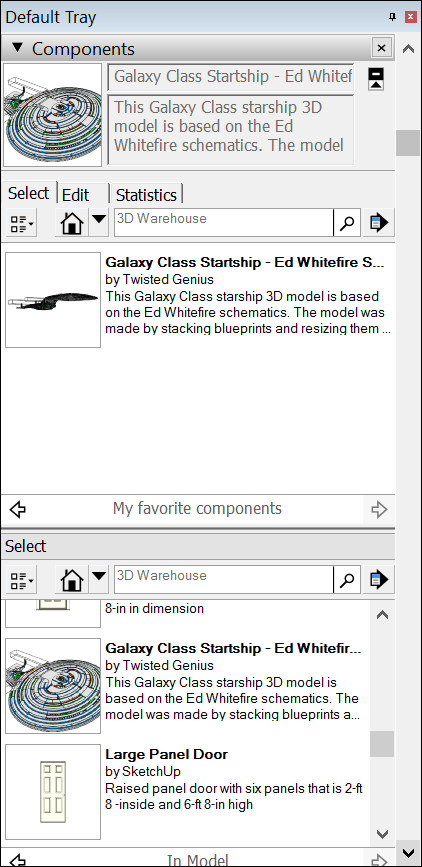
MacOS
Open the Components dialog box in the Default Tray to open the Components panel.打开默认托盘中的“组件”对话框以打开“组件”面板。Click the Details arrow (单击“详细信息”箭头(( ) and select Create a New Collection.
) and select Create a New Collection. ),然后选择“创建新集合”。
),然后选择“创建新集合”。In the Save dialog box that appears, navigate to the folder where you want to save your collection. To create a subfolder for the collection, click the New Folder button and create the folder.在出现的“保存”对话框中,导航到要保存集合的文件夹。要为集合创建子文件夹,请单击“新建文件夹”按钮并创建文件夹。Select the folder where you want to save the components collection and click Save. You see a blank collection on the Components panel's Select tab.选择要保存组件集合的文件夹,然后单击“保存”。您可以在“组件”面板的“选择”选项卡上看到一个空白集合。For each component you want to add to your collection, save it as an对于要添加到集合中的每个组件,请将其另存为上一步中选择的文件夹中的.skpfile in the folder that you selected in the preceding step..skp文件。(If the component is in your model, context-click it and select Save As.) The following figure shows the Galaxy Class Starship component saved in a collection called Favorite Components.(如果组件在您的模型中,请右键单击它并选择“另存为”。)下图显示了保存在名为“收藏夹组件”的集合中的Galaxy Class Starship组件。
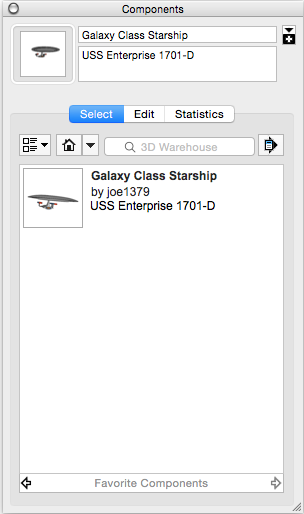
Gathering intelligence about components集合有关组件的情报
SketchUp provides a few tools that enable you to find important details about components:SketchUp提供了一些工具,使您能够找到有关组件的重要细节:
The Entity Info window is the most basic. To open it, context-click a component and select Entity Info.实体信息窗口是最基本的。要打开它,请右键单击组件并选择“实体信息”。Or select a component and then open the Entity Info dialog box in the Default Tray.或者选择一个组件,然后在默认托盘中打开“实体信息”对话框。If your entity is indeed a component, you see Component in the upper left and how many of instances of the selected component appear in your model.如果您的实体确实是一个组件,您将在左上角看到“组件”,以及所选组件在模型中出现的实例数量。In the Components panel, you see the component's name, thumbnail, and description at the top.在“组件”面板中,您可以在顶部看到组件的名称、缩略图和描述。Click the Statistics tab, and you see a report of how many elements, such as faces, edges, construction lines, appear within the component.单击“统计信息”选项卡,您将看到一份报告,其中显示了组件中出现的元素(如面、边、构造线)的数量。Select All Geometry from the drop-down list to see statistics for all geometry in the component or group.从下拉列表中选择“所有几何图形”以查看组件或组中所有几何图形的统计信息。Alternatively, select Components from the drop-down list to see statistics for all components in the component. Finally, click Expand to see components and groups nested within the currently selected component or group.或者,从下拉列表中选择“组件”以查看组件中所有组件的统计信息。最后,单击“展开”以查看嵌套在当前选定组件或组中的组件和组。