Adding Text, Labels, and Dimensions to a Model向模型添加文字、标签和尺寸
Can you imagine Johannes Gutenberg, inventor of the printing press, learning how to create 3D models in SketchUp? Hopefully, he’d like the way SketchUp advances his groundbreaking invention - especially the text that moves and (in some cases) updates as you work on your model.你能想象印刷机的发明者约翰内斯·古腾堡学习如何在SketchUp中创建3D模型吗?希望他会喜欢SketchUp推进其突破性发明的方式,尤其是在您处理模型时移动和(在某些情况下)更新的文本。
In SketchUp, you can add four types of text, each depicted in the following figure:在SketchUp中,您可以添加四种类型的文本,每种文本如下图所示:
Screen text: The most basic text in SketchUp, screen text (Callout 1) is fixed to the screen regardless of how you manipulate or orbit a model. Screen text is not attached to any entity.屏幕文本:SketchUp中最基本的文本,屏幕文本(标注1)固定在屏幕上,无论您如何操纵或动态观察模型。屏幕文本未附加到任何实体。You might use it to label a model as a whole, such as “Bodega model, front exterior view.”您可以使用它来标记整个模型,例如“Bodega模型,前外部视图”Leader text:引导文本:A leader is the line or arrow pointing to a model entity. Predictably, leader text (Callout 2) has a leader line that points to a specific entity in your model. Use leader text for descriptive text, such as, “Metal roof.”指引线是指向模型图元的线或箭头。可以预见的是,指引线文本(标注2)有一条指引线,指向模型中的特定实体。使用引线文字作为描述性文字,例如“金属屋顶”3D text:3D文本:3D text (Callout 3) is made of actual edges and faces that become part of your model. You might use 3D text to show numbers on the front of a house or door.三维文本(标注3)由成为模型一部分的实际边和面组成。您可以使用3D文本在房屋或门的前面显示数字。Dimensions:尺寸:When you want to indicate a length, radius, or diameter, use the Dimension tool to create a dimension entity (Callout 4). A dimension entity, which is linked to the line, circle, or arc entity you choose, displays a measurement automatically and updates that measurement dynamically as you work on your model.当您想要指示长度、半径或直径时,请使用“标注”工具创建标注图元(详图索引4)。与您选择的直线、圆或圆弧图元链接的标注图元会自动显示测量值,并在您处理模型时动态更新该测量值。
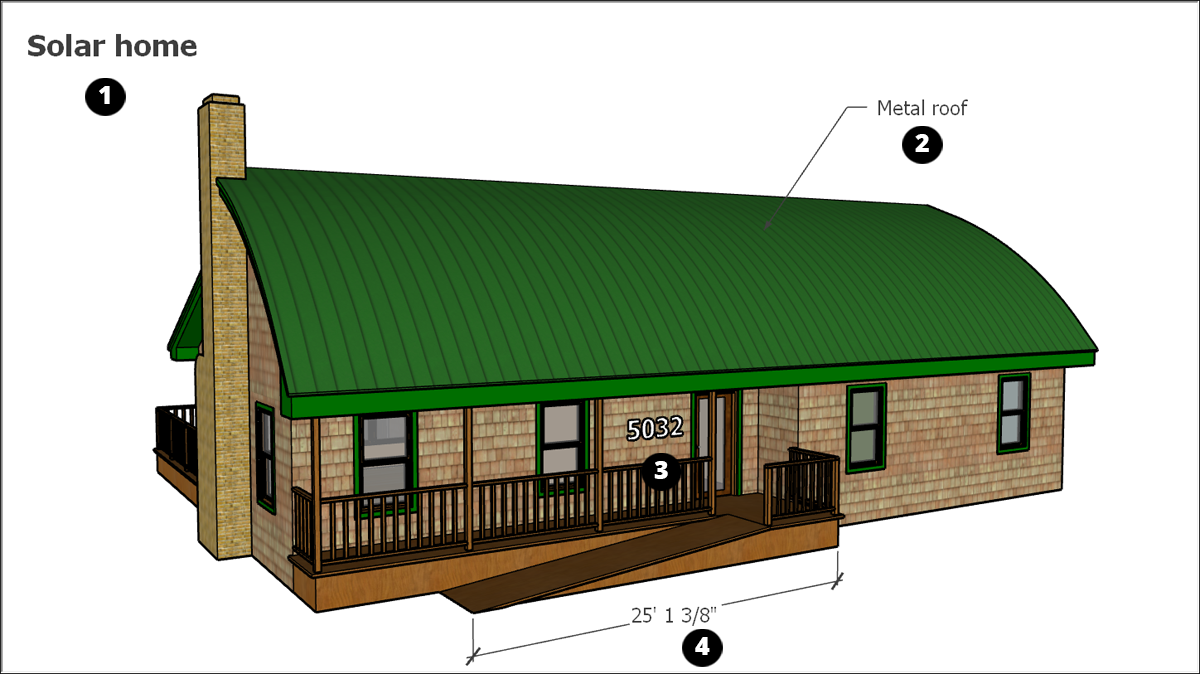
You create different types of text with different tools:您可以使用不同的工具创建不同类型的文本:
Create screen text and leader text with the Text tool (使用文本工具( ).
). )创建屏幕文本和引线文本。
)创建屏幕文本和引线文本。Add 3D text with the 3D Text tool (使用3D文本工具添加3D文本( ).
). )。
)。Mark dimensions with the Dimension tool (使用尺寸工具标记尺寸( ).
). )。
)。
For details about creating each type of text, check out the videos and read the sections that walk you through the steps. The following video introduces how you create screen text, leader text, and 3D text.有关创建每种类型文本的详细信息,请查看视频并阅读引导您完成步骤的部分。以下视频介绍了如何创建屏幕文本、引线文本和3D文本。
Because dimensions are dynamic, they have special properties and work a bit differently from the other types of text. Watch the following video to see dimensions in action.因为维度是动态的,所以它们具有特殊的属性,并且工作方式与其他类型的文本略有不同。观看以下视频,了解实际尺寸。
Table of Contents目录
Typing screen text键入屏幕文本
Screen text is so-named because it remains fixed to a point on your screen as you draw and orbit your model. 屏幕文本之所以这样命名,是因为当您绘制和动态观察模型时,它仍然固定在屏幕上的一个点上。You create screen text with the Text tool (您可以使用文本工具(![]() ), which you find in the following parts of the SketchUp interface:
), which you find in the following parts of the SketchUp interface:![]() )创建屏幕文本,该工具位于SketchUp界面的以下部分:
)创建屏幕文本,该工具位于SketchUp界面的以下部分:
Getting Started toolbar入门工具栏Construction toolbar构造工具栏Large Tool Set toolbar大工具集工具栏Tools > Text on the menu bar工具>菜单栏上的文本Tool palette (macOS)工具选项板(macOS)
To create and place screen text, follow these steps:要创建和放置屏幕文本,请执行以下步骤:
Select the Text tool (选择“文本”工具( ). The cursor changes to an arrow with a text prompt.
). The cursor changes to an arrow with a text prompt. )。游标变为带有文本提示的箭头。
)。游标变为带有文本提示的箭头。Click a blank area where you want the screen text to appear. In the example, that’s the upper-left corner of the drawing area.单击要显示屏幕文本的空白区域。在该示例中,这是绘图区域的左上角。Type your text in the text entry box that appears, as shown in the figure.在出现的文本输入框中键入文本,如图所示。To complete the text entry, click outside the text box, or press Enter twice.要完成文本输入,请在文本框外单击,或按两次Enter键。
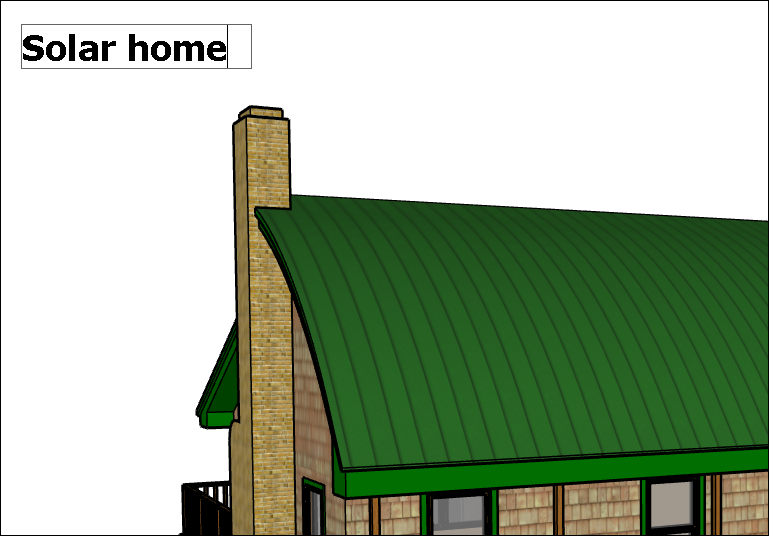
To edit screen text, select the Text tool or Select tool and double-click the text. Or context-click a text entity and select Edit Text from the menu that appears.要编辑屏幕文本,请选择“文本”工具或“选择”工具,然后双击文本。或者右键单击文本实体,然后从显示的菜单中选择“编辑文本”。
You can change the text properties, such as font, size, and so on, for individual screen text entities or all the screen text in your model:您可以更改单个屏幕文本实体或模型中所有屏幕文本的文本属性,如字体、大小等:
To change a single entity’s text properties:要更改单个实体的文本属性,请执行以下操作:Context-click the text entity and choose Entity Info.右键单击文本实体,然后选择“实体信息”。Change the text color using the swatch on the left. Click the Change Font button to choose a different font, style, or point size. You see the Entity Info panel in the following figure.使用左侧的样例更改文本颜色。单击“更改字体”按钮以选择其他字体、样式或点大小。您可以在下图中看到实体信息面板。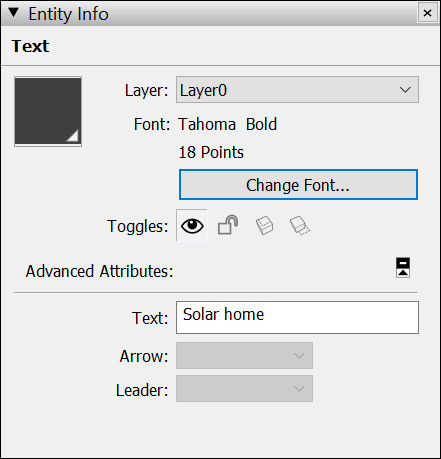
Windows InterfaceWindows界面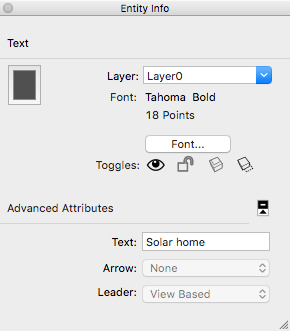
MacOS Interface To change the properties of all the screen text in your model at once:From the menu bar, select Window > Model Info. 要一次更改模型中所有屏幕文本的属性:从菜单栏中选择“窗口”>“模型信息”。Select Text in the sidebar on the left. In the Screen Text area on the right, click the Fonts button to adjust the font, style, or point size.在左侧边栏中选择“文本”。在右侧的屏幕文本区域中,单击字体按钮以调整字体、样式或点大小。Click the Select All Screen Text button and then click the Update Selected Text button.单击“选择所有屏幕文本”按钮,然后单击“更新选定文本”按钮。Use the color swatch to set the default text color. You see the Model Info dialog box in the following figure.使用色样设置默认文本颜色。您可以在下图中看到“模型信息”对话框。
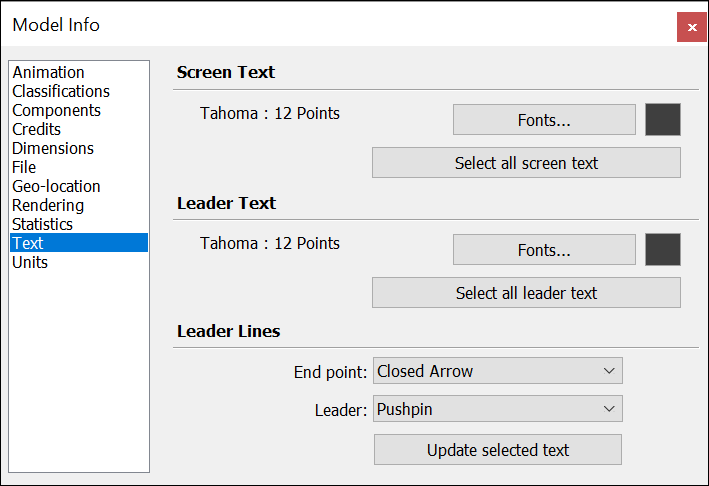
Pointing to an entity with leader text指向带有引线文本的实体
Leader text contains characters and a leader line that points to an entity. Text leaders are tied to the model, and by default, as you rotate the model, you can still see the text as long as the arrow is visible. 指引线文本包含字符和指向实体的指引线。文本引线与模型绑定,默认情况下,当您旋转模型时,只要箭头可见,您仍然可以看到文本。As you move and adjust surfaces, the notes attached to those surfaces adjust with them.移动和调整曲面时,附着到这些曲面的注释也会随之调整。
You create leader text with the Text tool (您可以使用文本工具(![]() ), which you find in the following parts of the SketchUp interface:
), which you find in the following parts of the SketchUp interface:![]() )创建引线文本,该工具位于SketchUp界面的以下部分:
)创建引线文本,该工具位于SketchUp界面的以下部分:
Getting Started toolbar入门工具栏Construction toolbar构造工具栏Large Tool Set toolbar大工具集工具栏Tools > Text on the menu bar菜单栏上的“工具>文本”Tool palette (macOS)工具选项板(macOS)
To create and place leader text, follow these steps:要创建和放置指引线文本,请执行以下步骤:
Select the Text tool (选择“文本”工具( ).
). )。
)。Click the entity to which you want the leader to point, as shown in the following figure.单击要引线指向的实体,如下图所示。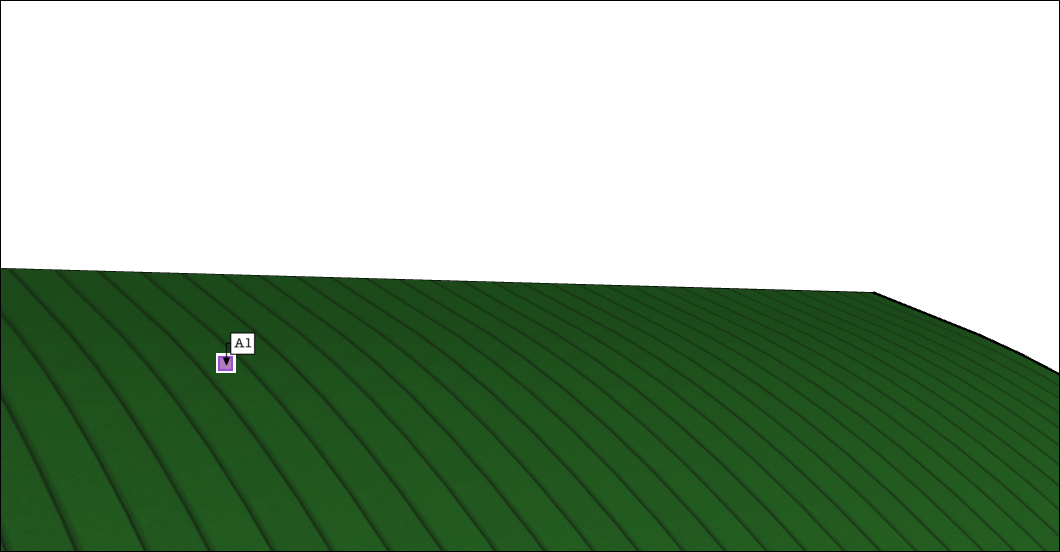
Move the cursor to position the text. The leader line grows and shrinks as you move the cursor around the screen. To start over, press Esc at any time.移动游标以定位文本。当您在屏幕上移动游标时,指引线会增大和缩小。要重新开始,请随时按Esc键。Click to place the text. A text entry box appears with default text, such as the name of a component (if the ending point of the leader line is attached to a component), or the square footage of a square (if the ending point of the leader line is attached to the face of a square).单击以放置文本。将出现一个包含默认文本的文本输入框,例如组件的名称(如果指引线的终点附着到组件上),或正方形的平方英尺(如果指引线的终点附着在正方形的正面上)。(Optional) To change the default text, click in the text box and type new text.(可选)要更改默认文本,请在文本框中单击并键入新文本。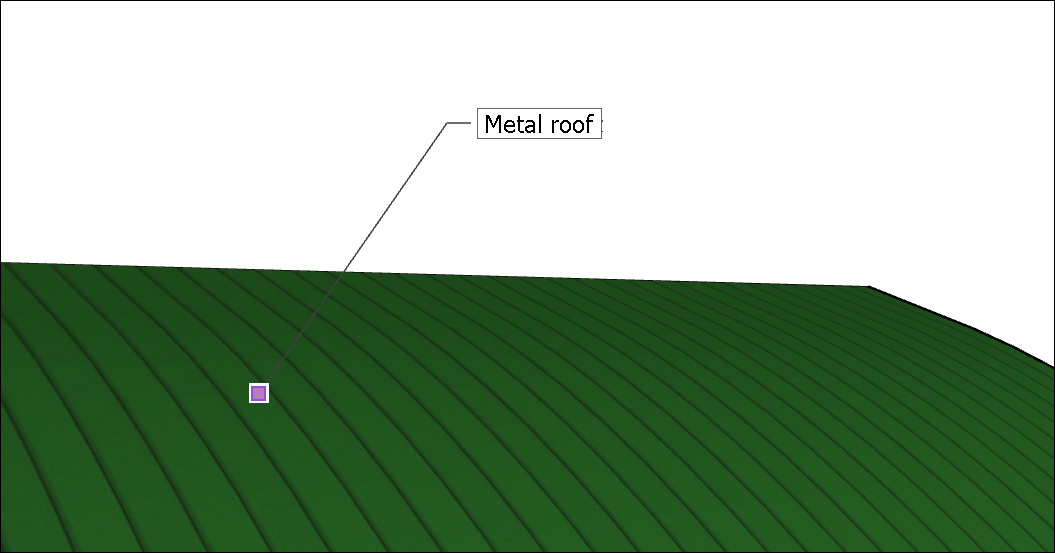
To complete the leader text entry, click outside the text box, or press Enter twice.要完成引线文本输入,请在文本框外单击,或按两次Enter键。
You can edit the following aspects of a leader text entity:可以编辑引线文字图元的以下方面:
Text properties:文本属性:Editing text properties (font, size, and so on) for leader text works almost the same as for screen text; see the screen text section earlier in this article for details.编辑引线文本的文本属性(字体、大小等)与编辑屏幕文本的工作原理几乎相同;有关详细信息,请参阅本文前面的屏幕文本部分。To change the default leader text properties in the Model Info dialog box, simply use the Leader Text section instead of the Screen Text section.要更改“模型信息”对话框中的默认引线文本属性,只需使用“引线文本”部分而不是“屏幕文本”部分。Leader style:引导风格:The default leader style is Pushpin. A Pushpin leader is aligned in 3D space, and rotates with your model as you change your view. You can change the leader style to View Based or Hidden.默认引线样式为图钉。图钉引线在三维空间中对齐,并在更改视图时随模型旋转。可以将引线样式更改为“基于视图”或“隐藏”。A View Based leader retains its 2D screen orientation, so it doesn’t rotate as you orbit your model, as shown in the following figure.基于视图的引线保持其二维屏幕方向,因此在动态观察模型时不会旋转,如下图所示。See Softening, Smoothing, and Hiding Geometry for details about hidden geometry.有关隐藏几何体的详细信息,请参阅软化、平滑和隐藏几何体。Arrow style:箭头样式:The default arrow style is a closed arrow. For the arrow style, you can choose None, Dot, Closed, or Open.默认箭头样式为闭合箭头。对于箭头样式,可以选择“无”、“点”、“闭合”或“打开”。
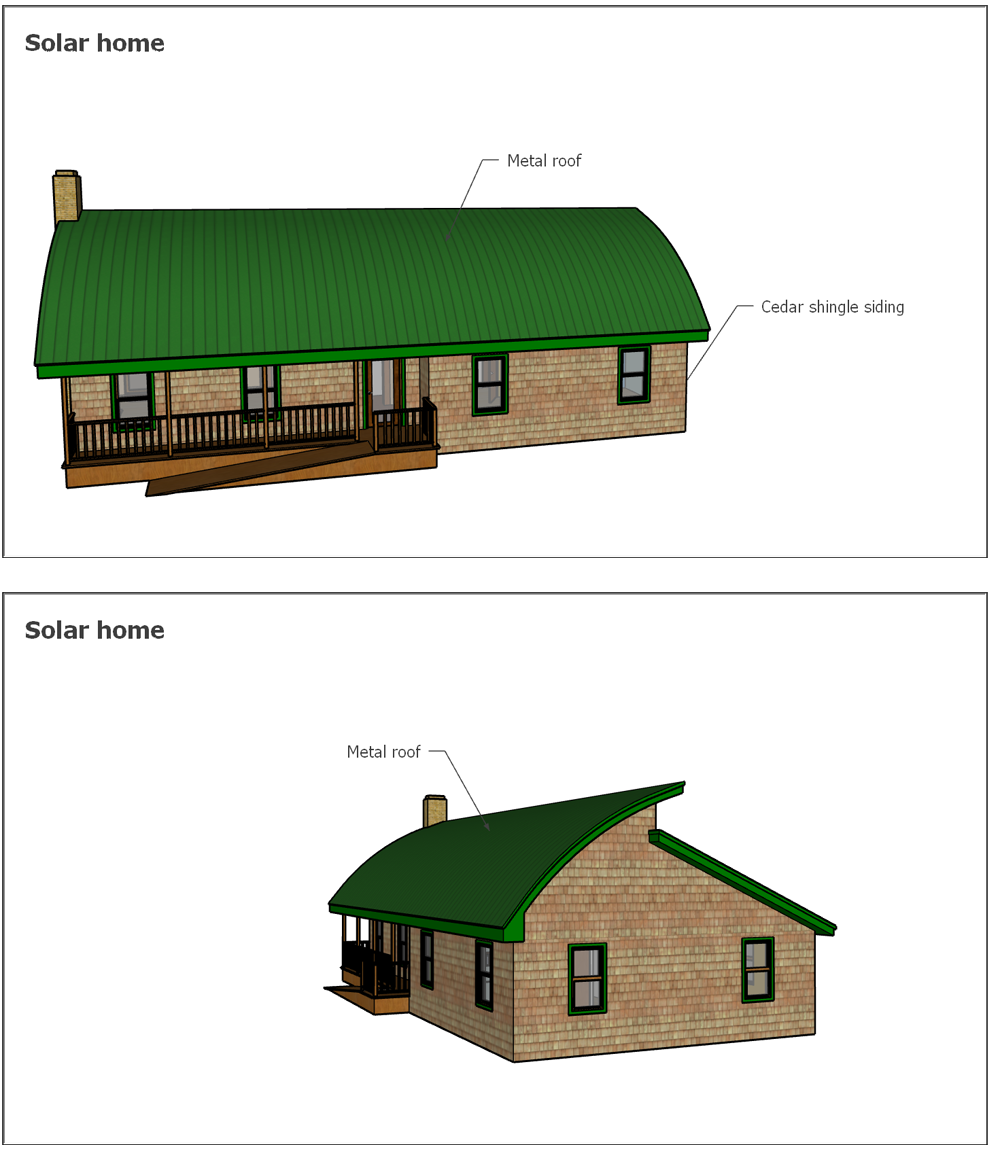
To edit the leader line and arrow style for a single leader text entity, context-click the entity and choose an option from the Leader or Arrow submenu. 要编辑单个指引线文字图元的指引线和箭头样式,请右键单击该图元,然后从“指引线”或“箭头”子菜单中选择一个选项。Or context-click and select Entity Info to open the Entity Info dialog box, where you can edit each option.或者右键单击并选择“实体信息”以打开实体信息对话框,您可以在其中编辑每个选项。
To change edit the leader line and arrow style for all leader text entities, select Window > Model Info. 要更改或编辑所有指引线文字图元的指引线和箭头样式,请选择“窗口”>“模型信息”。In the Model Info dialog box, select Text in the sidebar on the left and use the Leader Lines area to select your options. 在“模型信息”对话框中,选择左侧边栏中的“文本”,然后使用“引线”区域选择选项。Remember to click the Update Selected Text button at the bottom to apply your changes. (Although the button refers only to text, you need to click the button to update the leader, also.)请记住单击底部的“更新选定文本”按钮以应用您的更改。(虽然按钮仅指文本,但您也需要单击按钮来更新引线。)
Placing 3D text in your model在模型中放置3D文本
The 3D Text tool generates geometry from text that you type. Create 3D text when the text isn’t a label but part of your actual model - such as house numbers, an engraving, or meaningful initials that decorate a room.三维文字工具根据您键入的文字生成几何图形。当文本不是标签而是实际模型的一部分时,创建3D文本,例如门牌号、雕刻或装饰房间的有意义的首字母缩写。
Here’s where you find the 3D Text tool (您可以在SketchUp界面中找到3D文本工具(![]() ) in the SketchUp interface:
) in the SketchUp interface:![]() ):
):
Construction toolbar构造工具栏Large Tool Set toolbar大工具集工具栏Tools > 3D Text on the menu bar菜单栏上的“工具”>“3D文本”Tool palette (macOS only)工具面板(仅限macOS)
To create 3D text, follow these steps:要创建三维文本,请执行以下步骤:
Select the 3D Text tool (选择“三维文字”工具( ).
).  )。
)。The Place 3D Text dialog box appears, as shown on in the following figure.将出现“放置三维文字”对话框,如下图所示。
Type text in the large text field at the top. If you need to cancel and start over at any time, press Esc.在顶部的大文本字段中键入文本。如果您需要随时取消并重新开始,请按Esc键。(Optional) Modify settings in the Place 3D Text dialog box. You can choose a font, regular or bold text, and an alignment. To change the height, type a value and unit or use the default units.(可选)在“放置三维文字”对话框中修改设置。您可以选择字体、常规或粗体文本以及对齐方式。要更改高度,请键入值和单位或使用默认单位。Leave the Filled checkbox selected to create faces for 3D text. Uncheck the Filled checkbox to create 2D text outlines (just edges). Leave the Extruded checkbox to create extruded (push/pull) 3D text and enter a value in the Extruded box to size the extrusion precisely. Uncheck the Extruded checkbox to create 2D text.选中“填充”复选框以创建三维文本的面。取消选中“填充”复选框以创建二维文本轮廓(仅边缘)。保留“拉伸”复选框以创建拉伸(推/拉)三维文本,并在“拉伸”框中输入一个值以精确调整拉伸的大小。取消选中“拉伸”复选框以创建二维文本。Click the Place button. SketchUp switches to a move operation with the 3D text and the move tool.单击“放置”按钮。SketchUp切换到使用三维文本和移动工具的移动操作。In the model drawing area, click to place the 3D text. (See Moving Entities Around for details about placing geometry with the Move tool.) Zoom in close, and you can see that the house numbers are made of 3D geometry, as shown in the following figure.在模型绘图区域中,单击以放置三维文字。(有关使用“移动”工具放置几何体的详细信息,请参阅四处移动实体。)放大后,您可以看到门牌号是由三维几何体组成的,如下图所示。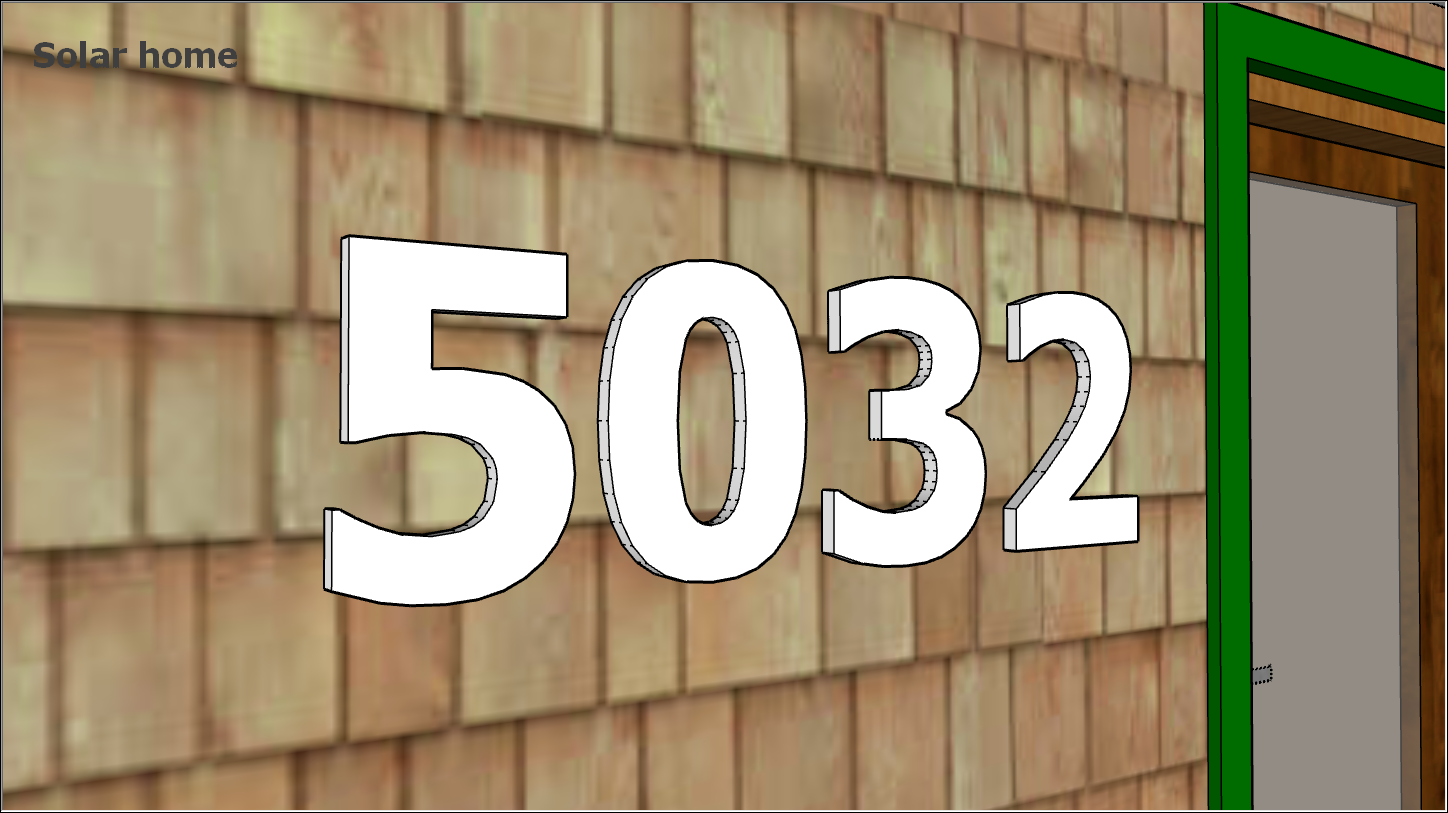
Marking dimensions dynamically动态标记尺寸
With the Dimension tool, you create dimension entities: finite lines with length information that enables you to quickly and effectively communicate key model dimensions. Dimension entities move and update automatically as you create your model.使用维度工具,您可以创建维度实体:具有长度信息的有限线,使您能够快速有效地传达关键的模型维度。创建模型时,标注图元会自动移动和更新。
The Dimension tool (“尺寸”工具(![]() ) hangs out in the following areas of the SketchUp interface:
) hangs out in the following areas of the SketchUp interface:![]() )挂在SketchUp界面的以下区域:
)挂在SketchUp界面的以下区域:
Construction toolbar构造工具栏Large Tool Set toolbar大工具集工具栏Tools > Dimensions on the menu bar工具>菜单栏上的尺寸Tool palette (macOS)工具选项板(macOS)
Before you create a dimension entity, it’s helpful to know a few basics about how the Dimension tool works:在创建维度实体之前,了解一些关于维度工具工作原理的基础知识是有帮助的:
You can start and end a dimension at any of the following points: end points, midpoints, on-edge points, intersections, and arc and circle centers. As you hover your mouse, the SketchUp inference engine helps you identify these points.可以在以下任意点开始和结束标注:端点、中点、边上点、交点以及圆弧和圆心。当您悬停鼠标时,SketchUp推理引擎会帮助您识别这些点。You can take dimensions in one of several planes. You can pull a dimension string into the red-green, red-blue, or blue-green plane. You can also align a dimension to the plane of the edge that you’re measuring.您可以在多个平面之一中进行尺寸标注。您可以将尺寸字符串拉入红绿色、红蓝色或蓝绿色平面。您还可以将尺寸与正在测量的边的平面对齐。Radius and diameter dimensions are limited to the plane defined by the arc or circle.半径和直径尺寸仅限于由圆弧或圆定义的平面。After you place a dimension in a plane, you can move the dimension only within that plane.在平面中放置尺寸标注后,只能在该平面内移动尺寸标注。You can create a dimension entity for the length of a line, the diameter of a circle entity, or the radius of an arc.可以为直线的长度、圆图元的直径或圆弧的半径创建标注图元。
To create dimensions, follow these steps:要创建尺寸,请执行以下步骤:
Select the Dimension tool (选择“尺寸标注”工具( ). The cursor changes to an arrow.
). The cursor changes to an arrow. )。游标变为箭头。
)。游标变为箭头。Click the starting point of your dimension.单击维度的起点。Move the cursor along the entity you want to dimension until the inference engine highlights your desired ending point.沿要标注的实体移动游标,直到推理引擎突出显示所需的终点。Click the ending point of your dimension.单击尺寸标注的终点。Move the cursor perpendicular to your selected entity to pull out a dimension entity, as shown in the figure. You may need to orbit in order to place the dimension entity in your desired plane. Remember that you can hold down the mouse scroll wheel to switch temporarily to the Orbit tool.将游标垂直于所选实体移动,以拉出尺寸实体,如图所示。您可能需要动态观察,以便将尺寸实体放置在所需的平面中。请记住,您可以按住鼠标滚轮暂时切换到动态观察工具。Click to place the dimension entity.单击以放置标注图元。
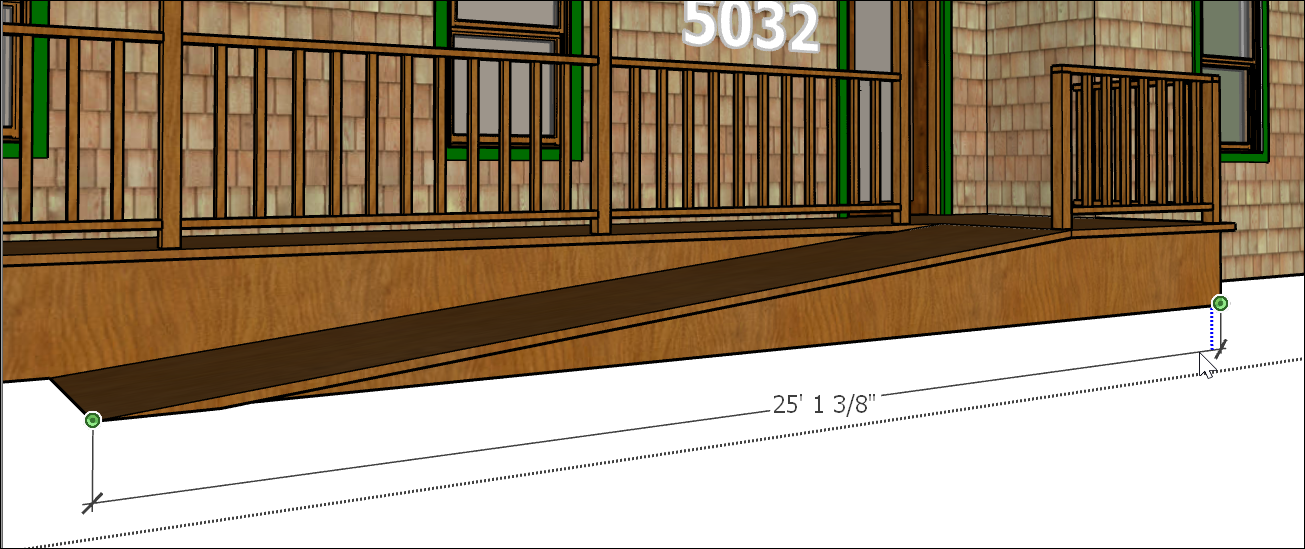
After you create a dimension, you can edit its placement, the text appearance, and a few other properties. Here’s a quick look at your options:创建标注后,可以编辑其位置、文字外观和其他一些属性。下面快速浏览一下您的选项:
Toggle a radius or a diameter.切换半径或直径。Context-click a radius or diameter dimension and select Type > Radius or Type >Diameter from the menu that appears.右键单击半径或直径标注,然后从显示的菜单中选择“类型>半径”或“类型>直径”。Reposition text in a linear dimension.在线性标注中重新定位文本。You can align text centered in, outside the start of, or outside the end of the dimension. The red dimension in the figure is centered.您可以将文本对齐到标注的中心、起点或终点之外。图中的红色尺寸居中。Change the dimension entity’s color.更改标注图元的颜色。Click the color swatch in either the Entity Info or Model Info dialog box to select a new color.在“图元信息”或“模型信息”对话框中单击色样以选择新颜色。Change the font properties.更改字体属性。You can change the font and choose regular or bold text. Select a font size in points or use a height measurement instead. All the dimensions in the following figure have different colors and fonts.您可以更改字体并选择常规或粗体文本。选择以点为单位的字体大小或使用高度测量。下图中的所有尺寸都有不同的颜色和字体。Align the text to the dimension or the screen.将文本与尺寸或屏幕对齐。By default, the dimension text is aligned to the dimension. The radius dimension on the pie shape shows the screen alignment.默认情况下,标注文字与标注对齐。饼图上的半径尺寸显示了屏幕对齐。Choose an endpoint style.选择端点样式。By default, the dimension end point is a slash. You can change it to a dot, closed arrow, open arrow, or none. The radius dimension shows a dot. The diameter shows open arrows. The cube shows the default slash style.默认情况下,标注终点为斜线。您可以将其更改为点、闭合箭头、打开箭头或无。半径尺寸显示一个点。直径显示了空心箭头。立方体显示默认斜线样式。
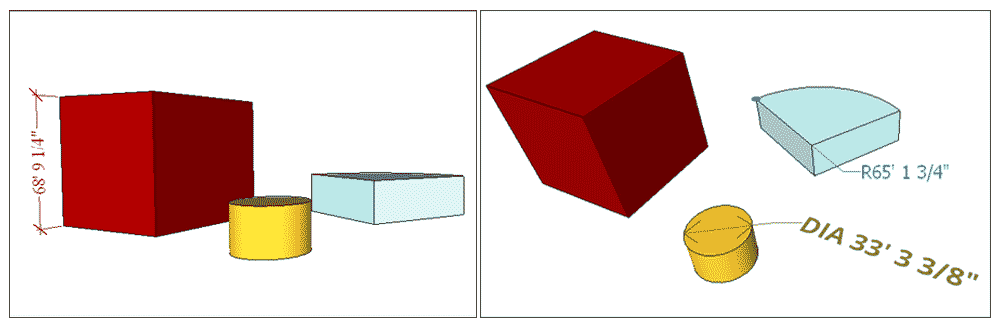
To change these attributes for a single dimension entity, select the dimension with the Select tool, context-click your selection, and choose Entity Info. You find all the preceding options in the Entity Info dialog box that appears.要更改单个维度实体的这些属性,请使用“选择”工具选择维度,右键单击您的选择,然后选择“实体信息”。您可以在出现的“实体信息”对话框中找到上述所有选项。
To change these attributes for all you dimensions, or to set new default options, choose Window > Model Info. 要更改所有维度的这些属性,或设置新的默认选项,请选择“窗口”>“模型信息”。In the Model Info dialog box, select Dimensions in the sidebar on the left. After selecting the properties you want, click the Select All Dimensions button to do just what the button says. 在“模型信息”对话框中,选择左侧边栏中的“尺寸”。选择所需的属性后,单击“选择所有维度”按钮,按照按钮所示进行操作。Click the Update Selected Dimensions button to apply your changes.单击“更新选定尺寸”按钮以应用更改。